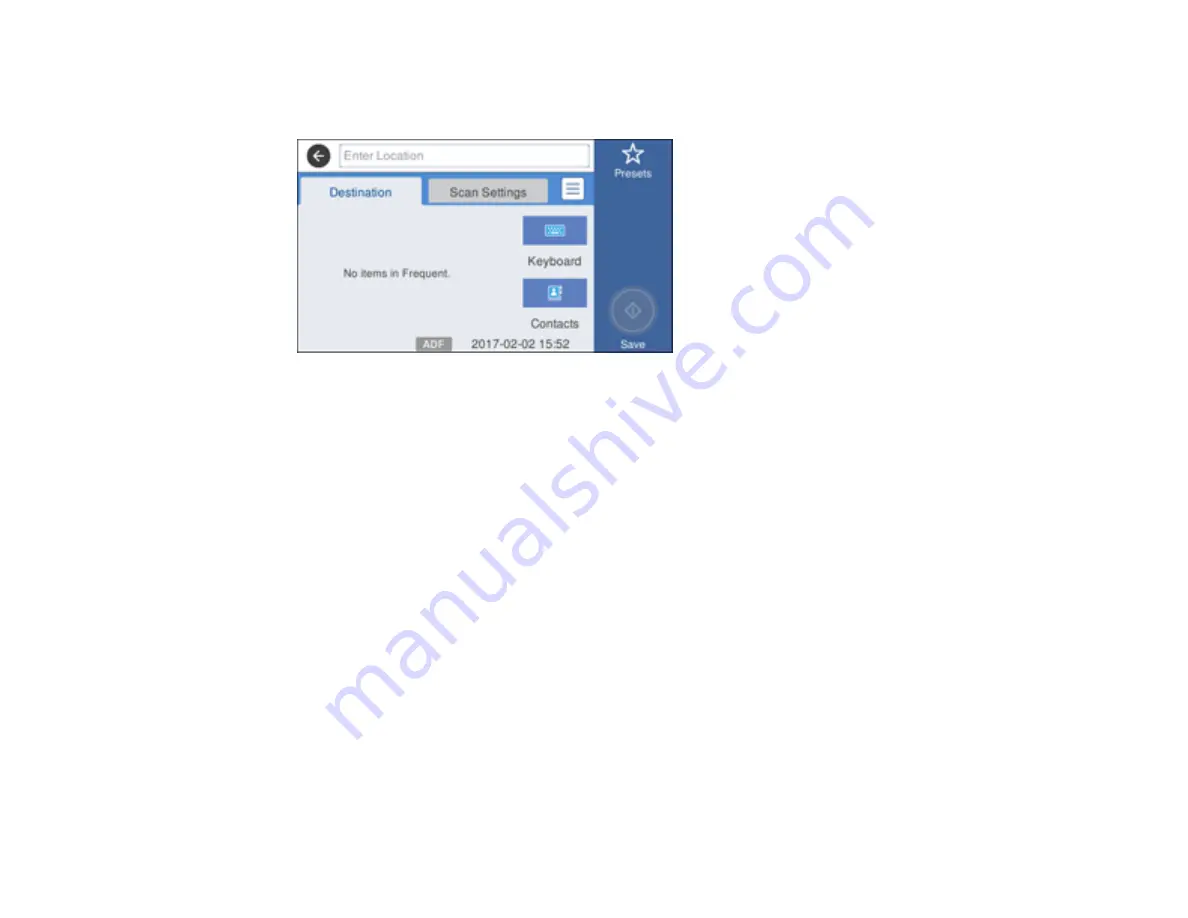
171
4.
Select
Network Folder/FTP
.
You see a screen like this:
5.
Do one of the following:
• Select a frequently used location displayed on the
Destination
tab, if you created any.
• Select
Contacts
and choose a saved location from the
Contacts
list.
• Select
Keyboard
, then select the
Communication Mode
field and select
Network Folder (SMB)
or
FTP
. Then select the
Location
field and enter the folder location, and press
OK
.
Enter the folder path name for the
Location
setting in one of the following formats depending on
the
Communication Mode
setting you selected:
•
SMB
: \\host_name\folder
•
FTP
: ftp://host_name/folder_name
• For a network folder or FTP location with a password, select the
User Name
field and use the
displayed keyboard to enter the user name. Then select the
Password
field and enter the
password.
• For an FTP location, enter the FTP server port number in the
Port Number
field. If there is a
firewall between the product and FTP server, select the
Connection Mode
field and select
Passive Mode
.
6.
Select
Scan Settings
.
7.
Select
File Format
to choose the file format for your scan.
8.
If necessary, scroll down and change the
File Name
setting listed under the File Settings heading.
Summary of Contents for WorkForce Pro WF-C4810 Series
Page 1: ...WF C4810 Series User s Guide ...
Page 2: ......
Page 14: ......
Page 34: ...34 Product Parts Inside 1 Document cover 2 Scanner glass 3 Control panel ...
Page 49: ...49 Related topics Wi Fi or Wired Networking ...
Page 99: ...99 1 Open the ADF document support 2 Slide the ADF edge guide outward ...
Page 173: ...173 You see an Epson Scan 2 window like this ...
Page 175: ...175 You see an Epson Scan 2 window like this ...
Page 189: ...189 You see a screen like this 2 Click the Save Settings tab ...
Page 194: ...194 You see this window ...
Page 248: ...248 Parent topic Printing Fax Reports ...
Page 291: ...291 Related tasks Loading Paper in the Cassette ...
Page 293: ...293 5 Open the document cover ...
Page 295: ...295 8 Open the ADF cover ...
Page 322: ...322 3 Open the ADF cover 4 Carefully remove any jammed pages ...






























