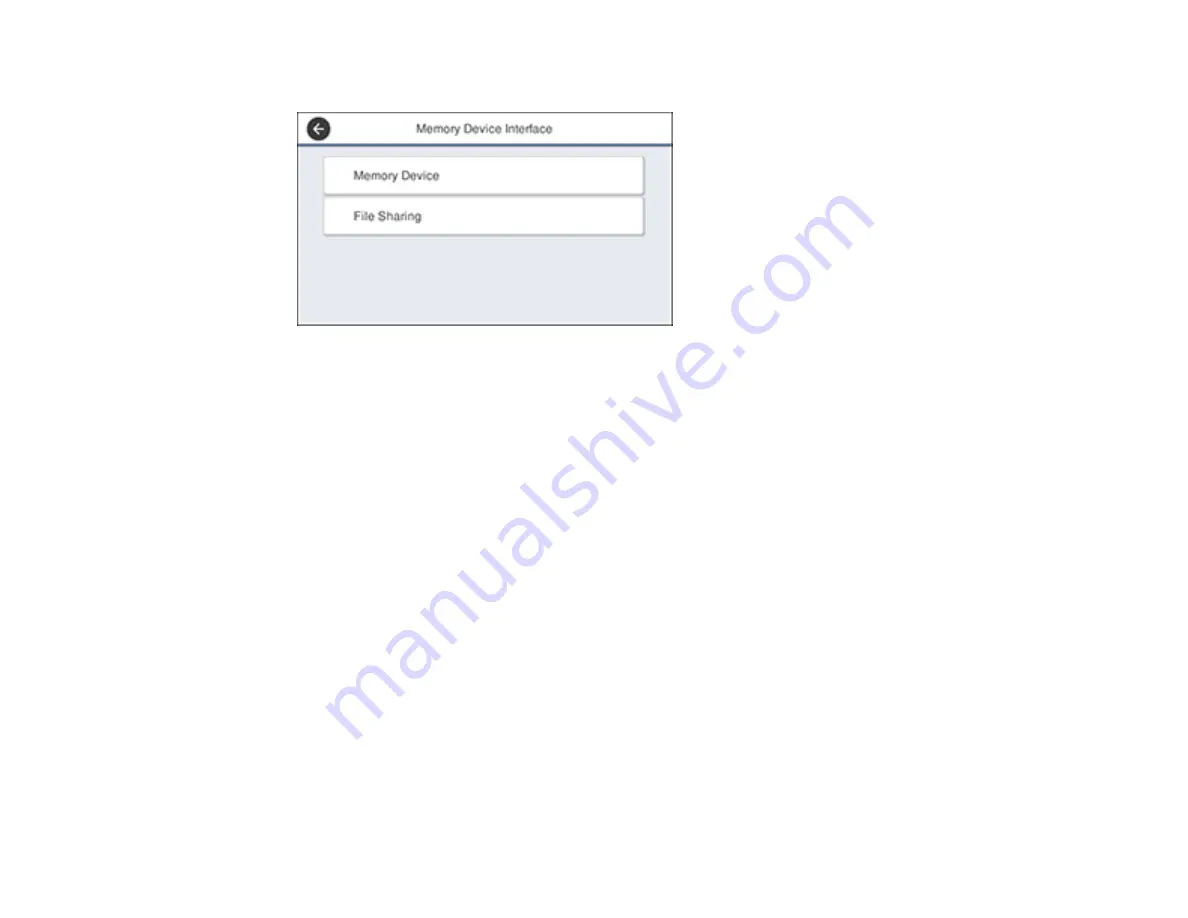
255
You see a screen like this:
6.
Make sure
Memory Device
is set to
Enable
.
7.
Select
File Sharing
.
8.
Select the way your computer is connected to the product: either
USB
or
Network
.
Parent topic:
Transferring Files on a USB Device
Transferring Files from a USB Device to Your Computer
You can transfer files to and from a USB device inserted into the USB port on the front of your product
and a computer connected to your product.
Note:
Do not transfer files to and from a USB device while you are printing from the device.
1.
Make sure your product is connected to a computer.
2.
Insert a USB device or its USB cable into the USB port on the front of your product.
3.
Do one of the following to access your USB device files from your computer:
•
Windows
: Open the
My Computer
,
Computer
,
This PC
, or
Windows Explorer
utility, then
select the removable disk icon.
•
Mac with a USB connection
: Look for the removable disk icon on your desktop, then select it.
•
Mac with a network connection
: Select the hard drive icon on your desktop or select
Computer
from the
Go
menu, select your product in the
SHARED
section of the sidebar (you may need to
widen the sidebar to see the name), and select the
USBSTORAGE
icon.
Summary of Contents for WorkForce Pro WF-C4810 Series
Page 1: ...WF C4810 Series User s Guide ...
Page 2: ......
Page 14: ......
Page 34: ...34 Product Parts Inside 1 Document cover 2 Scanner glass 3 Control panel ...
Page 49: ...49 Related topics Wi Fi or Wired Networking ...
Page 99: ...99 1 Open the ADF document support 2 Slide the ADF edge guide outward ...
Page 173: ...173 You see an Epson Scan 2 window like this ...
Page 175: ...175 You see an Epson Scan 2 window like this ...
Page 189: ...189 You see a screen like this 2 Click the Save Settings tab ...
Page 194: ...194 You see this window ...
Page 248: ...248 Parent topic Printing Fax Reports ...
Page 291: ...291 Related tasks Loading Paper in the Cassette ...
Page 293: ...293 5 Open the document cover ...
Page 295: ...295 8 Open the ADF cover ...
Page 322: ...322 3 Open the ADF cover 4 Carefully remove any jammed pages ...






























