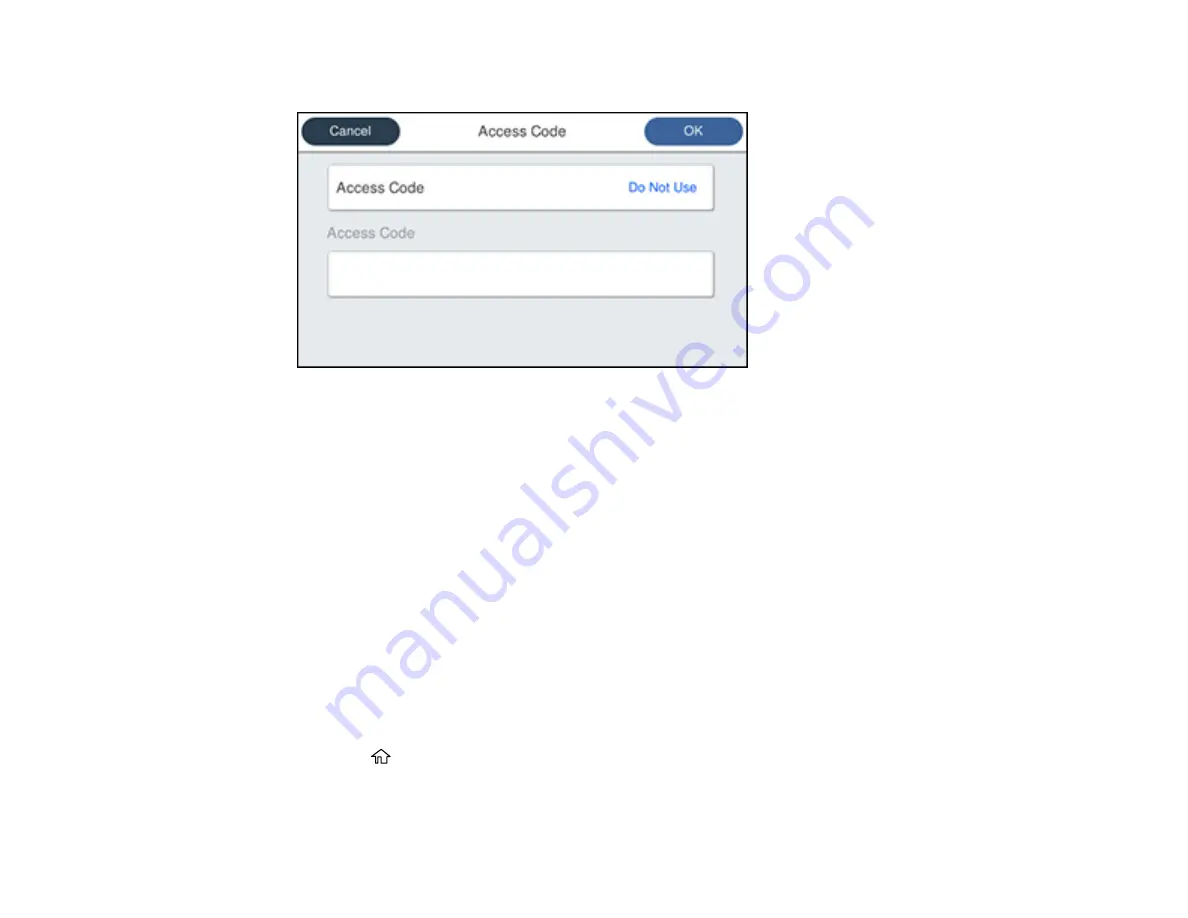
208
You see a screen like this:
3.
Select
Access Code
.
4.
Select
Use
.
5.
Select the Access Code field.
6.
Use the displayed keypad to enter the access code, such as 9, and select
OK
.
Parent topic:
Related tasks
Entering Characters on the LCD Screen
Setting the Number of Rings to Answer
If you connect an external answering machine and select to receive faxes automatically, make sure the
Rings to Answer setting is correct. The number of rings should be higher than the number of rings your
answering machine is set to for answering a call.
Note:
This setting can be locked by an administrator. If you cannot access or change this setting,
contact your administrator for assistance.
1.
Press the
home button, if necessary.
2.
Select
Settings
>
General Settings
>
Fax Settings
>
Basic Settings
>
Rings to Answer
.
Summary of Contents for WorkForce Pro WF-C4810 Series
Page 1: ...WF C4810 Series User s Guide ...
Page 2: ......
Page 14: ......
Page 34: ...34 Product Parts Inside 1 Document cover 2 Scanner glass 3 Control panel ...
Page 49: ...49 Related topics Wi Fi or Wired Networking ...
Page 99: ...99 1 Open the ADF document support 2 Slide the ADF edge guide outward ...
Page 173: ...173 You see an Epson Scan 2 window like this ...
Page 175: ...175 You see an Epson Scan 2 window like this ...
Page 189: ...189 You see a screen like this 2 Click the Save Settings tab ...
Page 194: ...194 You see this window ...
Page 248: ...248 Parent topic Printing Fax Reports ...
Page 291: ...291 Related tasks Loading Paper in the Cassette ...
Page 293: ...293 5 Open the document cover ...
Page 295: ...295 8 Open the ADF cover ...
Page 322: ...322 3 Open the ADF cover 4 Carefully remove any jammed pages ...






























