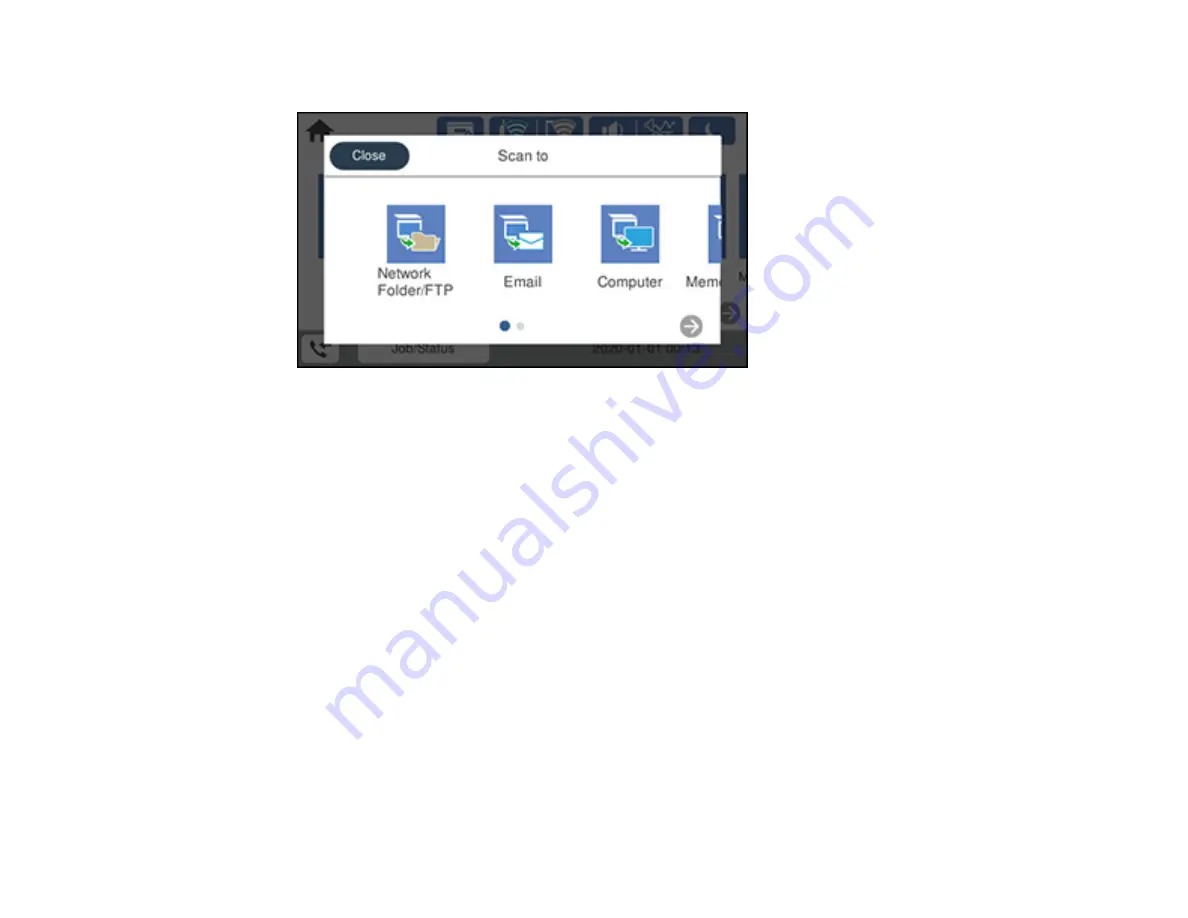
153
You see a screen like this:
5.
Select one of the following
Scan to
options:
•
Network Folder/FTP
saves your scan file to a pre-defined folder on a network computer or FTP
server. To use this feature, you must first create a shared network folder or obtain the FTP site
address, and optionally register the location to your product's contact list.
•
lets you send scanned files through a pre-configured email server.
•
Computer
lets you scan to a connected computer using your saved scan settings.
•
Memory Device
saves your scan file on a USB device and lets you select the file format, quality,
and other settings.
•
Cloud
sends your scanned files to a destination that you have registered with Epson Connect.
•
WSD
lets you manage network scanning in Windows 10, Windows 8.x, Windows 7, or Windows
Vista (English only). To use this feature, you must first set up a WSD (Web Services for Devices)
port on your Windows 7 or Windows Vista computer (the port is set up automatically on Windows
10 and Windows 8.x).
6.
Follow the instructions in the links below to complete your scan.
Scanning to Email
Scanning to a Connected Computer
Setting Up a WSD Port (Windows 7/Windows Vista)
Scanning to the Cloud
Summary of Contents for WorkForce Pro WF-C4810 Series
Page 1: ...WF C4810 Series User s Guide ...
Page 2: ......
Page 14: ......
Page 34: ...34 Product Parts Inside 1 Document cover 2 Scanner glass 3 Control panel ...
Page 49: ...49 Related topics Wi Fi or Wired Networking ...
Page 99: ...99 1 Open the ADF document support 2 Slide the ADF edge guide outward ...
Page 173: ...173 You see an Epson Scan 2 window like this ...
Page 175: ...175 You see an Epson Scan 2 window like this ...
Page 189: ...189 You see a screen like this 2 Click the Save Settings tab ...
Page 194: ...194 You see this window ...
Page 248: ...248 Parent topic Printing Fax Reports ...
Page 291: ...291 Related tasks Loading Paper in the Cassette ...
Page 293: ...293 5 Open the document cover ...
Page 295: ...295 8 Open the ADF cover ...
Page 322: ...322 3 Open the ADF cover 4 Carefully remove any jammed pages ...
















































