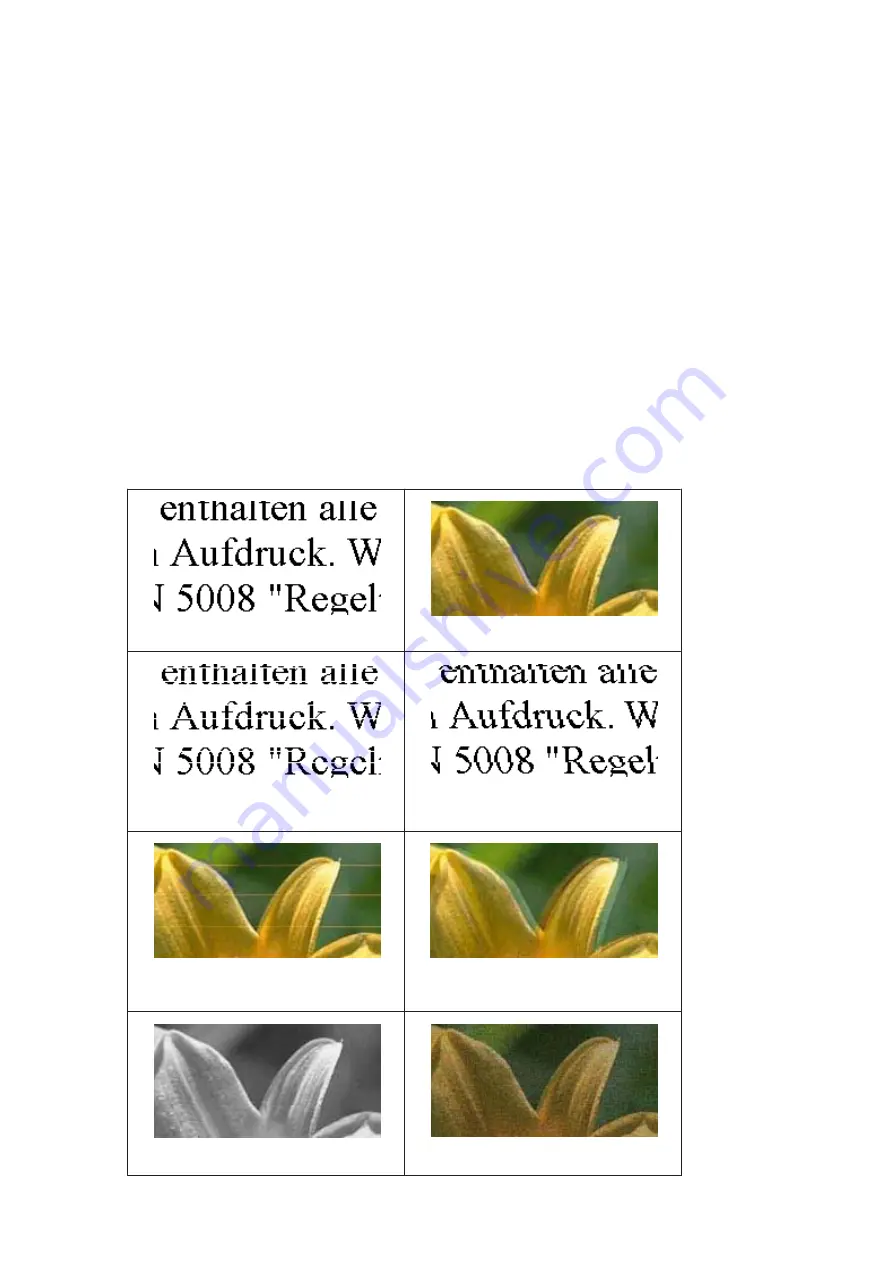
D
Make the settings that you want to use to print.
E
Click
OK
to close the printer settings window, and then print your file. Print Preview window opens.
F
Select a page that has already been printed in the page list box on the left side, and then select
Remove Page
from
the Print Options menu. Repeat this step for all the pages that have already been printed.
G
Click
on the Print Preview window.
Print Quality Help
If you are having print quality problems, then compare it with the illustrations below. Click the caption under the
illustration that best resembles your prints.
Good sample
Good sample
&
“Horizontal banding” on page 129
&
“Vertical banding or misalignment” on
&
“Horizontal banding” on page 129
&
“Vertical banding or misalignment” on
&
“Incorrect or missing colors” on page 129
&
“Blurry or smeared print” on page 130
User’s Guide
Troubleshooting for Printing/Copying
128






























