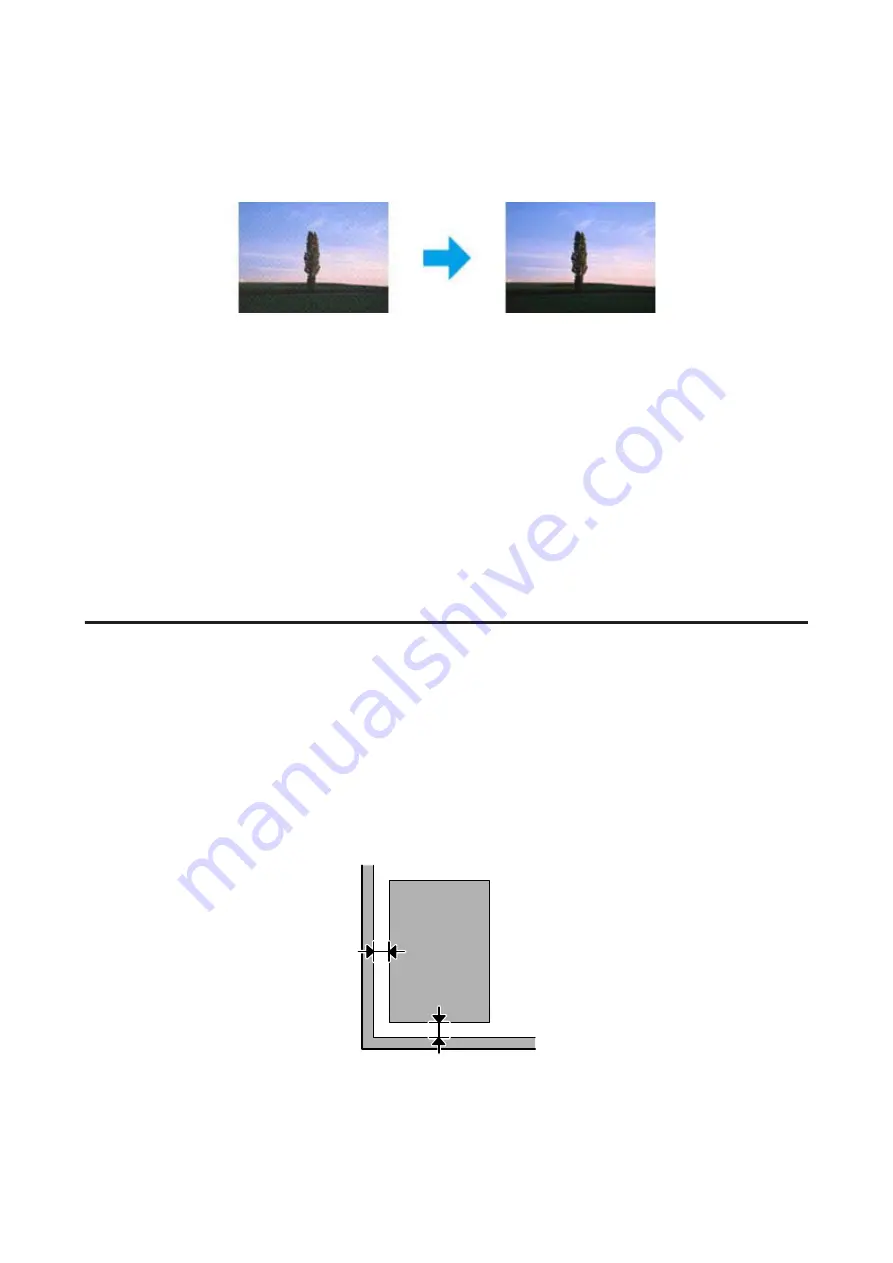
Ripple patterns appear in your scanned image
A ripple or cross-hatch pattern (known as moiré) may appear in a scanned image of a printed document.
❏
Rotate your original document.
❏
Rotate the scanned image using the application software after scanning.
❏
Select the
Descreening
check box.
❏
In Professional Mode, change a resolution setting and scan again.
Uneven color, smears, dots, or straight lines appear in your image
You may need to clean the interior of the product.
&
“Cleaning the Product” on page 110
The scanning area or direction is unsatisfactory
The edges of your original are not scanned
❏
If you are scanning using thumbnail preview in Home Mode or Professional Mode, move the document or photo
6 mm (0.2 inch) away from the horizontal and vertical edges of the scanner glass to avoid cropping.
❏
If you are scanning using the button or using normal preview in Office Mode, Home Mode, or Professional Mode,
move the document or photo about 3 mm (0.12 inch) away from the horizontal and vertical edges of the scanner
glass to avoid cropping.
User’s Guide
Troubleshooting for Scanning
142






























