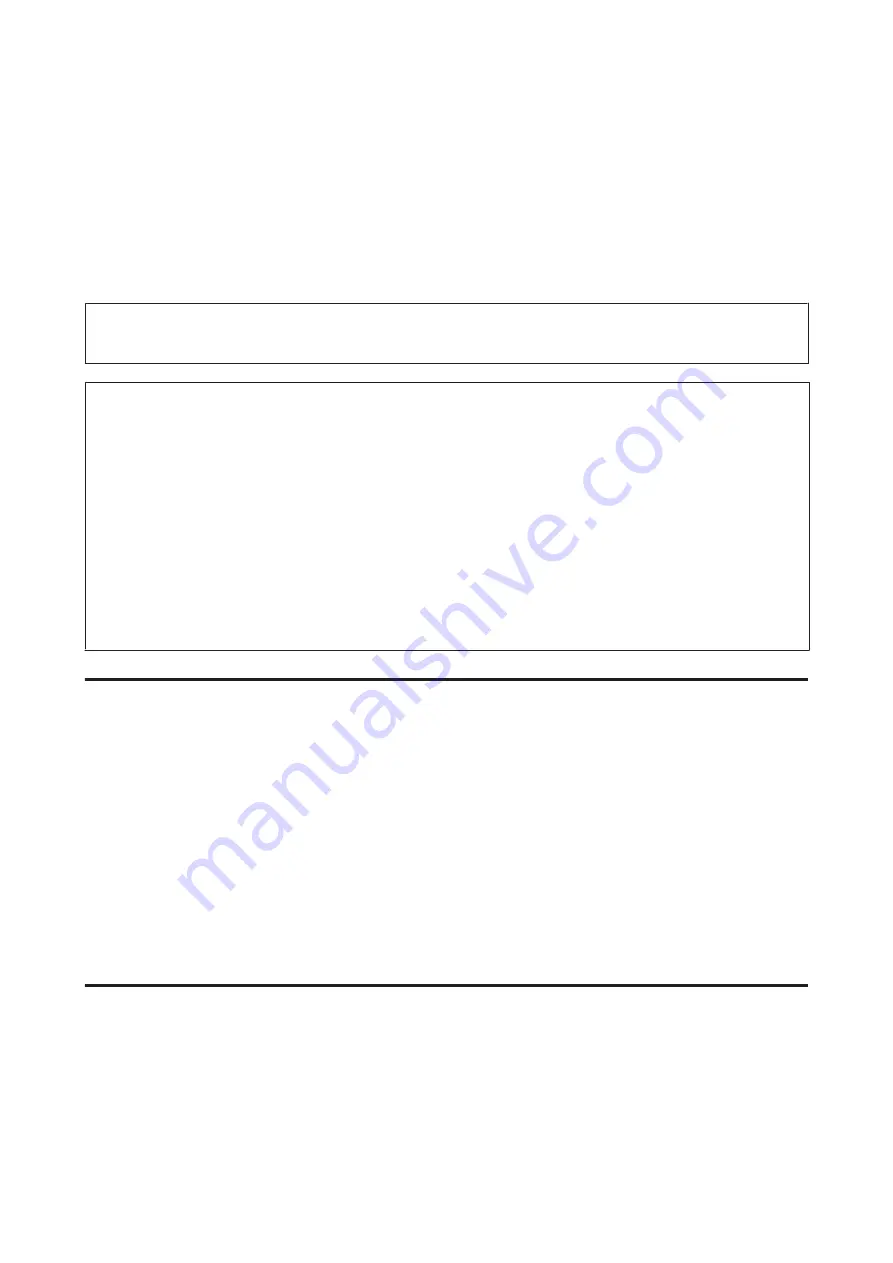
Cleaning the Print Head
If you find that the printout is unexpectedly faint or that dots are missing, you may be able to solve these problems by
cleaning the print head, which ensures that the nozzles are delivering ink properly.
You can clean the print head from your computer using the Head Cleaning utility in the printer driver or from the
product by using the buttons.
c
Important:
Do not turn off the product during head cleaning. If the head cleaning is incomplete, you may not be able to print.
Note:
❏
Do not open the scanner unit during head cleaning.
❏
Because print head cleaning uses some ink from all cartridges, clean the print head only if quality declines; for example,
if the printout is blurry or the color is incorrect or missing.
❏
Use the Nozzle Check utility first to confirm that the print head needs to be cleaned. This saves ink.
❏
When ink is low you may not be able to clean the print head. When ink is expended you cannot clean the print head.
Replace the appropriate ink cartridge first.
❏
If print quality has not improved after repeating this procedure about four times, leave the product on and wait for at
least six hours. Then run the nozzle check again and repeat the head cleaning if necessary. If print quality has still not
improved, contact Epson support.
❏
To maintain print quality, we recommend printing a few pages on a regular basis.
Using the Head Cleaning utility for Windows
Follow the steps below to clean the print head using the Head Cleaning utility.
A
Make sure that no warnings or errors are indicated in the control panel.
B
Right-click the product icon on the taskbar, then select
Head Cleaning
.
If the product icon does not appear, refer to the following section to add the icon.
&
“From the shortcut icon on the taskbar” on page 30
C
Follow the on-screen instructions.
Using the Head Cleaning utility for Mac OS X
Follow the steps below to clean the print head using the Head Cleaning utility.
A
Make sure that no warnings or errors are indicated in the control panel.
B
Access the Epson Printer Utility 4.
&
“Accessing the printer driver for Mac OS X” on page 30
User’s Guide
Maintaining Your Product and Software
105






























