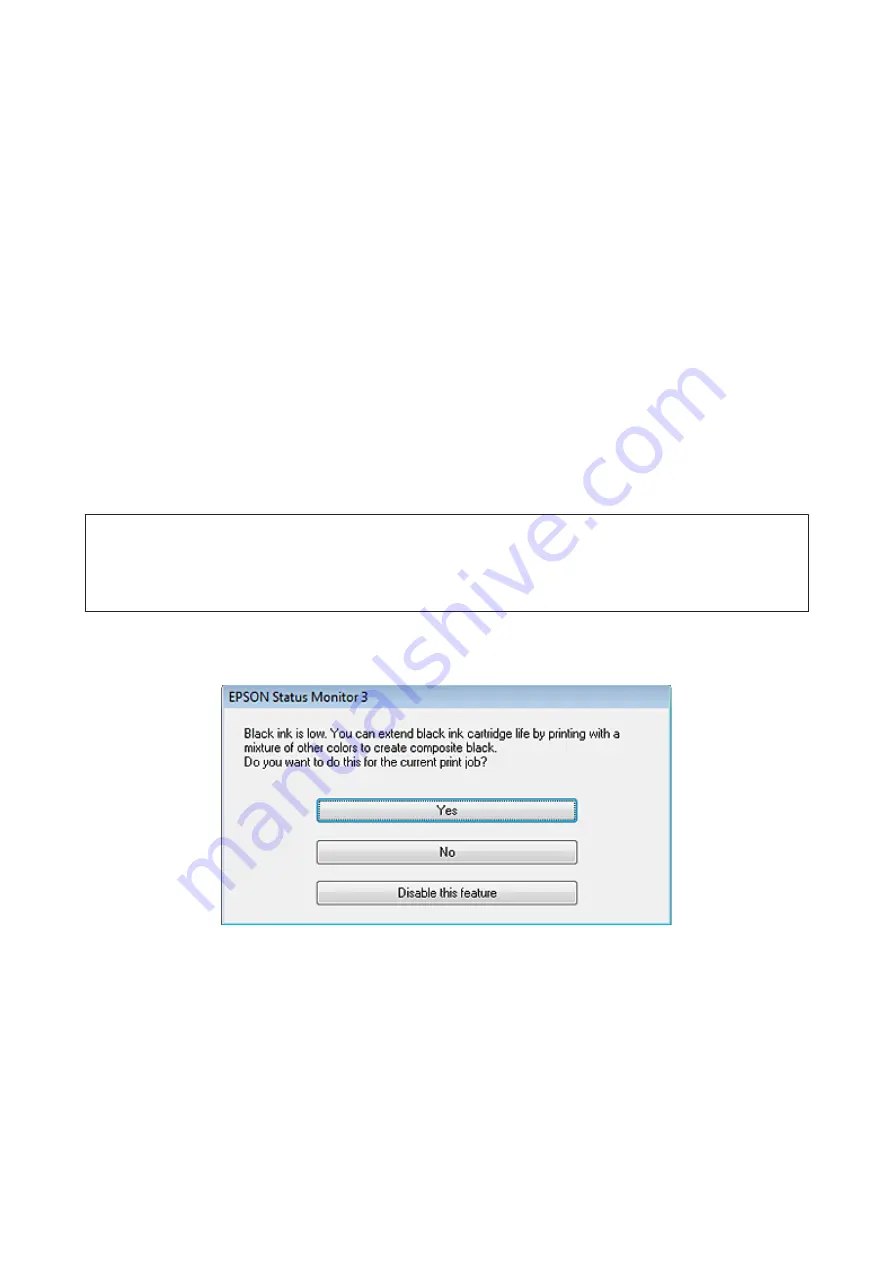
G
Select the product you are using as the Printer setting, and then make suitable settings.
H
Select
Print Settings
from the pop-up menu.
I
Select
plain papers
or
Envelope
as the Media Type setting.
J
Select the
Grayscale
check box.
K
Click
to close the Print dialog box.
Conserving Black Ink When the Cartridge Is Low (For
Windows Only)
Note:
This function is available only when EPSON Status Monitor 3 is enabled. To enable the status monitor, access the printer
driver and click the
Maintenance
tab followed by the
Extended Settings
button. In the Extended Settings window, check the
Enable EPSON Status Monitor 3
check box.
The window below appears when black ink runs low and there is more color ink than black ink. It appears only when
plain papers
is selected as the paper type, and
Standard
is selected as the Quality.
The window gives you the option to either continue using black ink normally or conserve black ink by using a mixture
of color inks to create black.
❏
Click the
Yes
button to use a mixture of color inks to create black. You will see the same window the next time you
print a similar job.
❏
Click the
No
button to continue using the remaining black ink for the job you are printing. You will see the same
window the next time you print a similar job, and again have the option to conserve black ink.
❏
Click
Disable this feature
to continue using the remaining black ink.
User’s Guide
Replacing Ink Cartridges
97
















































