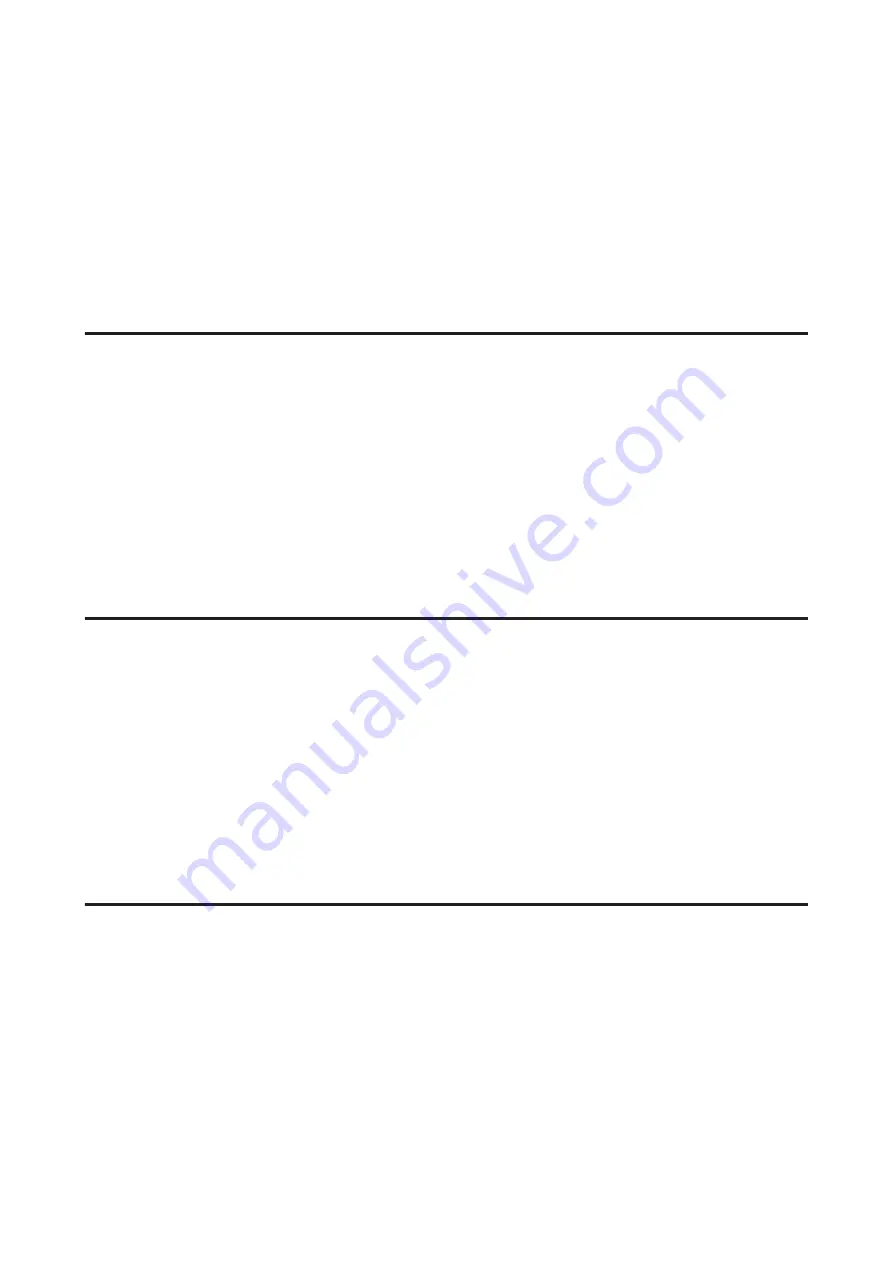
Saving Power
The LCD screen turns black if no operations are performed for a set period.
You can adjust the time before power management is applied. Any increase will affect the product’s energy efficiency.
Please consider the environment before making any change.
Follow the steps below to adjust the time.
For Windows
A
Access the printer settings.
&
“Accessing the printer driver for Windows” on page 29
B
Click the
Maintenance
tab, and then click the
Printer and Option Information
button.
C
Select
3 minutes
,
5 minutes
, or
10 minutes
as the Sleep Timer setting.
D
Click the
OK
button.
For Mac OS X
A
Access the Epson Printer Utility 4.
&
“Accessing the printer driver for Mac OS X” on page 30
B
Click the
Printer Settings
button. The Printer Settings screen appears.
C
Select
3 minutes
,
5 minutes
, or
10 minutes
as the Sleep Timer setting.
D
Click the
Apply
button.
Using the control panel
A
Press
x
to display the menus.
B
Color 2.5-inch display models:
Select
Printer Setup
.
Monochrome 2-line display models:
Select
Maintenance
.
C
Select
Sleep Timer
.
User’s Guide
Maintaining Your Product and Software
109






























