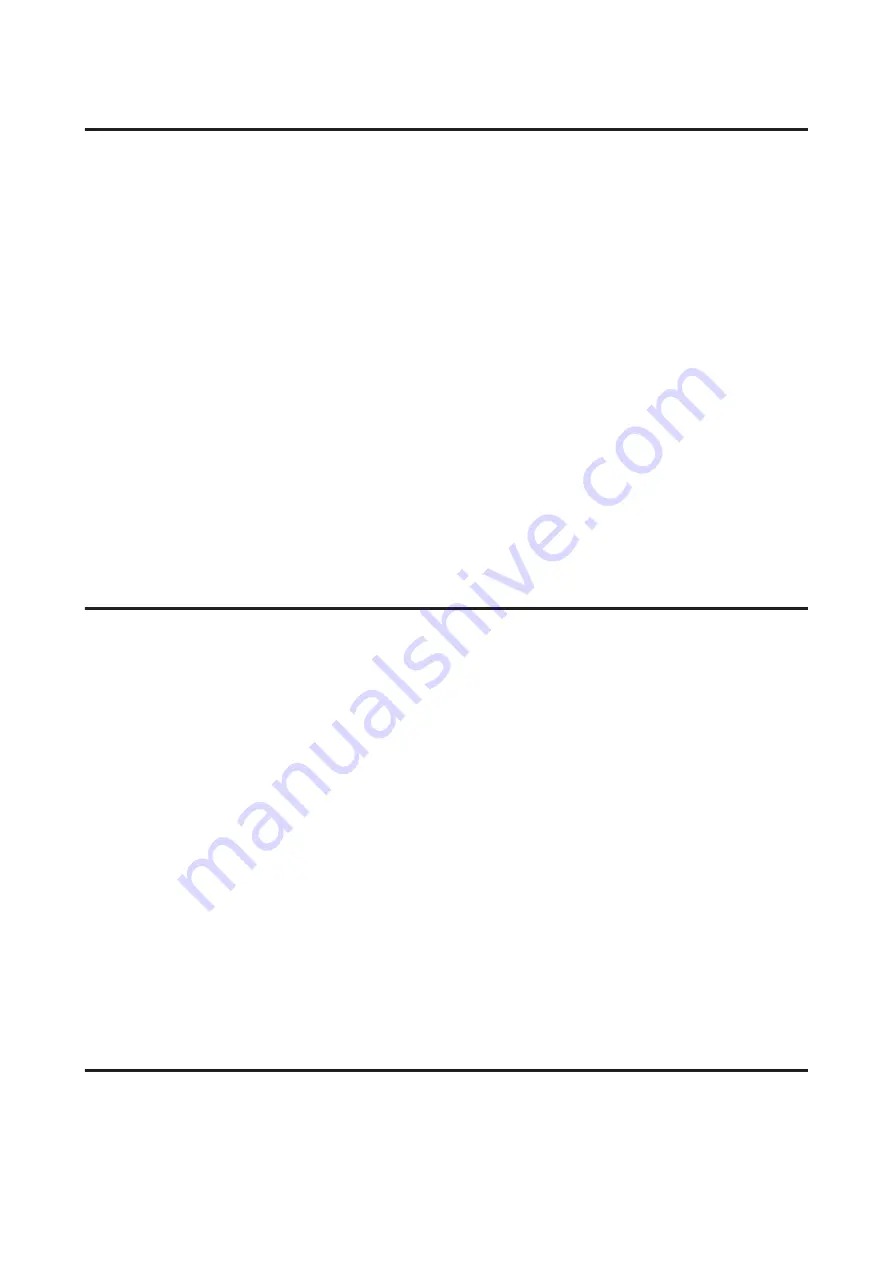
Horizontal banding
❏
Make sure the printable side (the whiter or glossier side) of the paper is face up in the rear paper feed.
❏
Run the Head Cleaning utility to clear any clogged ink nozzles.
&
“Cleaning the Print Head” on page 105
❏
For best results, use up ink cartridge within six months of opening the package.
❏
Try to use genuine Epson ink cartridges.
❏
Make sure the paper type selected in the LCD menu or printer driver is appropriate for the type of paper loaded in
the product.
&
❏
If banding appears at intervals of 2.5 cm, run the Print Head Alignment utility.
&
“Aligning the Print Head” on page 106
❏
If a moire (cross-hatch) pattern appears on your copy, change the
Reduce/Enlarge
setting in the LCD menu or
shift the position of your original.
❏
If there is problem with copy quality, clean the exterior of the product.
&
“Cleaning the exterior of the product” on page 110
Vertical banding or misalignment
❏
Make sure the printable side (the whiter or glossier side) of the paper is face up in the rear paper feed.
❏
Run the Head Cleaning utility to clear any clogged ink nozzles.
&
“Cleaning the Print Head” on page 105
❏
Run the Print Head Alignment utility.
&
“Aligning the Print Head” on page 106
❏
For Windows, clear the
High Speed
check box from the More Options window in your printer driver. See the
online help for details.
For Mac OS X, select
Off
from the High Speed Printing. To display the High Speed Printing, click through the
following menus:
System Preferences
,
Print & Scan
(for Mac OS X 10.7) or
Print & Fax
(for Mac OS X 10.6 or
10.5), your product (in the Printers list box),
Options & Supplies
, and then
Driver
.
❏
Make sure the paper type selected in the LCD menu or printer driver is appropriate for the type of paper loaded in
the product.
&
❏
If there is problem with copy quality, clean the exterior of the product.
&
“Cleaning the exterior of the product” on page 110
Incorrect or missing colors
❏
For Windows, clear the
Grayscale
setting in the Main window in your printer driver.
For Mac OS X, clear the
Grayscale
setting in Print Settings in the Print dialog box in your printer driver.
See the online help for details.
User’s Guide
Troubleshooting for Printing/Copying
129






























