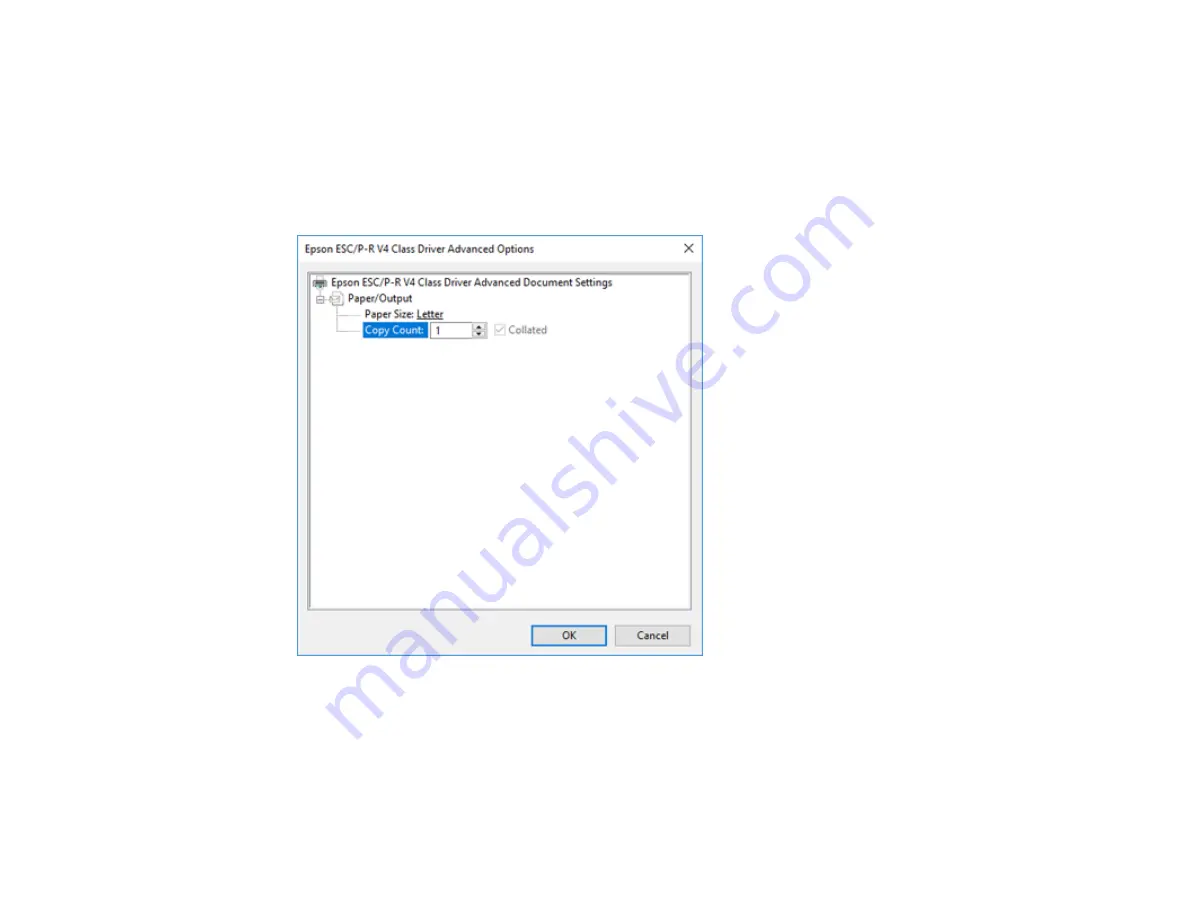
93
3.
Select the type of paper you loaded as the
Media
setting.
Note:
The setting may not exactly match the name of your paper. Check the paper type settings list
for details.
4.
Click the
Advanced
button.
You see a window like this:
5.
Select the size of the paper you loaded as the
Paper Size
setting.
6.
To print multiple copies, select or enter the number as the
Copy Count
setting.
7.
To print multiple copies of multi-page documents in sets, select the
Collated
checkbox.
8.
Click
OK
.
You return to the printing preferences window.
Summary of Contents for SureColor T3470
Page 1: ...Epson SureColor T3470 T5470 T5470M User s Guide ...
Page 2: ......
Page 10: ......
Page 74: ...74 You can also place the same print data multiple times as shown here ...
Page 200: ...200 Related references Paper Setting Menu Related tasks Loading Roll Paper ...
Page 206: ...206 Sides Center groove ...
Page 208: ...208 7 Insert the leg of the borderless pad all the way into the hole ...
Page 239: ...239 1 Open the scanner cover 2 Remove the jammed original ...






























