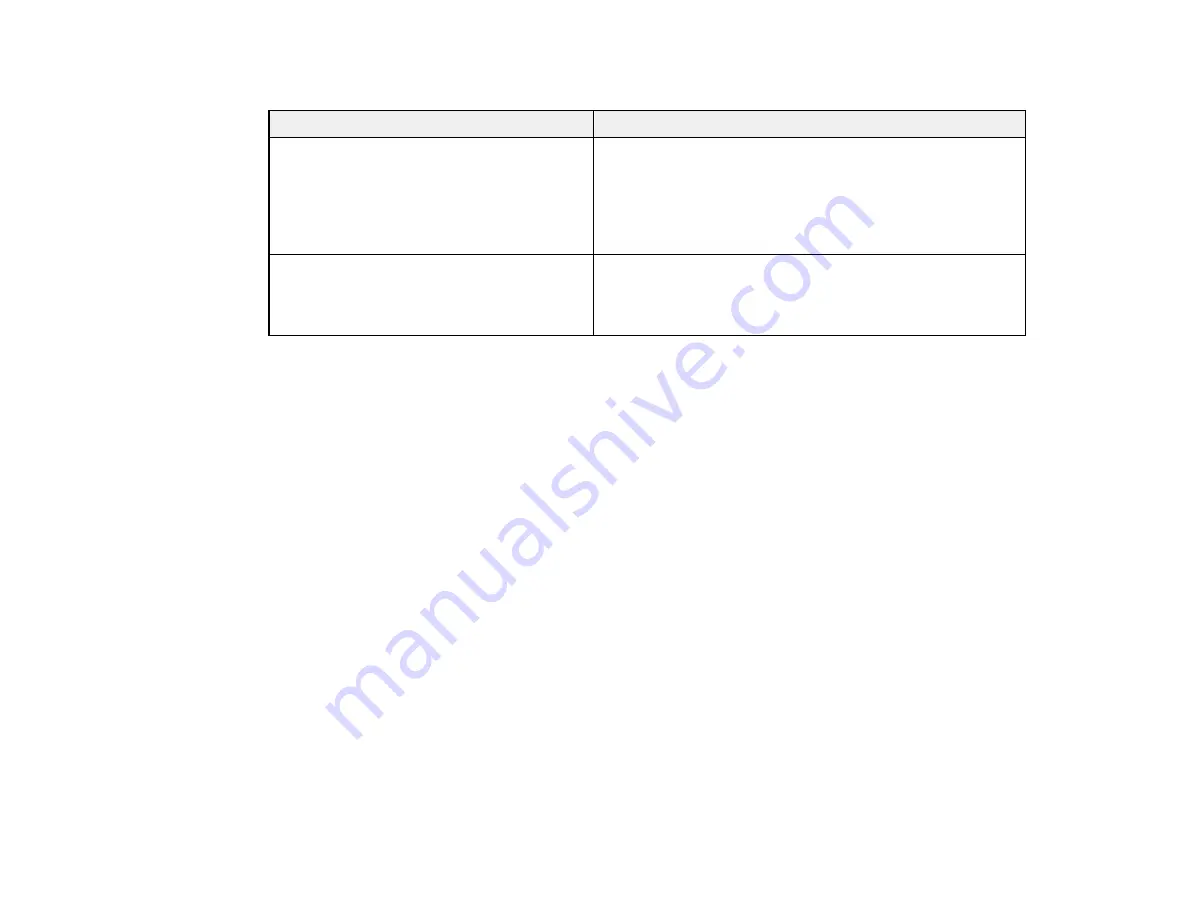
40
Network Environment Messages
Message
Solution
The Wi-Fi environment needs to be
improved. Turn the wireless router off and
then turn it on. If the connection does not
improve, see the documentation for the
wireless router.
Move your product closer to your router or access point,
and remove any obstacles between them. Then turn off
your router or access point, wait about 10 seconds, and
turn it back on again. If you still cannot connect to your
product, check the documentation that came with your
router or access point for solutions.
*No more devices can be connected.
Disconnect one of the connected devices if
you want to add another one.
You can connect up to computers or other devices to your
product using a Wi-Fi Direct (Simple AP) connection. If
you want to add another device, disconnect an existing
connected device first.
Parent topic:
Printing a Network Connection Report
Changing or Updating Network Connections
See these sections to change or update how your product connects to a network.
Accessing the Web Config Utility
Changing a USB Connection to a Wi-Fi Connection
Changing a Wi-Fi Connection to a Wired Network Connection
Connecting to a New Wi-Fi Router
Disabling Wi-Fi Features
Parent topic:
Accessing the Web Config Utility
You can select your product's network settings and confirm its operating status using a web browser.
You do this by accessing your product's built-in Web Config utility from a computer or other device that is
connected to the same network as your product.
1.
Print a network status sheet.
2.
Locate the IP address for your product that is listed on the network status sheet.
3.
On a computer or other device connected to the same network as your product, open a web
browser.
4.
Enter your product's IP address into the address bar.
Summary of Contents for SureColor T3470
Page 1: ...Epson SureColor T3470 T5470 T5470M User s Guide ...
Page 2: ......
Page 10: ......
Page 74: ...74 You can also place the same print data multiple times as shown here ...
Page 200: ...200 Related references Paper Setting Menu Related tasks Loading Roll Paper ...
Page 206: ...206 Sides Center groove ...
Page 208: ...208 7 Insert the leg of the borderless pad all the way into the hole ...
Page 239: ...239 1 Open the scanner cover 2 Remove the jammed original ...
















































