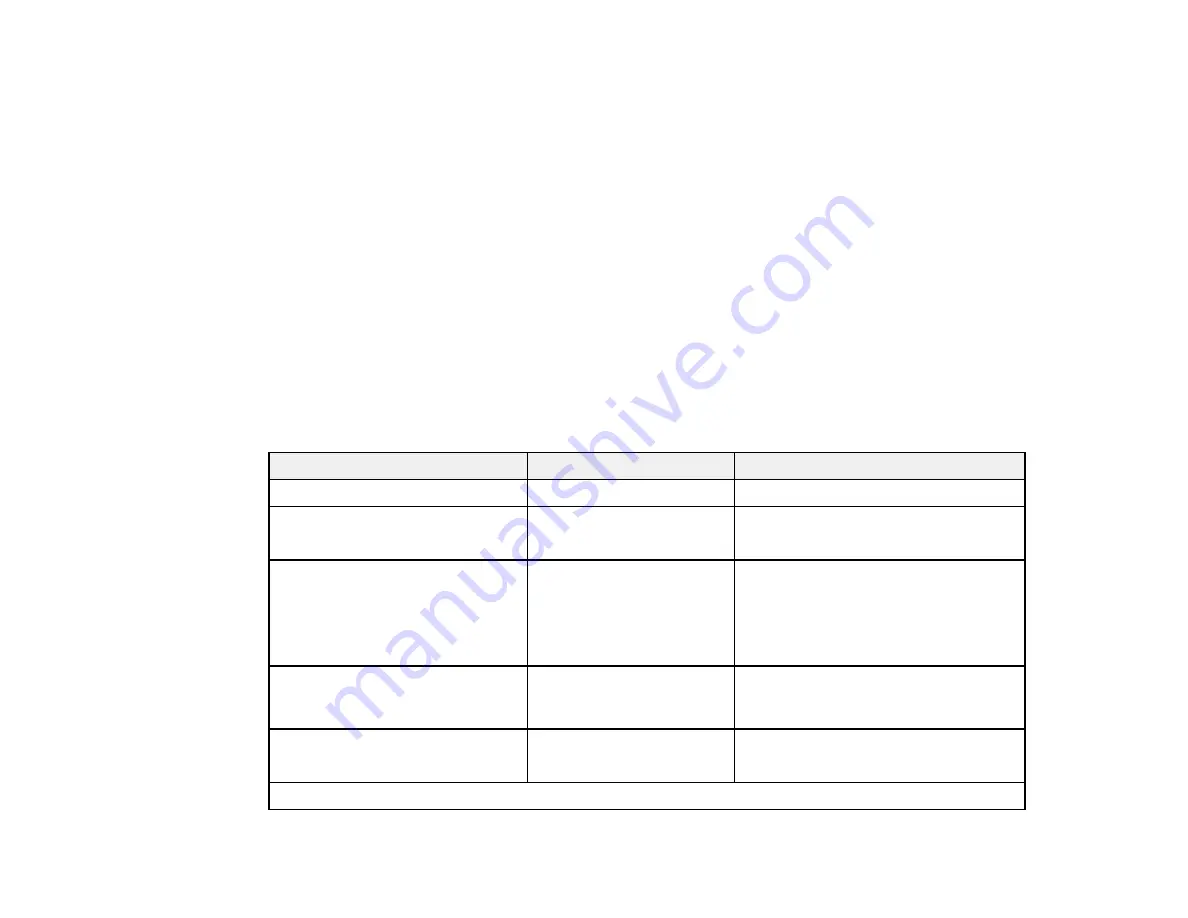
133
5.
Select the basic and advanced copy settings as necessary.
Note:
If you are using the optional carrier sheet, make sure you set the
Original Size
setting to the
size of your original and set the
Top Offset
setting to 19 mm.
6.
To print more than one copy, select the number (up to 99).
7.
When you are ready to copy, select
Copy
.
Note:
To cancel copying, select
Cancel
.
Parent topic:
Using the Integrated Scanner (SureColor T5470M)
Related tasks
Copy Settings
Basic Settings
Setting
Options
Description
Copies
1 to 99
Specifies the number of copies to print
Color Mode
Black/White
Color
Selects the color mode to use when
printing
Quality
Speed
Fine
Super Fine
Draft
Selects the print quality
Density
-4 to 4
Choose the print density for the printed
output. Positive values increase the
density.
Paper Source
Roll Paper
Cut Sheet (1 sheet)
Selects the paper source
Reduce/Enlarge
Summary of Contents for SureColor T3470
Page 1: ...Epson SureColor T3470 T5470 T5470M User s Guide ...
Page 2: ......
Page 10: ......
Page 74: ...74 You can also place the same print data multiple times as shown here ...
Page 200: ...200 Related references Paper Setting Menu Related tasks Loading Roll Paper ...
Page 206: ...206 Sides Center groove ...
Page 208: ...208 7 Insert the leg of the borderless pad all the way into the hole ...
Page 239: ...239 1 Open the scanner cover 2 Remove the jammed original ...






























