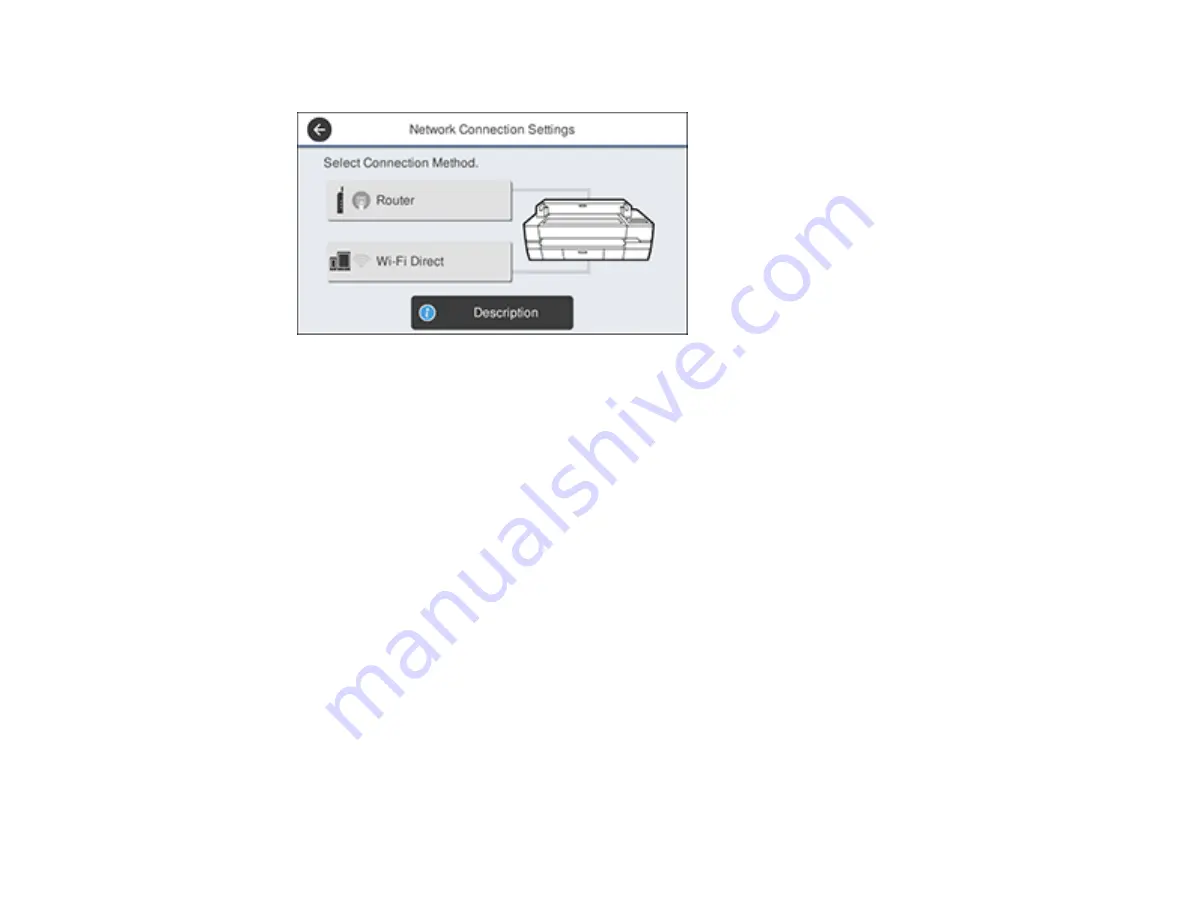
42
You see a screen like this:
3.
Select
Description
>
Wired LAN Connection Method
>
Start Setup
.
The Wi-Fi connection is disabled. Select
OK
.
4.
Connect one end of an Ethernet network cable to the product's
LAN
port.
5.
Connect the other end to any available LAN port on your router or access point.
Parent topic:
Changing or Updating Network Connections
Connecting to a New Wi-Fi Router
If you change the wireless router you have been using on your network, you need to update your
product's Wi-Fi connection to the new router.
Note:
If you switch to a 5 GHz wireless router, set the router to operate in dual band (2.4 GHz and
5 GHz) mode. See your router documentation for instructions.
1.
Do one of the following:
•
Windows
: Uninstall your product software.
•
Mac
: Go to the next step.
2.
Download and install your product software from the Epson website using the instructions on the
Start Here
sheet.
Parent topic:
Summary of Contents for SureColor T3470
Page 1: ...Epson SureColor T3470 T5470 T5470M User s Guide ...
Page 2: ......
Page 10: ......
Page 74: ...74 You can also place the same print data multiple times as shown here ...
Page 200: ...200 Related references Paper Setting Menu Related tasks Loading Roll Paper ...
Page 206: ...206 Sides Center groove ...
Page 208: ...208 7 Insert the leg of the borderless pad all the way into the hole ...
Page 239: ...239 1 Open the scanner cover 2 Remove the jammed original ...






























