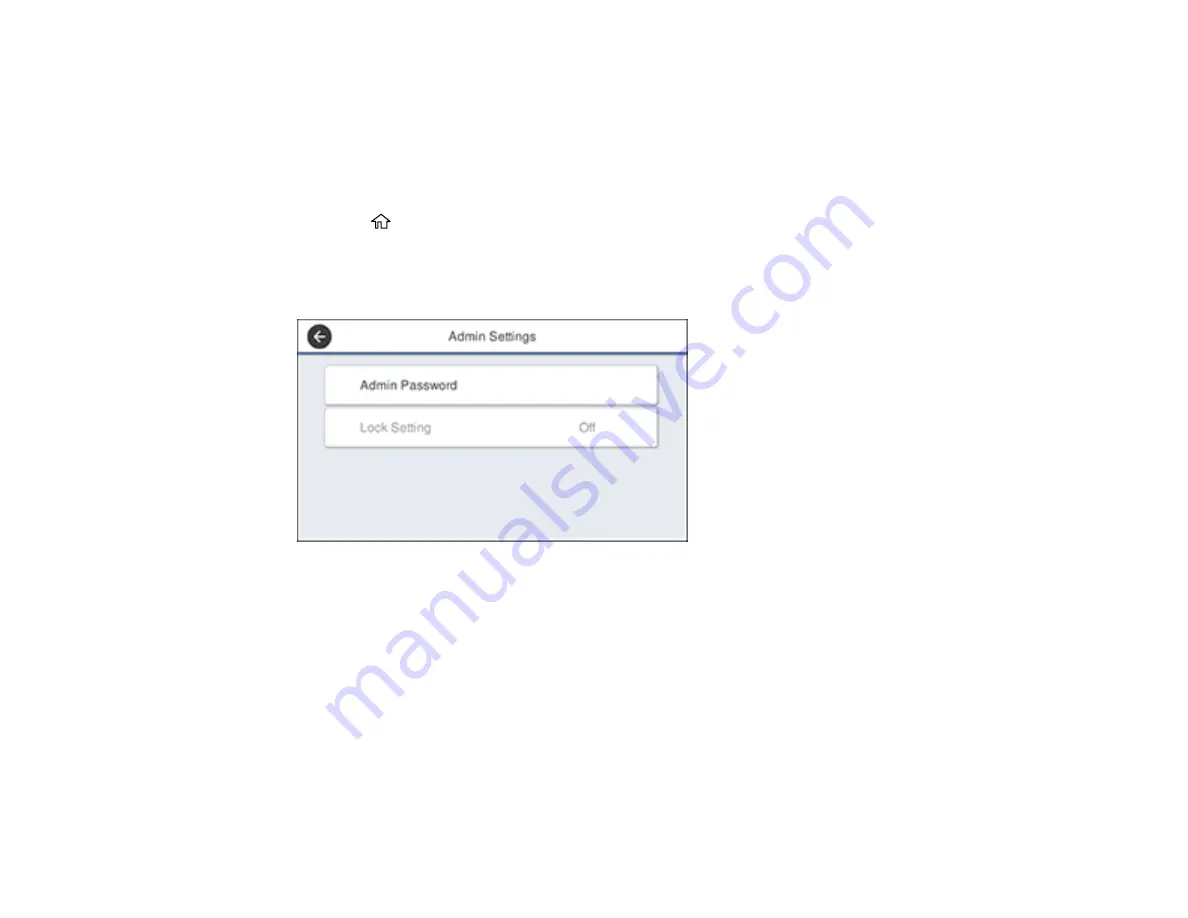
23
Note:
The locked settings may be different depending on your specific model.
Note:
This setting can be locked by an administrator. If you cannot access or change this setting,
contact your administrator for assistance.
Note:
For more information on administration settings, see the
.
1.
Press the
home button, if necessary.
2.
Select
Settings
>
General Settings
>
System Administration
>
Security Settings
>
Admin
Settings
.
You see a screen like this:
3.
Select
Admin Password
.
4.
Select
Register
.
5.
Use the on-screen keyboard to enter a password and select
OK
.
6.
Enter the password again to confirm and select
OK
.
Note:
Keep a copy of your password in a safe place.
7.
Select
OK
.
8.
Select
Lock Setting
>
On
to lock the settings.
Summary of Contents for SureColor T3470
Page 1: ...Epson SureColor T3470 T5470 T5470M User s Guide ...
Page 2: ......
Page 10: ......
Page 74: ...74 You can also place the same print data multiple times as shown here ...
Page 200: ...200 Related references Paper Setting Menu Related tasks Loading Roll Paper ...
Page 206: ...206 Sides Center groove ...
Page 208: ...208 7 Insert the leg of the borderless pad all the way into the hole ...
Page 239: ...239 1 Open the scanner cover 2 Remove the jammed original ...






























