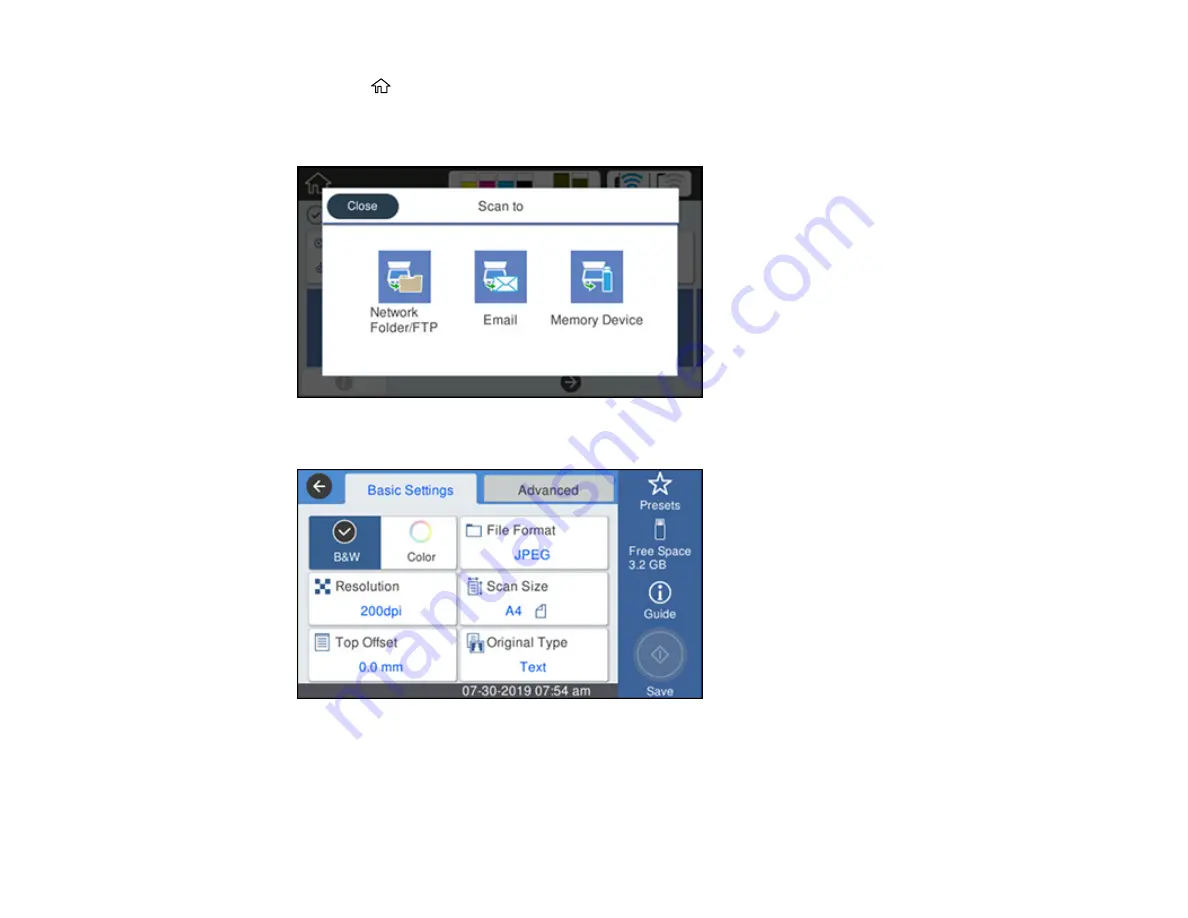
150
3.
Press the
home icon, if necessary.
4.
Select
Scan
.
You see a screen like this:
5.
Select
Memory Device
.
You see a screen like this:
6.
Change any of the displayed settings on the
Scan
tab as necessary.
7.
Select the
Advanced
tab to view and change additional scan settings, if necessary.
8.
On the
Basic Settings
tab, press the
Save
icon to start scanning.
Summary of Contents for SureColor T3470
Page 1: ...Epson SureColor T3470 T5470 T5470M User s Guide ...
Page 2: ......
Page 10: ......
Page 74: ...74 You can also place the same print data multiple times as shown here ...
Page 200: ...200 Related references Paper Setting Menu Related tasks Loading Roll Paper ...
Page 206: ...206 Sides Center groove ...
Page 208: ...208 7 Insert the leg of the borderless pad all the way into the hole ...
Page 239: ...239 1 Open the scanner cover 2 Remove the jammed original ...






























