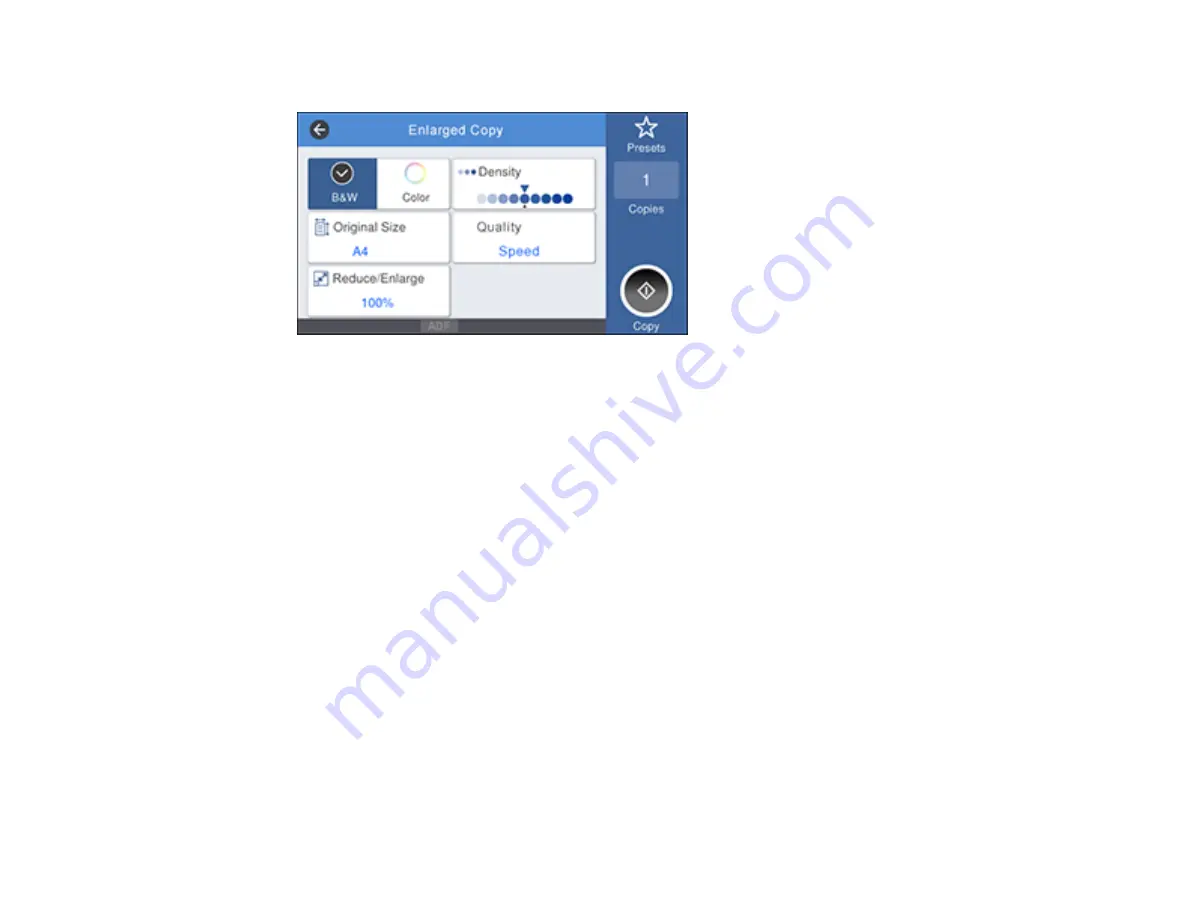
126
You see a screen like this:
4.
Select the size of your original as the
Original Size
setting.
5.
Select a
Reduce/Enlarge
option to set the output size.
Note:
If you select
Auto Fit Page
, the copy is enlarged to fit the width of the roll paper.
6.
Select any other settings as necessary.
7.
Select the number of copies as the
Copies
setting.
8.
Select
Copy
on the printer LCD screen or press the scan button on the scanner to begin copying.
Parent topic:
Using Your Printer as a Copier (SureColor T3470/T5470)
Supported Copy Sizes
The following original and output sizes are supported for enlarged copies:
Summary of Contents for SureColor T3470
Page 1: ...Epson SureColor T3470 T5470 T5470M User s Guide ...
Page 2: ......
Page 10: ......
Page 74: ...74 You can also place the same print data multiple times as shown here ...
Page 200: ...200 Related references Paper Setting Menu Related tasks Loading Roll Paper ...
Page 206: ...206 Sides Center groove ...
Page 208: ...208 7 Insert the leg of the borderless pad all the way into the hole ...
Page 239: ...239 1 Open the scanner cover 2 Remove the jammed original ...






























