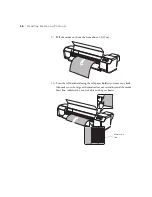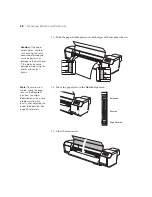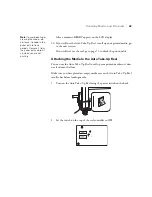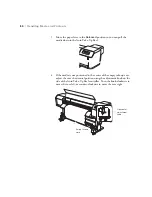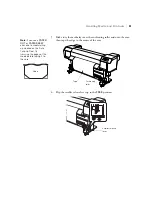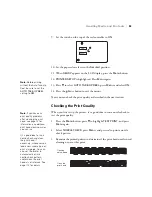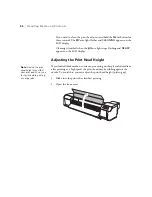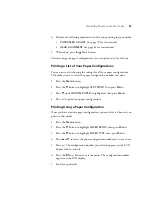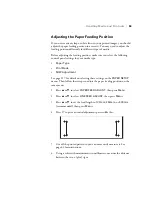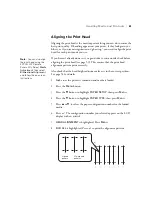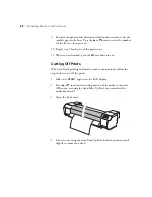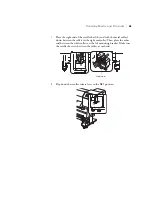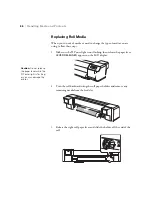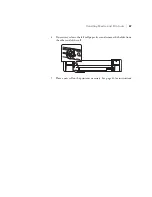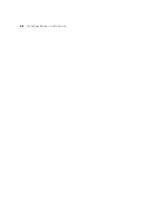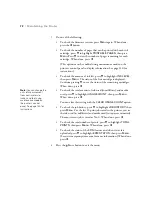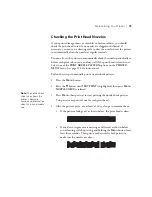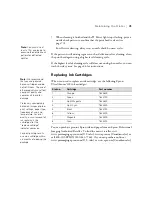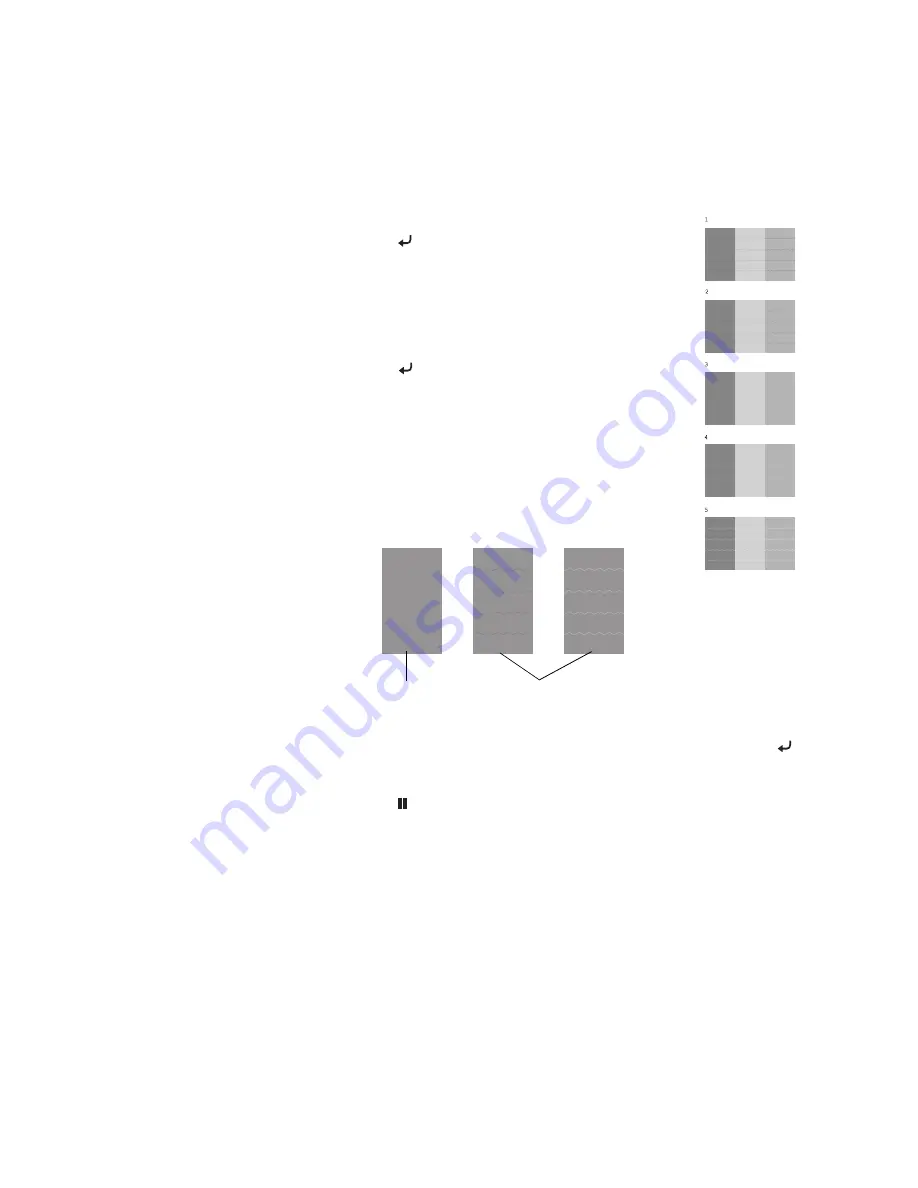
60
60
|
Handling Media and Printouts
7. Press
u
or
d
to select the distance you measured, then
press the button.
8. Press
u
to return to the Paper Feed Adjust menu.
9. Press
u
or
d
to select
PRINT SAMPLE PATTERN
,
then press
Menu
.
10. Press the button to print sample patterns like the
ones to the right:
11. Cut off the printed patterns so you can more easily
examine them. See page 62 for instructions.
12. Examine the sets of patterns to identify which one has
the most consistent printing pattern, with no black or
white lines running through it.
13. Press
u
or
d
to select the number of the best pattern, then press the
button to save the setting.
14. Press the Pause button to exit the menu.
If you were not able to print a sample pattern completely without lines
running through it, set the paper lever to the
High Secured
position, then
try printing on the media again. See page 48 for details.
Best pattern
Patterns
displaying lines
Summary of Contents for Stylus Pro GS6000
Page 1: ...Epson Stylus Pro GS6000 SETUP AND USE GUIDE ...
Page 4: ......
Page 8: ...8 8 Contents ...
Page 68: ...68 68 Handling Media and Printouts ...
Page 88: ...88 88 Maintaining the Printer ...
Page 98: ...98 98 Cleaning Storing and Transporting the Printer ...
Page 124: ...124 124 Specifications ...