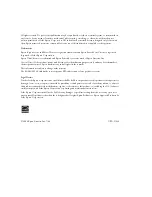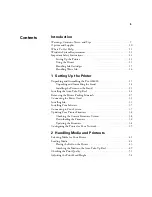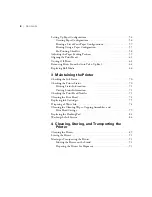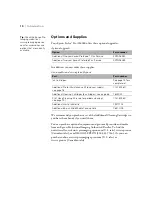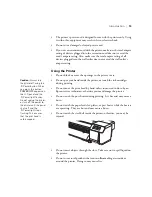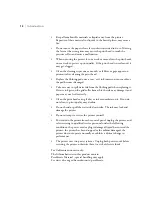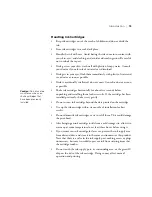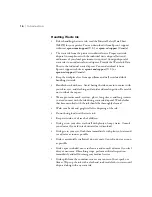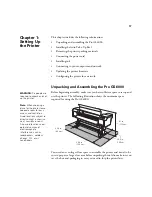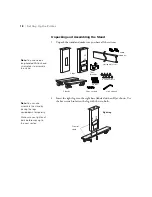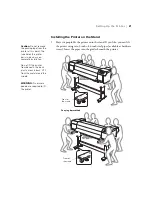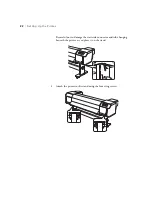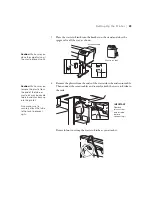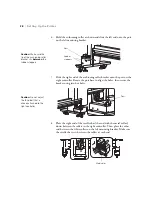11
Introduction
|
11
Where To Get Help
Epson provides technical support and information on the installation,
configuration, and operation of professional printing products through the
Epson Preferred Limited Warranty Plan. Dial (888) 377-6611, 6
AM
to
6
PM
, Pacific Time, Monday through Friday. Days and hours of support are
subject to change without notice.
Before you call, make sure you have your Unit ID number, which is
included with the Epson Preferred Limited Warranty Plan information that
came with your printer. You’ll also need your printer serial number and
proof of purchase.
Visit Epson’s support website at
epson.com/support
(U.S.) or
epson.ca/support
(Canada) and select your product for solutions to
common problems. You can download drivers, firmware, and
documentation, get FAQs and troubleshooting advice, or e-mail Epson with
your questions.
Windows System Requirements
To use your printer in either a stand-alone (USB) or peer-to-peer network
environment, your system should meet these requirements:
•
IBM
®
-compatible PC with a Pentium
®
4, 3 GHz or higher processor
recommended
•
Microsoft
®
Windows
®
Vista
™
or Windows XP
•
At least 1GB of RAM (2GB or more recommended)
•
At least 30GB of free hard disk space for software and processing files
•
Quad-speed (4×) DVD drive for installing the printer software
•
For USB connection: a Windows-compliant USB Hi-Speed 2.0 port
and a shielded USB “AB” cable from Series A (computer) to Series B
(printer), up to 10 feet (6 m) long
•
For Ethernet connection: Ethernet equipped PC and a Category 6
compatible cable
Tip:
If you experience
difficulty with the
toll-free line or your
Unit ID number, call
(562) 276-1305.
Caution:
Using an
improperly shielded
cable—especially a cable
more than 10 feet (6 m)
long—may cause the
printer to malfunction.
Note:
USB 2.0 is
required to run the
printer at full speed.
Summary of Contents for Stylus Pro GS6000
Page 1: ...Epson Stylus Pro GS6000 SETUP AND USE GUIDE ...
Page 4: ......
Page 8: ...8 8 Contents ...
Page 68: ...68 68 Handling Media and Printouts ...
Page 88: ...88 88 Maintaining the Printer ...
Page 98: ...98 98 Cleaning Storing and Transporting the Printer ...
Page 124: ...124 124 Specifications ...