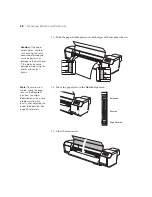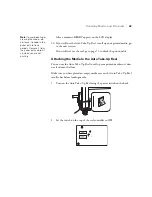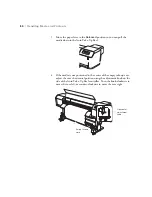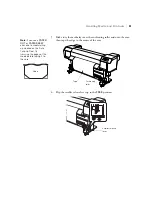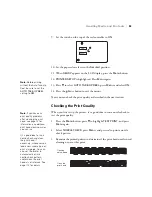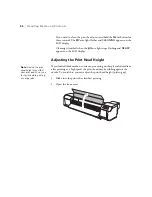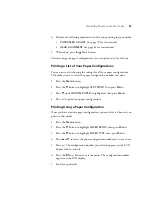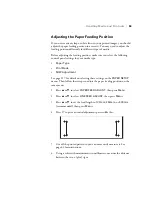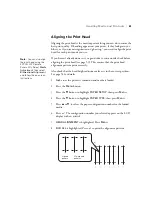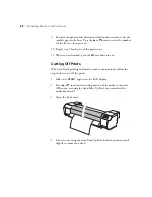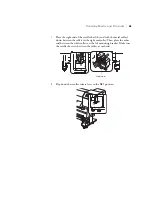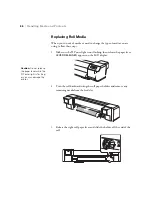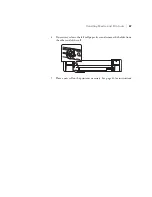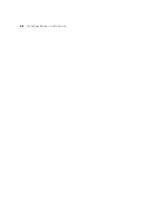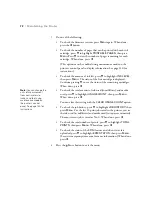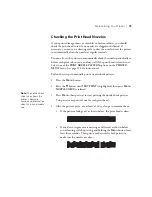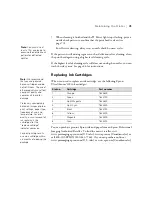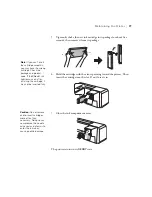62
62
|
Handling Media and Printouts
9. Examine the patterns and determine which number in each set has the
smallest gaps in the lines. Press the
u
or
d
button to select the number
for the first set, then press .
10. Repeat step 9 for the rest of the pattern sets.
11. When you are finished, press the Pause button to exit.
Cutting Off Prints
When you finish printing and need to remove your printouts, follow the
steps below to cut off the prints.
1. Make sure
READY
appears on the LCD display.
2. Press
u
or
d
to adjust the cutting position of the media, if necessary.
(When you are using the Auto Take-Up Reel, you cannot feed the
media backward.)
3. Open the front cover.
4. If you are not using the Auto Take-Up Reel, hold your print and pull
slightly to remove any slack.
Summary of Contents for Stylus Pro GS6000
Page 1: ...Epson Stylus Pro GS6000 SETUP AND USE GUIDE ...
Page 4: ......
Page 8: ...8 8 Contents ...
Page 68: ...68 68 Handling Media and Printouts ...
Page 88: ...88 88 Maintaining the Printer ...
Page 98: ...98 98 Cleaning Storing and Transporting the Printer ...
Page 124: ...124 124 Specifications ...