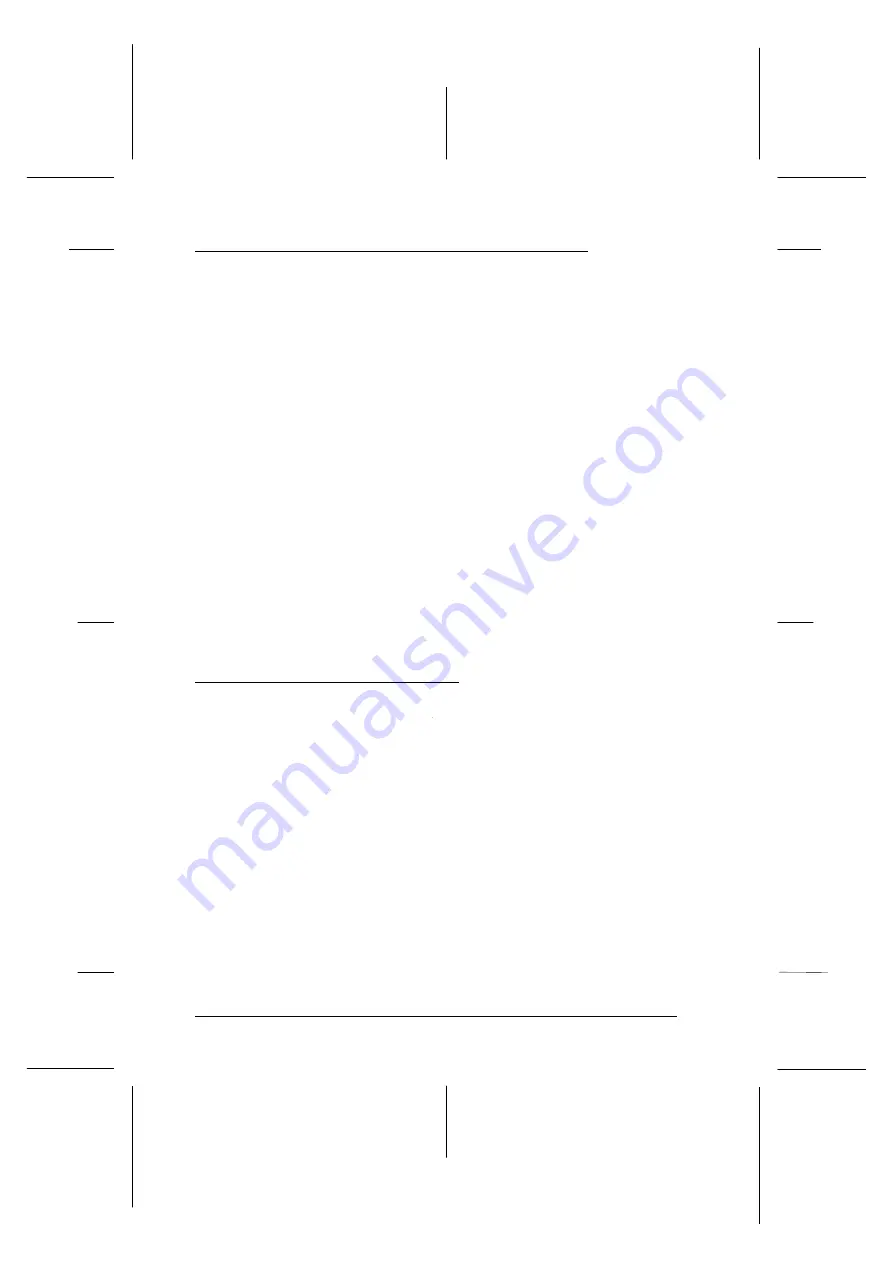
Introducing the Printer Software Functions
The printer software includes a printer driver and printer
utilities. The printer driver lets you choose from a wide variety
of settings to get the best results from your printer. The printer
utilities help you check the printer and keep it in top condition.
The quickest and easiest way to start printing is to leave the
Mode option set to Automatic in the Print dialog box. This way
you only need to check the Media Type and Ink settings, as
described on page 5-4.
Basically, there are three levels of settings: the Automatic
setting; the predefined settings, which give you more control
over printer settings; and the custom settings, which you make
to fit your individual needs. To work with predefined and
custom settings, you need to select Advanced as the Mode
option. These settings are described in detail below.
To check the condition of the printer or perform a maintenance
procedure, see ‘‘Using EPSON Printer Utilities’’ on page 5-21.
Using the Automatic Setting
When Automatic is selected as the Mode setting in the Print
dialog box, the printer driver takes care of all detailed settings
according to the Media Type and Ink settings you make (see
page 5-4 for details on making the Media Type setting). Most
users will never have to switch from the Automatic to the
Advanced mode. However, if your application program does
not give you enough control over the printout, you may want
to switch to Advanced mode to experiment with the predefined
settings or make your own custom settings. See page 5-6 for
information on the predefined settings, and page 5-8 for
information on making custom settings.----
L
EPSON Stylus Photo
User’s Guide
A5 size
Chapter 5
96/12/28
5-2
Using the Printer Software for Macintosh
Summary of Contents for Stylus Color
Page 1: ......
Page 10: ...L EPSON Stylus Photo User s Guide A5 size Front 12 27 96 viii ...
Page 16: ...L EPSON Stylus Photo User s Guide A5 size Introduction 12 26 96 6 Safety Instructions ...
Page 24: ...L EPSON Stylus Photo User s Guide A5 size Chapter 1 01 14 97 1 8 Getting to Know Your Printer ...
Page 52: ...L EPSON Stylus Photo User s Guide A5 size Chapter 2 12 28 96 2 28 Getting Started ...
Page 118: ...L EPSON Stylus Photo User s Guide A5 size Chapter 6 01 14 97 6 12 Printing on Special Paper ...
Page 168: ...L EPSON Stylus Photo User s Guide A5 size Chapter 8 12 28 96 8 42 Troubleshooting ...
Page 188: ...L EPSON Stylus Photo User s Guide A5 size Appendix b 12 27 96 B 12 Specifications ...
Page 194: ...L EPSON Stylus Photo User s Guide A5 size Glossary 12 16 96 6 Glossary ...
Page 201: ......
Page 203: ......






























