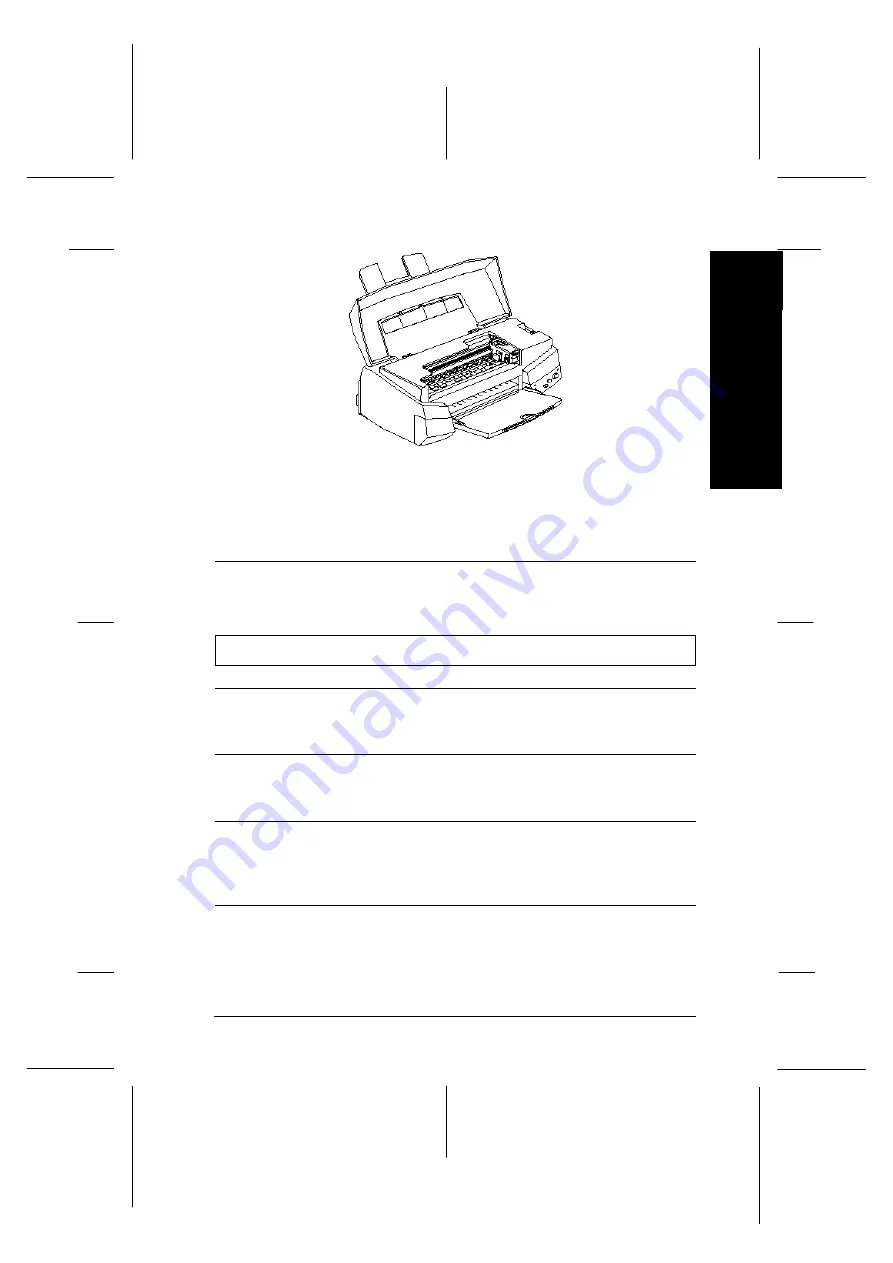
w
Warning:
Be careful not to touch the gears inside the
printer.
The print head nozzles are
clogged.
Clean the print head. See ‘‘Cleaning
the Print Head’’ on page 8-26.
White horizontal lines appear in the printed image.
Cause
What to do
The Media Type setting in
your printer driver is
incorrect.
Make sure the Media Type setting
matches the type of paper loaded in
the printer.
The MicroWeave or Super
MicroWeave option in your
printer driver is not selected.
Turn on MicroWeave or Super
MicroWeave in your printer driver.
One of the ink cartridges is
low on ink.
Check the control panel to confirm
that the
B
or
A
ink out light is flashing,
and replace the appropriate ink
cartridge.
The print head nozzles are
clogged.
Clean the print head. See ‘‘Cleaning
the Print Head’’on page 8-26.
C-30
8
Tr
o
u
b
le
sh
o
o
tin
g
R
EPSON Stylus Photo
User’s Guide
A5 size
Chapter 8
12-28-96
Troubleshooting
8-19
Summary of Contents for Stylus Color
Page 1: ......
Page 10: ...L EPSON Stylus Photo User s Guide A5 size Front 12 27 96 viii ...
Page 16: ...L EPSON Stylus Photo User s Guide A5 size Introduction 12 26 96 6 Safety Instructions ...
Page 24: ...L EPSON Stylus Photo User s Guide A5 size Chapter 1 01 14 97 1 8 Getting to Know Your Printer ...
Page 52: ...L EPSON Stylus Photo User s Guide A5 size Chapter 2 12 28 96 2 28 Getting Started ...
Page 118: ...L EPSON Stylus Photo User s Guide A5 size Chapter 6 01 14 97 6 12 Printing on Special Paper ...
Page 168: ...L EPSON Stylus Photo User s Guide A5 size Chapter 8 12 28 96 8 42 Troubleshooting ...
Page 188: ...L EPSON Stylus Photo User s Guide A5 size Appendix b 12 27 96 B 12 Specifications ...
Page 194: ...L EPSON Stylus Photo User s Guide A5 size Glossary 12 16 96 6 Glossary ...
Page 201: ......
Page 203: ......






























