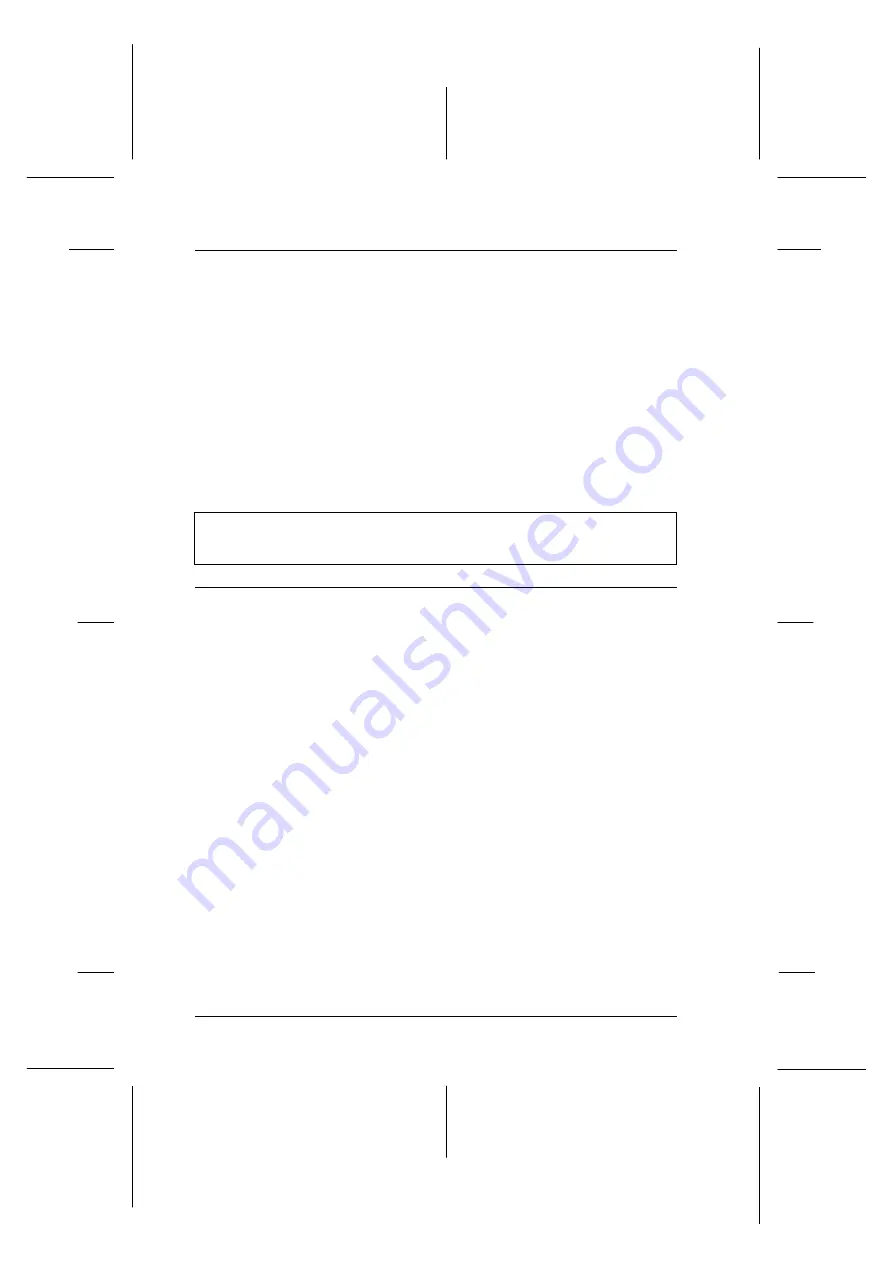
The
Enable bi-directional
support for this printer
option is not selected in the
Spool Settings window.
You must select
Enable bi-directional
support for this printer
in the Spool
Settings window to use the Status
Monitor. To access the Spool Settings
window, click the
Start
button, point
to
Settings
, and click
Printers
.
Right-click the icon for your printer
and choose
Properties
from the
drop-down menu. Click the
Details
tab; then click
Spool Settings
. Select
Enable bi-directional support for
this printer
.
When you clean the print head using the Head Cleaning
utility, the output quality does not improve.
Cause
What to do
You attempted to clean the
print head while one or both
of the ink cartridges were low
or out of ink.
Check the
B
and
A
ink out lights.
When one or both of the ink cartridges
are low or out, the Head Cleaning
utility has no effect. Replace the ink
cartridges as needed. See page 7-2.
L
EPSON Stylus Photo
User’s Guide
A5 size
Chapter 8
12-28-96
8-24
Troubleshooting
Summary of Contents for Stylus Color
Page 1: ......
Page 10: ...L EPSON Stylus Photo User s Guide A5 size Front 12 27 96 viii ...
Page 16: ...L EPSON Stylus Photo User s Guide A5 size Introduction 12 26 96 6 Safety Instructions ...
Page 24: ...L EPSON Stylus Photo User s Guide A5 size Chapter 1 01 14 97 1 8 Getting to Know Your Printer ...
Page 52: ...L EPSON Stylus Photo User s Guide A5 size Chapter 2 12 28 96 2 28 Getting Started ...
Page 118: ...L EPSON Stylus Photo User s Guide A5 size Chapter 6 01 14 97 6 12 Printing on Special Paper ...
Page 168: ...L EPSON Stylus Photo User s Guide A5 size Chapter 8 12 28 96 8 42 Troubleshooting ...
Page 188: ...L EPSON Stylus Photo User s Guide A5 size Appendix b 12 27 96 B 12 Specifications ...
Page 194: ...L EPSON Stylus Photo User s Guide A5 size Glossary 12 16 96 6 Glossary ...
Page 201: ......
Page 203: ......






























