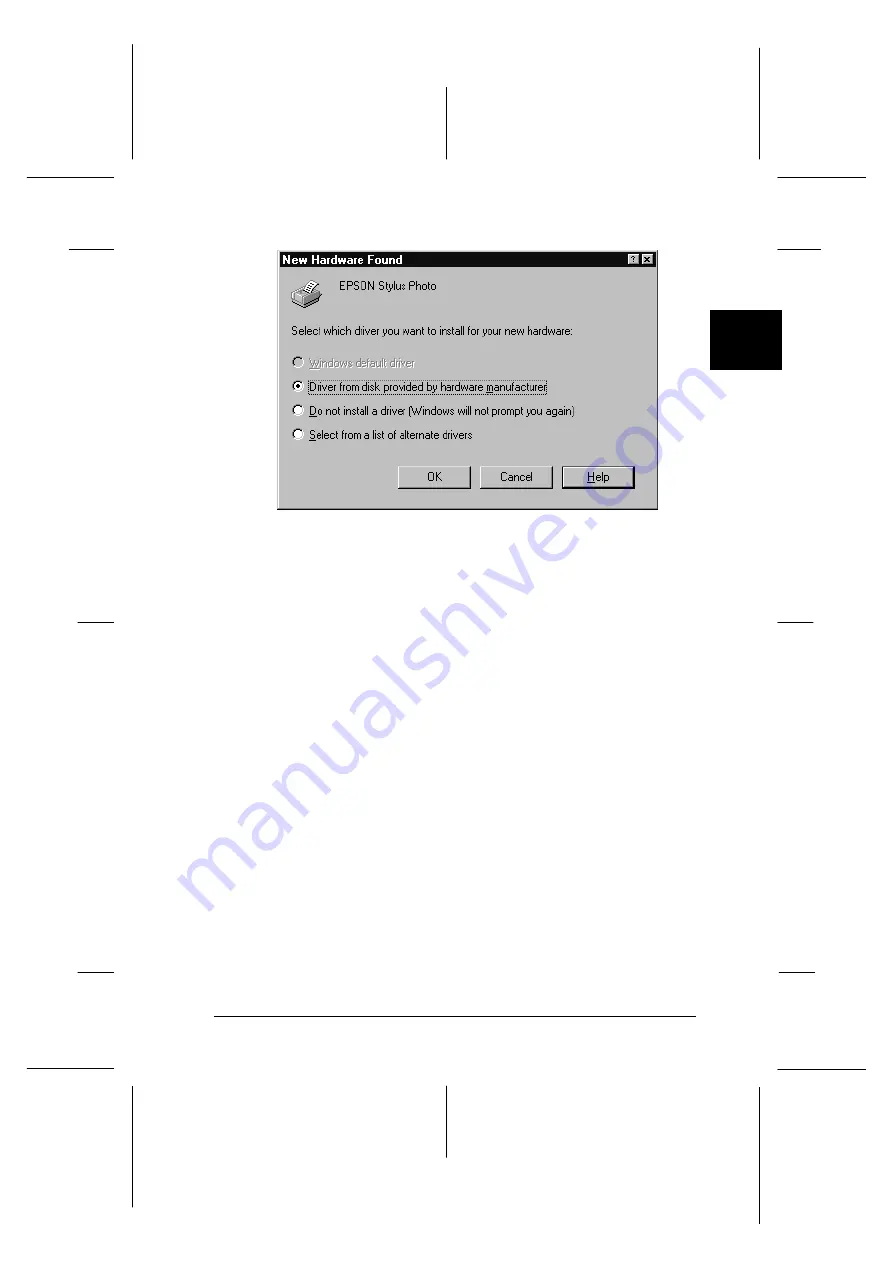
5. Make sure your printer model name is displayed on the
screen. Then click the
Driver from disk provided by
hardware manufacturer
button. Do not select any of the
other buttons.
6. Click
OK
. You see the Install From Disk screen.
7. Insert the printer software CD shipped with your printer in
the CD-ROM drive. Depending on the country, the
CD-ROM may contain multiple-language versions of the
printer software. First try typing
D:\Windows
and clicking
OK
. If an error message appears, click
OK
to return to the
Install From Disk screen. Type
D:\
then specify your
preferred language by typing
English
,
Francais
,
German
,
Italian
,
Portugal
, or
Spanish
, followed by
\Windows
.
Click
OK
. (If your CD-ROM drive uses a drive letter other
than ‘‘D’’, substitute the appropriate letter.)
If you use the floppy disk version, insert it in a disk drive.
If the drive you are installing from is displayed on the
screen, click
OK
. Otherwise, change the drive letter in the
Copy manufacturer’s files from
box and click
OK
.
dr-14
2
R
EPSON Stylus Photo
User’s Guide
A5 size
Chapter 2
12-28-96
Getting Started
2-13
Summary of Contents for Stylus Color
Page 1: ......
Page 10: ...L EPSON Stylus Photo User s Guide A5 size Front 12 27 96 viii ...
Page 16: ...L EPSON Stylus Photo User s Guide A5 size Introduction 12 26 96 6 Safety Instructions ...
Page 24: ...L EPSON Stylus Photo User s Guide A5 size Chapter 1 01 14 97 1 8 Getting to Know Your Printer ...
Page 52: ...L EPSON Stylus Photo User s Guide A5 size Chapter 2 12 28 96 2 28 Getting Started ...
Page 118: ...L EPSON Stylus Photo User s Guide A5 size Chapter 6 01 14 97 6 12 Printing on Special Paper ...
Page 168: ...L EPSON Stylus Photo User s Guide A5 size Chapter 8 12 28 96 8 42 Troubleshooting ...
Page 188: ...L EPSON Stylus Photo User s Guide A5 size Appendix b 12 27 96 B 12 Specifications ...
Page 194: ...L EPSON Stylus Photo User s Guide A5 size Glossary 12 16 96 6 Glossary ...
Page 201: ......
Page 203: ......






























