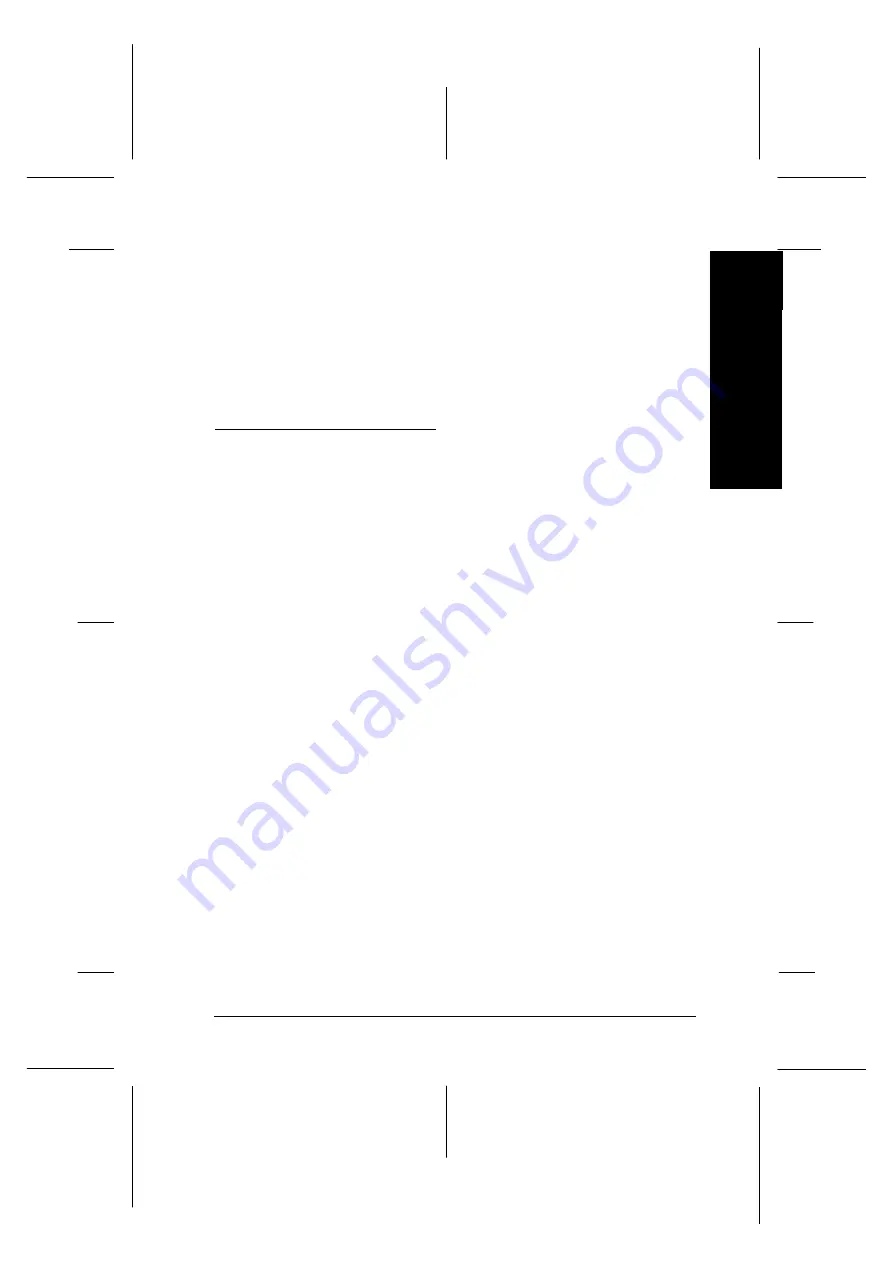
For Macintosh users:
1. Make sure A4 or wider paper is loaded in the sheet feeder.
2. Choose
Utility
from the Print dialog box. Then click the
Head Alignment
button.
3. Follow the messages on your screen to align the print head.
Ink Cartridge Problems
If output quality does not improve even after cleaning and
aligning the print head, you may need to replace one or both of
the ink cartridges.
To replace an ink cartridge while the
B
and
A
ink out lights are
off, follow these steps.
c
Caution:
q
Once you remove an ink cartridge it becomes unusable
and cannot be reinstall even if ink remains.
q
Leave the old cartridge installed in the printer until you
are ready to replace it with a new one.
1. Make sure the printer is on. The
P
power light should be on,
but not flashing.
2. Lower the output tray at the front of the printer; then open
the printer cover.
8
Tr
o
u
b
le
sh
o
o
tin
g
R
EPSON Stylus Photo
User’s Guide
A5 size
Chapter 8
12-28-96
Troubleshooting
8-31
Summary of Contents for Stylus Color
Page 1: ......
Page 10: ...L EPSON Stylus Photo User s Guide A5 size Front 12 27 96 viii ...
Page 16: ...L EPSON Stylus Photo User s Guide A5 size Introduction 12 26 96 6 Safety Instructions ...
Page 24: ...L EPSON Stylus Photo User s Guide A5 size Chapter 1 01 14 97 1 8 Getting to Know Your Printer ...
Page 52: ...L EPSON Stylus Photo User s Guide A5 size Chapter 2 12 28 96 2 28 Getting Started ...
Page 118: ...L EPSON Stylus Photo User s Guide A5 size Chapter 6 01 14 97 6 12 Printing on Special Paper ...
Page 168: ...L EPSON Stylus Photo User s Guide A5 size Chapter 8 12 28 96 8 42 Troubleshooting ...
Page 188: ...L EPSON Stylus Photo User s Guide A5 size Appendix b 12 27 96 B 12 Specifications ...
Page 194: ...L EPSON Stylus Photo User s Guide A5 size Glossary 12 16 96 6 Glossary ...
Page 201: ......
Page 203: ......






























