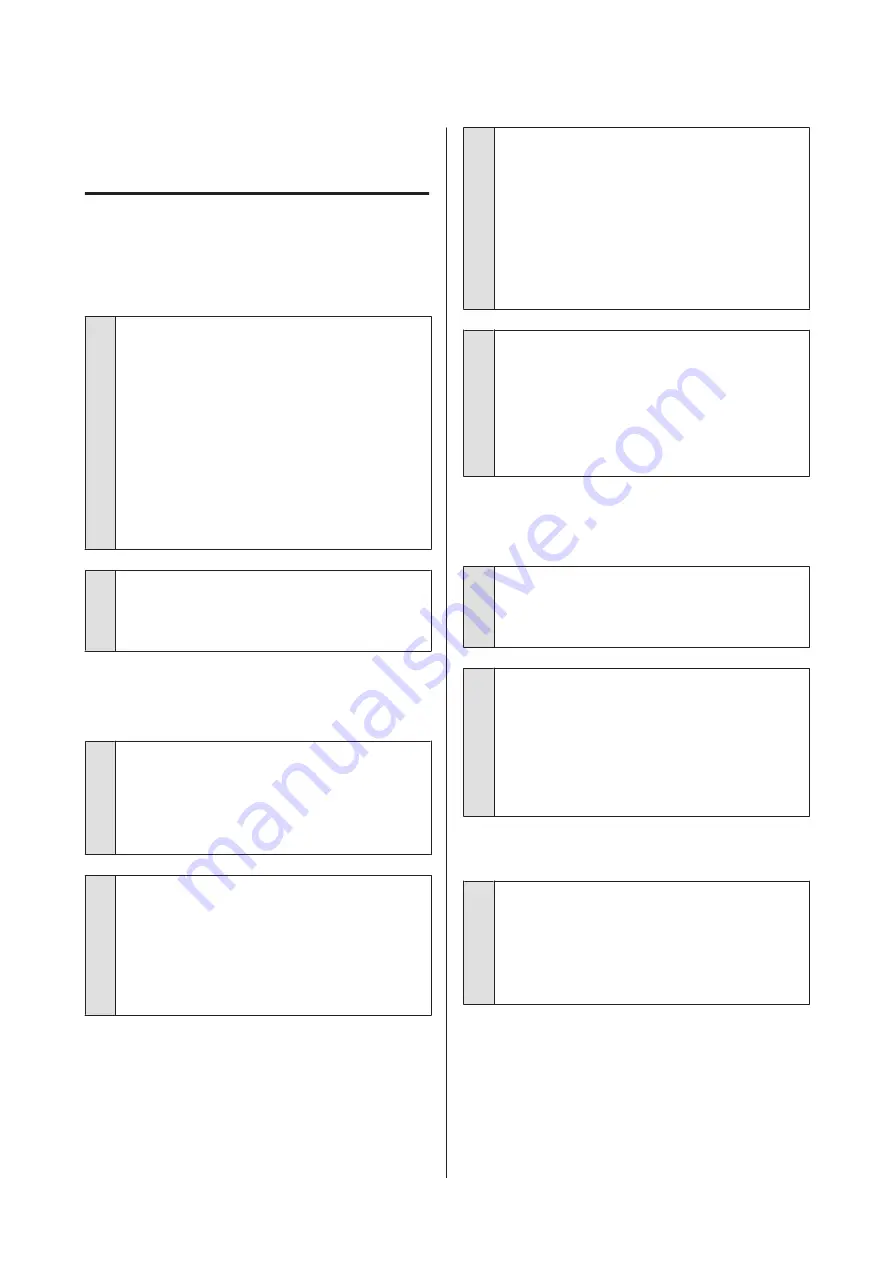
Troubleshooting
You cannot print (because the
printer does not work)
The printer does not turn on.
o
Is the power cable plugged into the electrical
outlet and the printer?
Check the following points.
❏
Are power plugs of both the printer and the Ink
Unit connected to power outlets?
❏
Is the power plug plugged in insufficiently or at
an angle?
Also, check whether the printer and Ink Unit are
connected correctly.
U
Setup Guide
(booklet)
o
Is there a problem with the power outlet?
Make sure your outlet works by connecting the power
cable for another electric product.
The printer is not communicating
with the computer.
o
Is the cable connected properly?
Confirm that the interface cable is securely connected
to both the printer port and the computer. Also, make
sure the cable is not broken or bent. If you have a spare
cable, try connecting with the spare cable.
o
Do the cable's specifications satisfy the
requirements of the computer?
Check the model and specifications of the interface
cable to see if the cable is appropriate for the type of
the computer and specifications of the printer.
U
“System Requirements” on page 144
o
If you are using a USB hub, is it being used
correctly?
Up to five USB hubs can be daisy chained according to
the USB specifications. However, we recommend that
you connect the printer to the first hub connected
directly to the computer. Depending on the hub you
are using, the operation of the printer may become
unstable. If this occurs, connect the USB cable directly
to your computer's USB port.
o
Is the USB hub recognized correctly?
Check if the USB hub is recognized correctly on the
computer. If the computer correctly recognizes the
USB hub, disconnect all USB hubs from the computer
and connect the printer directly to the computer's
USB port. Contact the USB hub manufacturer to find
out more about USB hub operations.
You cannot print in the network
environment.
o
Are the network settings correct?
Ask your network administrator for the network
settings.
o
Connect the printer directly to the computer
using a USB cable, and then try to print.
If you are able to print via USB, there is a problem in the
network settings. Ask your system administrator, or
refer to the documentation for your network system. If
you cannot print via USB, see the appropriate section
in this User's Guide.
The printer has an error.
o
Check the message displayed on the control
panel.
U
U
“What to Do When a Message Is Displayed” on
SC-F3000 Series User's Guide
Problem Solver
123
















































