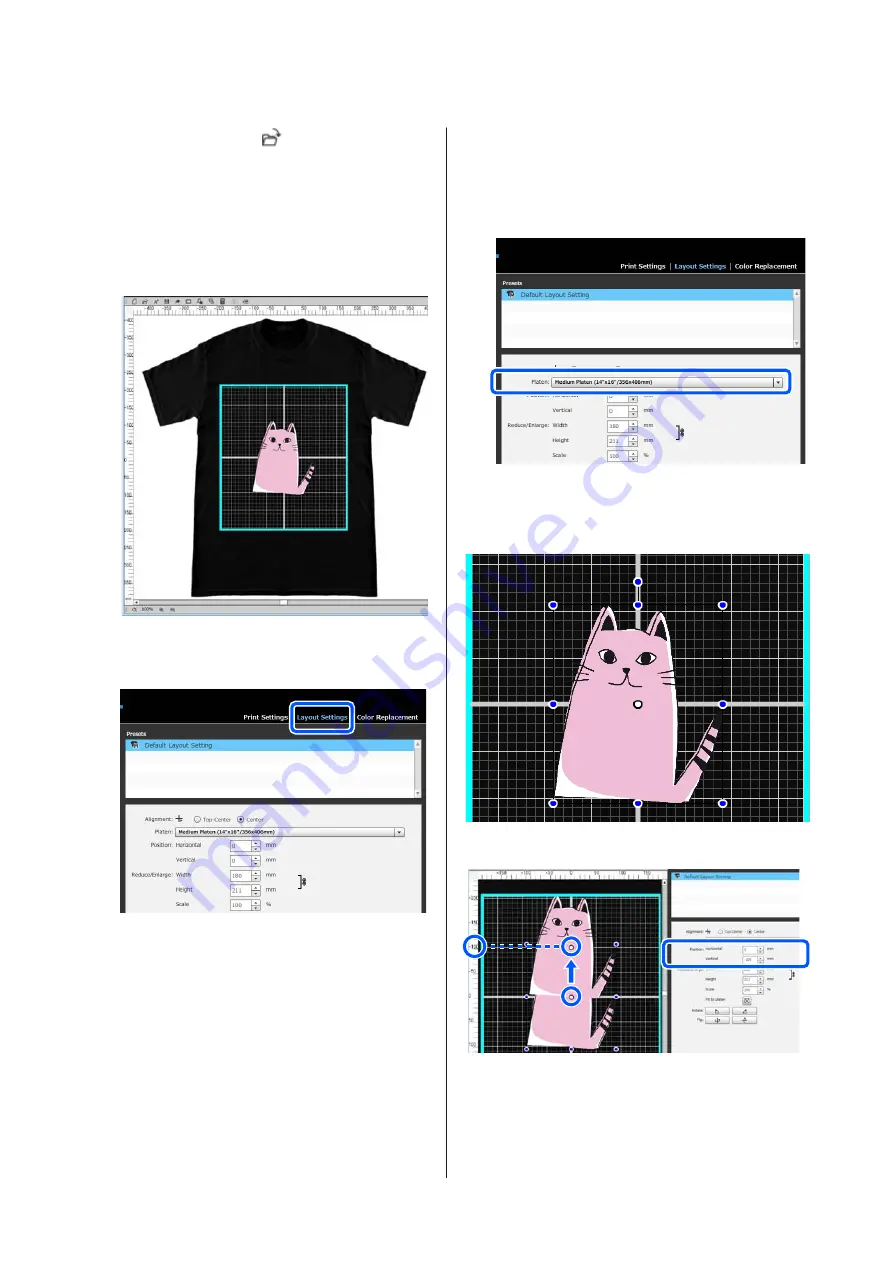
A
On the toolbar, click
(Open) and import the
image you are going to print in the preview area.
This can also be done by dragging and dropping
the image file to the preview area.
The image appears in the preview area.
The light blue frame indicates the platen. The
printable area is inside the light blue frame.
Arrange the image inside the frame.
B
Select
Layout Settings
on the settings tab.
The settings area switches to Layout Settings.
C
Determine the platen size.
Usually, it is set to M size.
If you are printing using a different size of the
platen, change the type of platen in
Platen
in the
settings area.
D
Click the preview area's image.
The editing frame appears around the image, and
you are now able to edit the position and size.
Changing positions
SC-F3000 Series User's Guide
Basic Printing
52






























