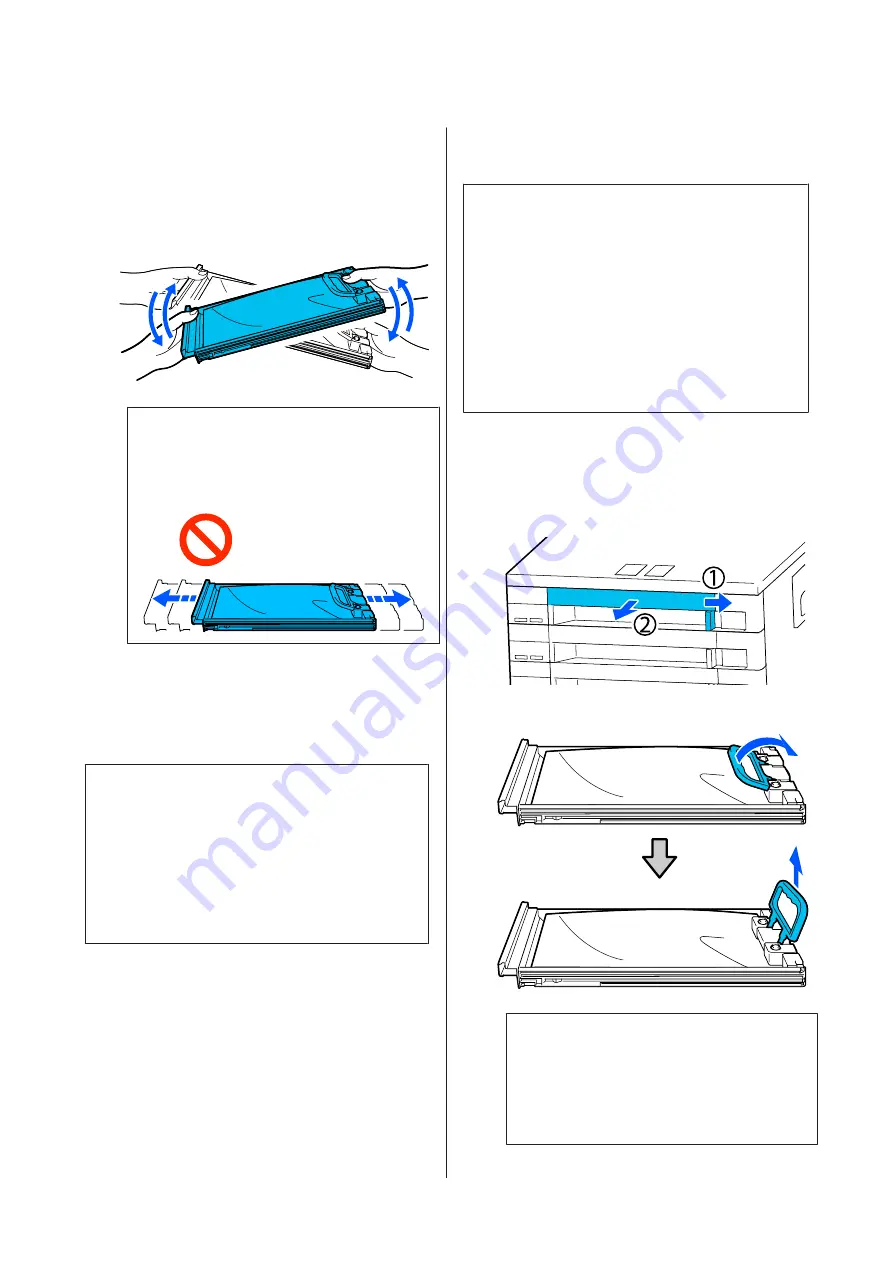
B
While the ink supply unit is in the tray, as shown
in the illustration below, carefully shake it by
tilting it up and down at about a 60 degree angle 5
times in 5 seconds.
In the case of WH, shake it well approx. 25 times
in 25 seconds during replacement only.
c
Important:
Do not forcefully shake or swing ink supply
units or trays holding an ink supply unit. Ink
could leak.
Replacement procedure
If one of the installed ink supply units is expended,
printing cannot be performed.
c
Important:
When using WH ink, immediately replace the ink
supply unit with a new one if
You need to replace
Ink Supply Unit.
appears.
If the printer is left with the ink remaining alert
displayed, a print head or other part may be
damaged.
If ink is expended while printing, you can continue
printing after replacing the ink supply unit. If you
continue to use an ink supply unit that is running low,
you may need to replace the ink supply unit while
printing. If you replace it while printing, colors may look
different depending on how the ink dries. If you want to
avoid issues such as this, we recommend replacing the
supply unit before printing. You can still use the
removed ink supply unit in the future until the ink
supply unit is expended.
The following procedure explains how to replace ink
supply units and cleaning ink supply unit.
c
Important:
Epson recommends the use of genuine Epson ink
supply units. Epson cannot guarantee the quality or
reliability of non-genuine ink. The use of
non-genuine ink may cause damage that is not
covered by Epson's warranties, and under certain
circumstances, may cause erratic printer behavior.
Information about non-genuine ink levels may not
be displayed, and use of non-genuine ink is recorded
for possible use in service support.
A
Make sure the printer is on.
B
Pull the tray of the ink supply unit you want to
replace out of the ink unit.
C
Remove the ink supply unit from the tray.
c
Important:
Removed ink supply units may have ink
around the ink supply port, so be careful not to
get any ink on the surrounding area when
removing the ink supply units.
SC-F3000 Series User's Guide
Maintenance
90
















































