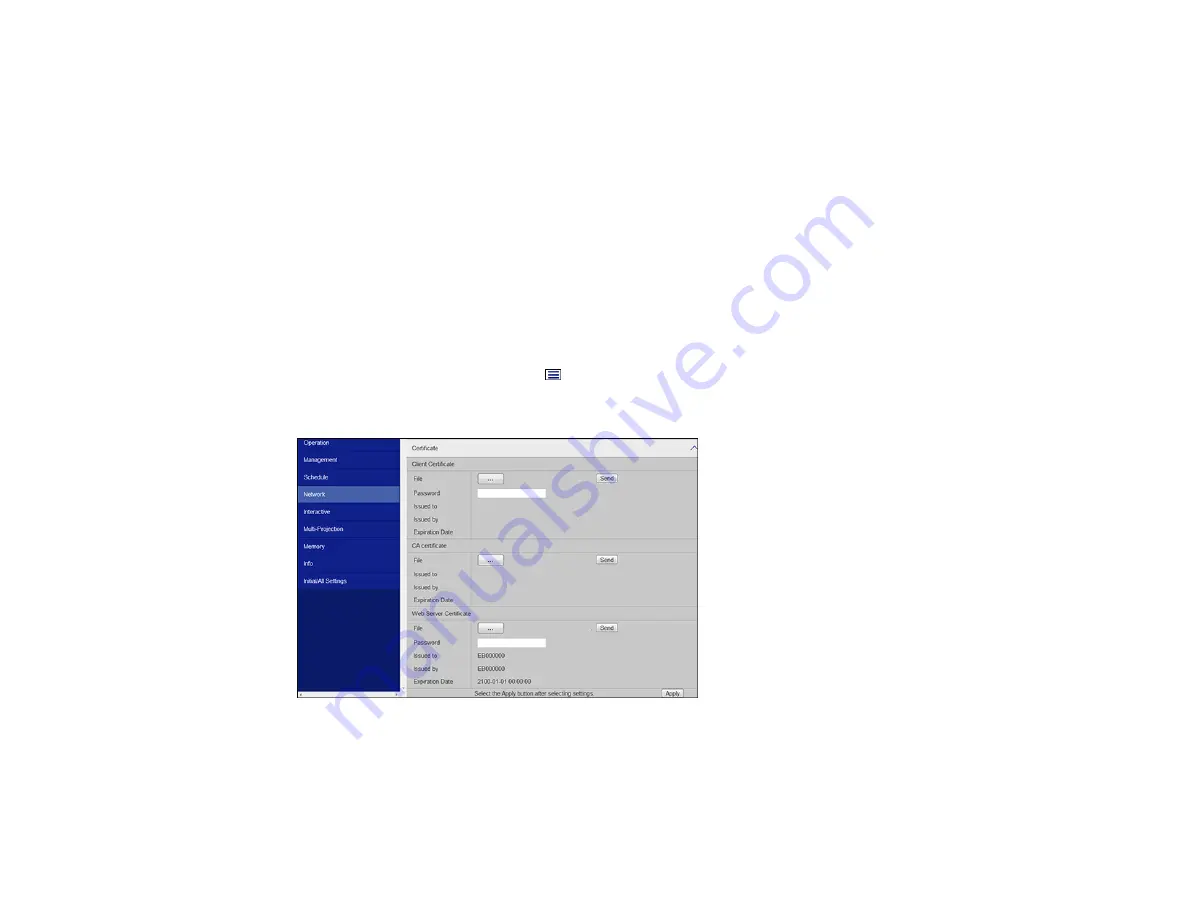
82
1.
Make sure your digital certificate file is compatible with projector registration.
2.
Make sure the projector is turned on.
3.
Start your web browser on a computer or mobile device connected to the network.
4.
Type the projector's IP address into the browser's address box and press the computer's
Enter
key.
You see the Web Control screen and a prompt to enter a user ID and password.
5.
Select
Advanced
and enter the following information in uppercase or lowercase letters, exactly as
shown:
• For the user ID, enter
EPSONWEB
. (You cannot change the user ID.)
• For the password, enter the default password
admin
. (You can change the Web Control password
using the projector's Network Settings menu.)
6.
Under
Network
, select
Certificate
.
Note:
You may need to select the
menu icon to find
Network
, depending on your device.
You see a screen like this:
7.
Click the
Choose File
button, select the certificate file, and click
Open
.
Note:
The button name may vary depending on the browser you are using.
Summary of Contents for PowerLite EB-L200SW
Page 1: ...PowerLite EB L200SX EB L200SW User s Guide ...
Page 2: ......
Page 74: ...74 In normal mode ...
Page 127: ...127 3 Select the Operation menu and press Enter ...
Page 190: ...190 You see a screen like this 6 Select Add New and press Enter ...
Page 194: ...194 Parent topic Scheduling Projector Events ...
Page 280: ...280 As with any bright source do not stare into the beam RG2 IEC EN 62471 5 2015 ...






























