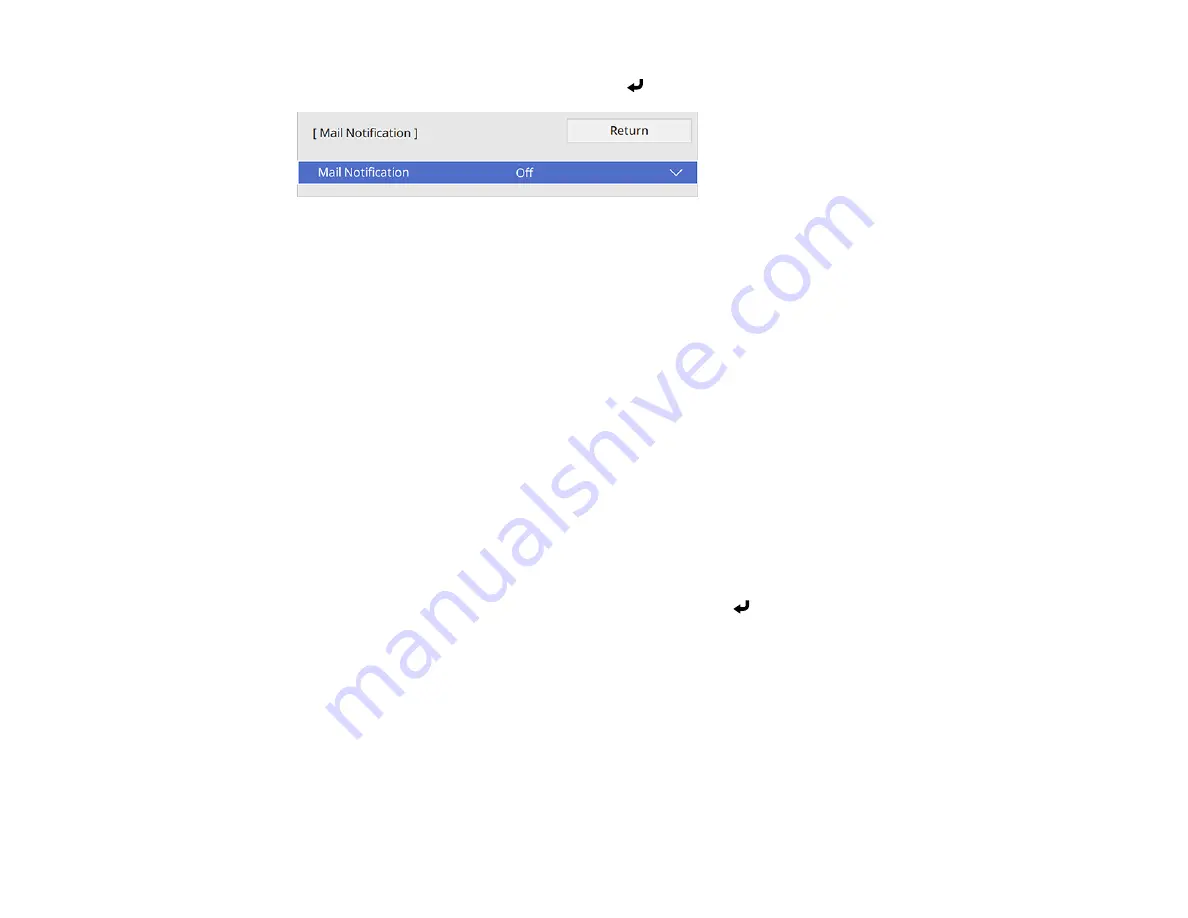
71
4.
Select the
Mail Notification
menu and press
Enter
.
5.
Turn on
Mail Notification
.
6.
Enter the IP address for the
SMTP Server
setting.
Note:
Do not use 127.x.x.x (where x is a number from 0 to 255).
7.
Select a number for the SMTP server
Port Number
setting, from 1 to 65535 (default is 25).
8.
Select a type of
Authentication
for the SMTP server.
9.
Enter a
User Name
for the SMTP server.
10. Enter a
Password
for the SMTP server authentication.
11. Enter the sender's email address as the
From
setting.
12. Choose an
Address
field, enter the e-mail address, and select the alerts you want to receive there.
Repeat for up to three addresses. Your e-mail address can be up to 64 alphanumeric characters
long.
13. If you are using the PJLink protocol for projector control, turn on the
PJLink
setting in the Projector
Control menu and enter the IP address where you want to receive PJLink notifications as the
Notified IP Address
setting.
14. When you finish selecting settings, select
Return
and press
Enter
to return to the
Network
Settings
menu.
15. Select
Set
, and follow the on-screen instructions to save your settings and exit the menus.
Note:
If a critical problem causes a projector to shut down, you may not receive an e-mail alert.
Network Projector E-mail Alert Messages
Parent topic:
Using the Projector on a Network
Related references
Summary of Contents for PowerLite EB-L200SW
Page 1: ...PowerLite EB L200SX EB L200SW User s Guide ...
Page 2: ......
Page 74: ...74 In normal mode ...
Page 127: ...127 3 Select the Operation menu and press Enter ...
Page 190: ...190 You see a screen like this 6 Select Add New and press Enter ...
Page 194: ...194 Parent topic Scheduling Projector Events ...
Page 280: ...280 As with any bright source do not stare into the beam RG2 IEC EN 62471 5 2015 ...






























