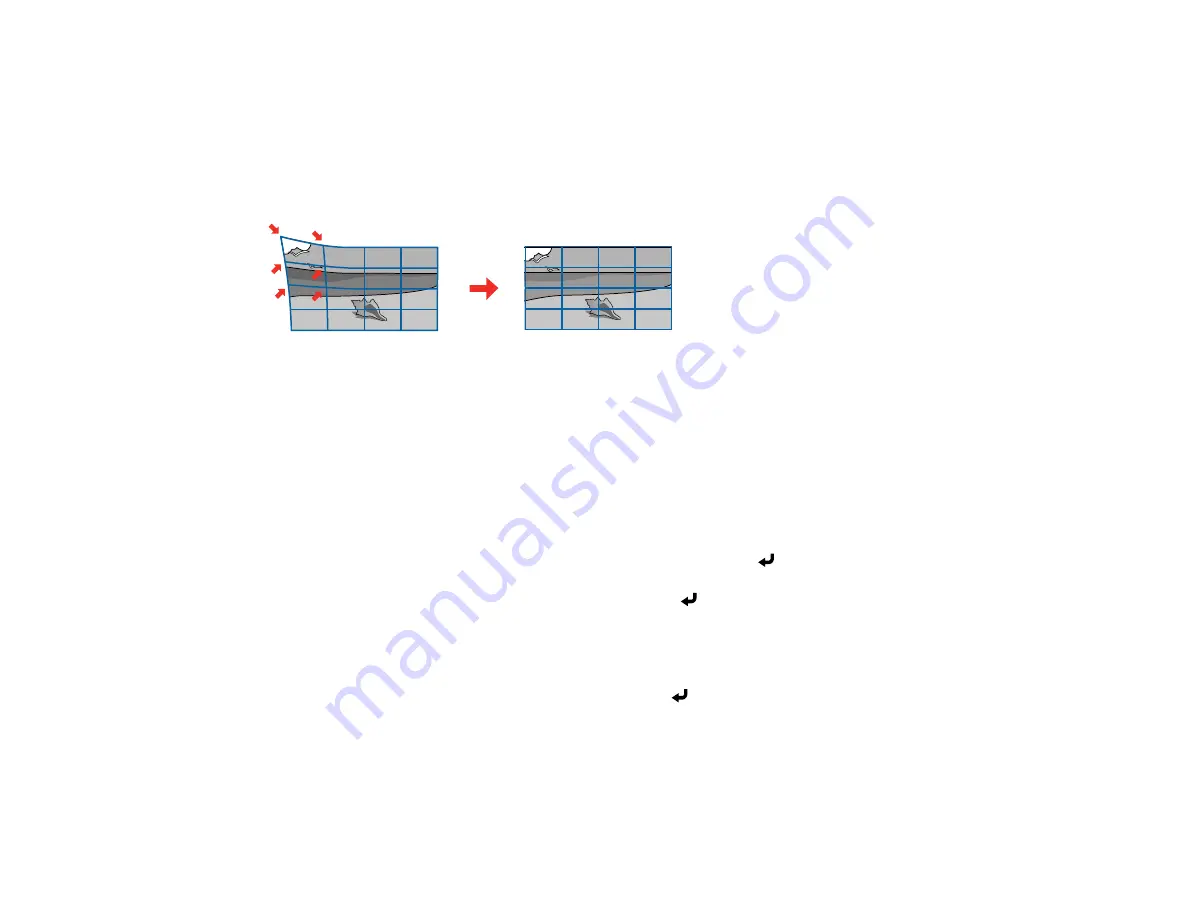
108
8.
When you are finished, press
Esc
.
Parent topic:
Correcting Image Shape with Point Correction
You can use the projector's Point Correction feature to fine-tune the image shape using points on a grid.
This is useful for adjusting overlapping areas in multiple projected images that do not line up correctly.
1.
Turn on the projector and display an image.
2.
Press the
Menu
button.
Note:
You can also open the Geometry Correction screen using the
Keystone
button on the remote
control. If you press the
Keystone
button on the remote control, select
Point Correction
and skip to
step 4.
3.
Select
Installation
>
Geometry Correction
>
Point Correction
.
Note:
If you see a confirmation message, select
Yes
and press
Enter
.
4.
Select the
Point Correction
setting again and press
Enter
.
Note:
For fine tuning, select
Quick Corner
to roughly correct the shape and size of an image and
then select
Point Correction
to adjust them more precisely
5.
Select the number of grid lines to display and press
Enter
.
You see a grid on the projected image.
Note:
If you need to change the color of the grid lines, press
Esc
and then select a different
Pattern
Color
setting in the Point Correction menu.
Summary of Contents for PowerLite EB-L200SW
Page 1: ...PowerLite EB L200SX EB L200SW User s Guide ...
Page 2: ......
Page 74: ...74 In normal mode ...
Page 127: ...127 3 Select the Operation menu and press Enter ...
Page 190: ...190 You see a screen like this 6 Select Add New and press Enter ...
Page 194: ...194 Parent topic Scheduling Projector Events ...
Page 280: ...280 As with any bright source do not stare into the beam RG2 IEC EN 62471 5 2015 ...






























