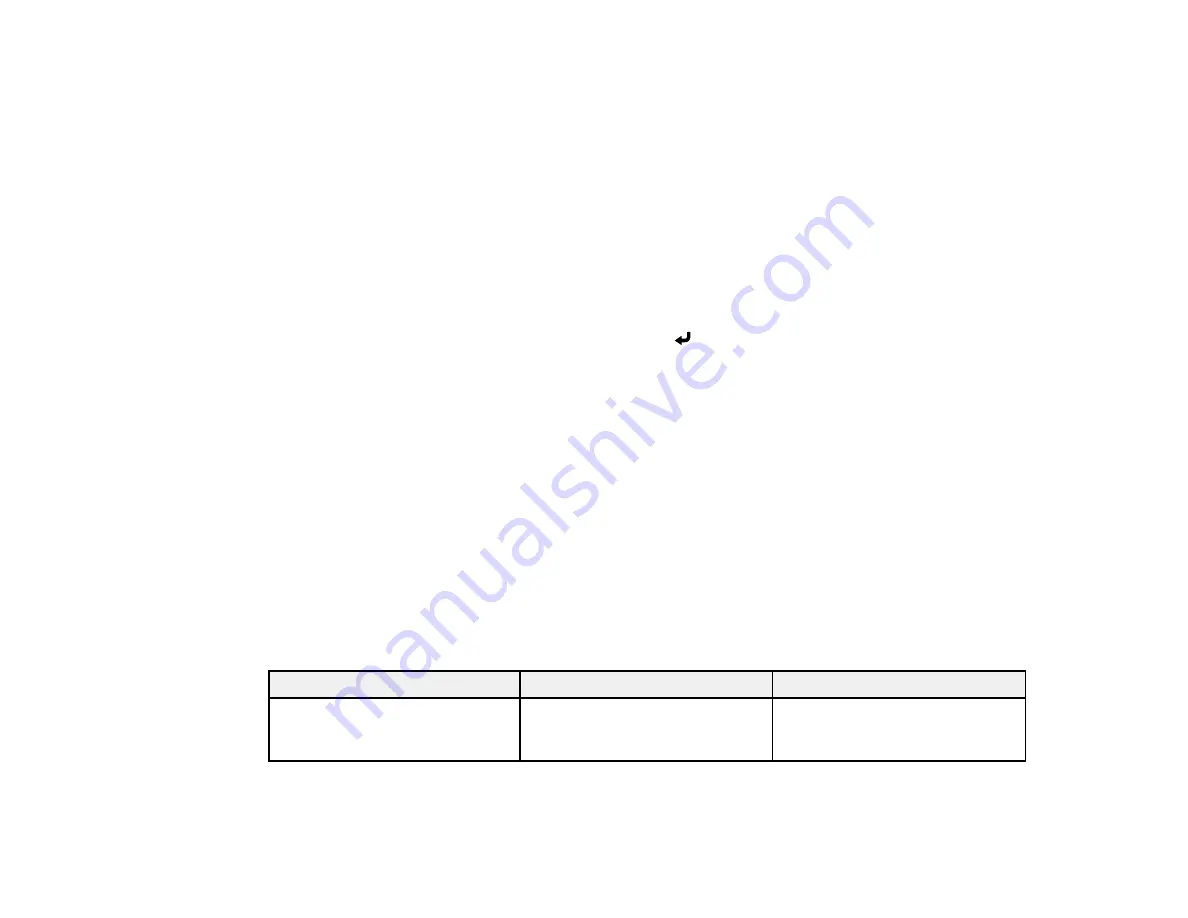
58
20. Select the following options as necessary:
•
SSID Display
lets you select whether to display the projector's SSID on the standby screen and
Home screen.
•
Display LAN Info
lets you select how the projector displays network information. You can select
an option to display a QR code that lets you quickly connect your iOS or Android devices with the
Epson iProjection app.
•
Moderator Password
lets you enter a password up to 4 numbers long for accessing the projector
as a moderator with the Epson iProjection (Windows/Mac) software or the Epson iProjection app.
•
Keyword Interrupt Display
lets you select whether to display a projector keyword on the
projected image when accessing the projector using Epson iProjection.
Note:
Use the displayed keyboard to enter the password and keyword. Press the arrow buttons on
the remote control to highlight characters and press
Enter
to select them.
21. When you finish selecting settings, select
Return
to return to the
Network Settings
menu.
22. Select
Set
and follow the on-screen instructions to save your settings and exit the menus.
After you complete the wireless settings for your projector, you need to select the wireless network on
your computer, or iOS or Android device.
Note:
You can press the
LAN
button on the remote control to check your network security settings after
completing the wireless settings.
Parent topic:
Related references
Network Settings - Network Menu
Wireless LAN Menu Settings
Setting
Options
Description
Search Access Point
—
Search for available wireless
network access points in
Advanced
connection mode
Summary of Contents for PowerLite EB-L200SW
Page 1: ...PowerLite EB L200SX EB L200SW User s Guide ...
Page 2: ......
Page 74: ...74 In normal mode ...
Page 127: ...127 3 Select the Operation menu and press Enter ...
Page 190: ...190 You see a screen like this 6 Select Add New and press Enter ...
Page 194: ...194 Parent topic Scheduling Projector Events ...
Page 280: ...280 As with any bright source do not stare into the beam RG2 IEC EN 62471 5 2015 ...






























