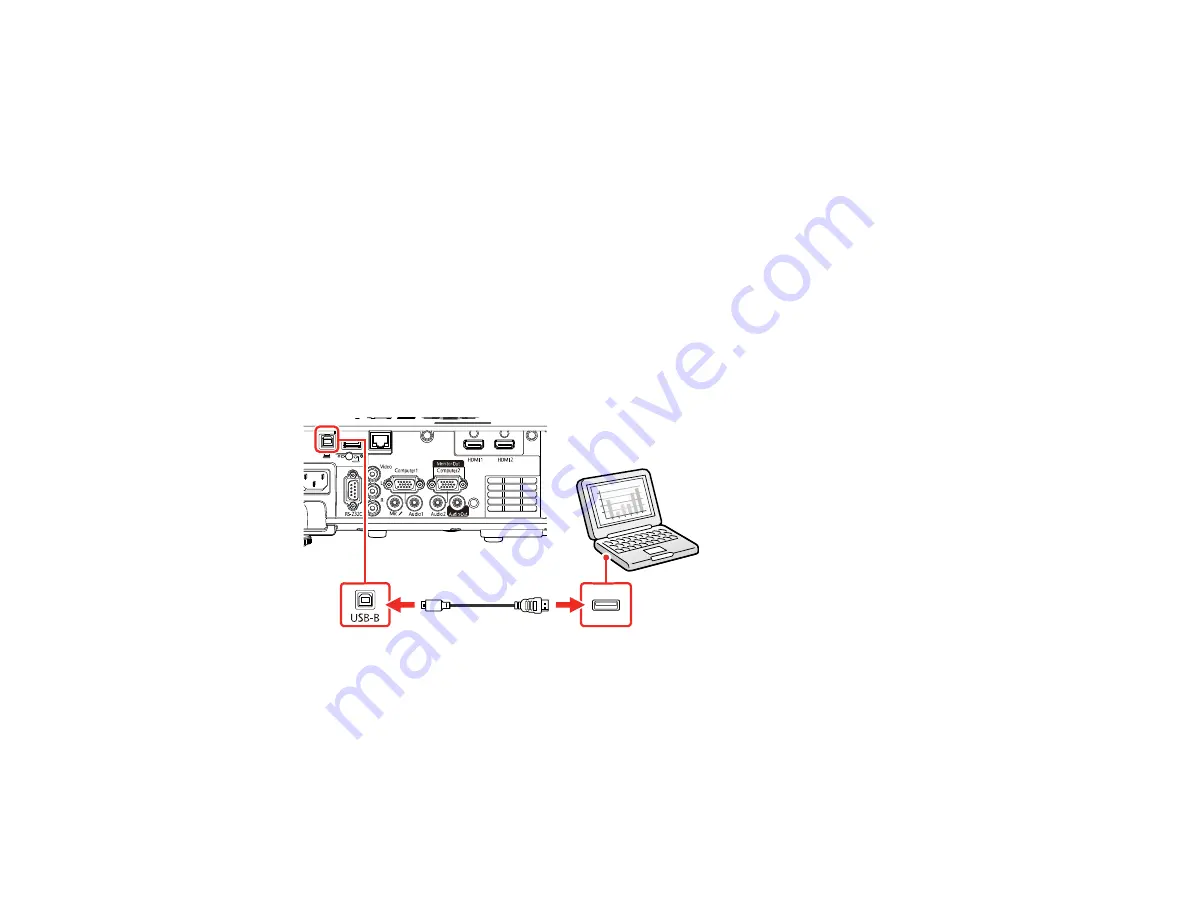
33
Parent topic:
Connecting to Computer Sources
Related references
Input Signal Settings - Signal I/O Menu
Connecting to a Computer for USB Video and Audio
If your computer meets the system requirements, you can send video and audio output to the projector
through the computer's USB port (preferably USB 2.0). Connect the projector to your computer using a
USB cable.
Note:
An HDMI connection is recommended for projecting content requiring high bandwidth.
Note:
Connecting through a USB hub may not work properly. Connect the USB cable directly to the
projector.
1.
Turn on your computer.
2.
Connect the cable to your projector's
USB-B
port.
3.
Connect the other end to any available USB port on your computer.
4.
Do one of the following:
•
Windows 10/Windows 8.x
: Click
EPSON_PJ_UD
when it appears on the desktop, then select
Run EMP_UDSE.EXE
in the dialog box that appears to install the Epson USB Display software.
•
Windows 7/Windows Vista
: Select
Run EMP_UDSE.EXE
in the dialog box that appears to
install the Epson USB Display software.
Summary of Contents for PowerLite EB-L200SW
Page 1: ...PowerLite EB L200SX EB L200SW User s Guide ...
Page 2: ......
Page 74: ...74 In normal mode ...
Page 127: ...127 3 Select the Operation menu and press Enter ...
Page 190: ...190 You see a screen like this 6 Select Add New and press Enter ...
Page 194: ...194 Parent topic Scheduling Projector Events ...
Page 280: ...280 As with any bright source do not stare into the beam RG2 IEC EN 62471 5 2015 ...






























