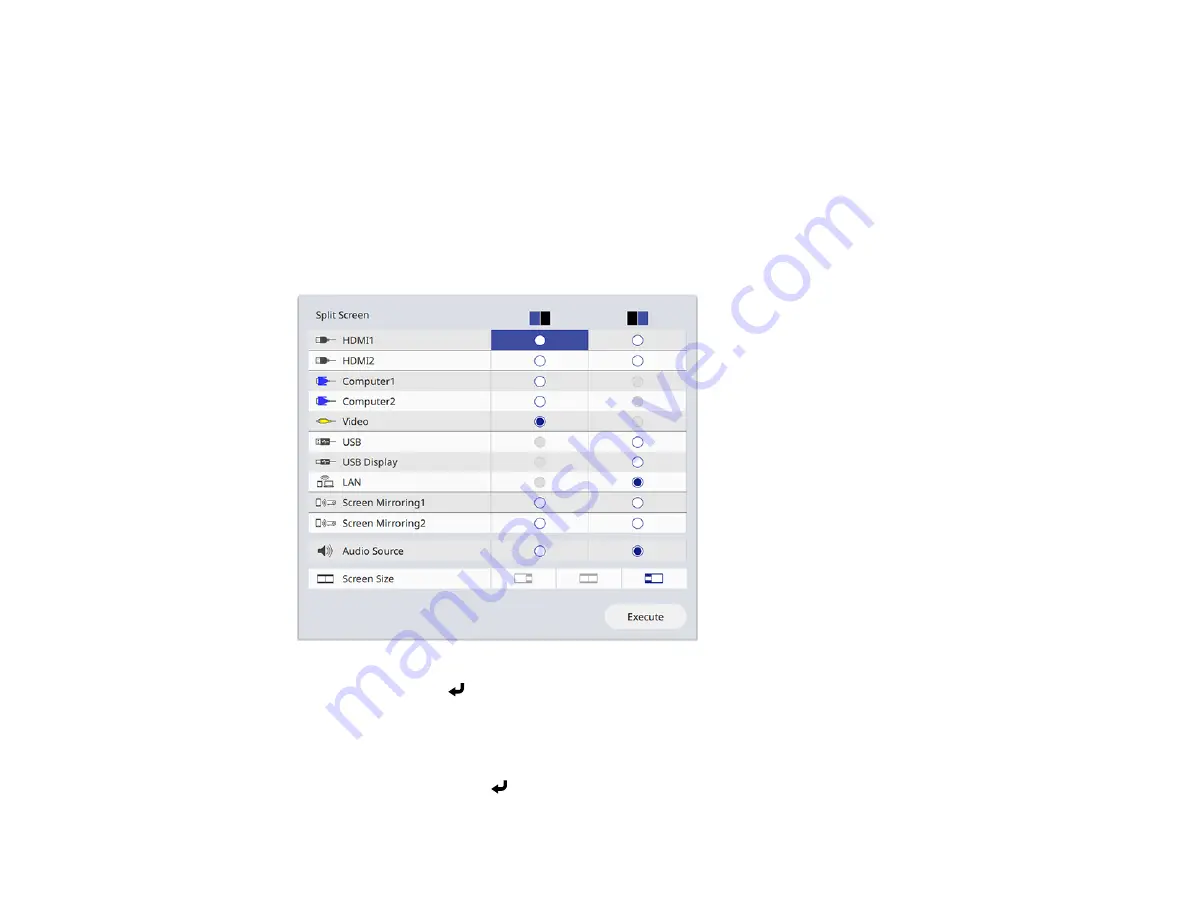
171
Note:
You can also select
Split Screen
from the Home screen.
You are prompted for the number of screens.
2.
Select
2 Screens
or
4 Screens
, depending on the number of input sources you want to project.
If you selected
2 Screens
, the currently selected input source moves to the left side of the screen. If
you selected
4 Screens
and used the split screen feature to project four images before, the
projected images are arranged in the same order as they were previously.
3.
Press the
Menu
button.
You see a screen like this:
4.
Press the arrow and
Enter
buttons to select an image source for each section of the screen.
5.
To choose the audio you want to hear, select an input source as the
Audio Source
setting.
6.
If you selected
2 Screens
and want to change the size of the images, select a sizing option as the
Screen Size
setting.
7.
Select
Execute
and press
Enter
.
Summary of Contents for PowerLite EB-L200SW
Page 1: ...PowerLite EB L200SX EB L200SW User s Guide ...
Page 2: ......
Page 74: ...74 In normal mode ...
Page 127: ...127 3 Select the Operation menu and press Enter ...
Page 190: ...190 You see a screen like this 6 Select Add New and press Enter ...
Page 194: ...194 Parent topic Scheduling Projector Events ...
Page 280: ...280 As with any bright source do not stare into the beam RG2 IEC EN 62471 5 2015 ...






























