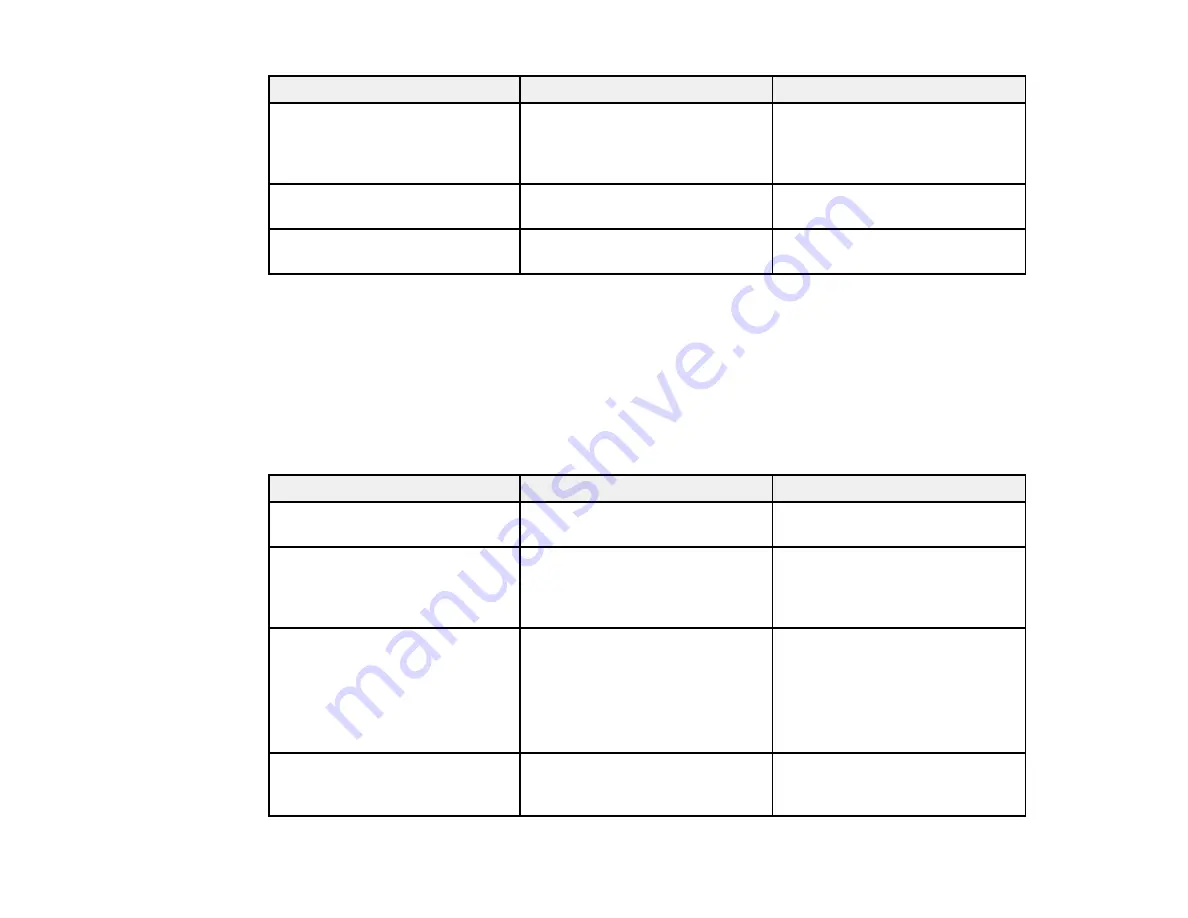
200
Setting
Options
Description
Gamma
–2
to
2
Custom
Adjusts the colors by selecting
one of the gamma correction
values or referring to a gamma
graph
RGBCMY
Varying levels available
Adjusts the hue, saturation, and
brightness for each color
Reset to Defaults
—
Resets all settings for the Color
Mode currently selected
Note:
The
Brightness
setting does not affect laser brightness. To change the laser brightness mode,
use the
Light Source Brightness Control
setting in the Operation menu.
Input Source Settings
To change settings for an input source, make sure the source is connected and select that source.
Note:
You can restore the default settings of the
Tracking
,
Sync
, and
Position
settings by pressing the
Auto
button on the remote control.
Setting
Options
Description
Source
—
Displays the current input source
selected
Resolution
Auto
Normal
Wide
Sets the VGA input signal
resolution if not detected
automatically using the
Auto
option (only for computer inputs)
Aspect
See the list of available aspect
ratios
Sets the aspect ratio (width-to-
height ratio)
Turn off the
Scale
setting or set
the
Scale Mode
setting to
Full
Display
before selecting this
setting.
Scale
Varying levels available
When using multiple projectors,
adjusts the scale of the image
displayed by each projector
Summary of Contents for PowerLite EB-L200SW
Page 1: ...PowerLite EB L200SX EB L200SW User s Guide ...
Page 2: ......
Page 74: ...74 In normal mode ...
Page 127: ...127 3 Select the Operation menu and press Enter ...
Page 190: ...190 You see a screen like this 6 Select Add New and press Enter ...
Page 194: ...194 Parent topic Scheduling Projector Events ...
Page 280: ...280 As with any bright source do not stare into the beam RG2 IEC EN 62471 5 2015 ...






























