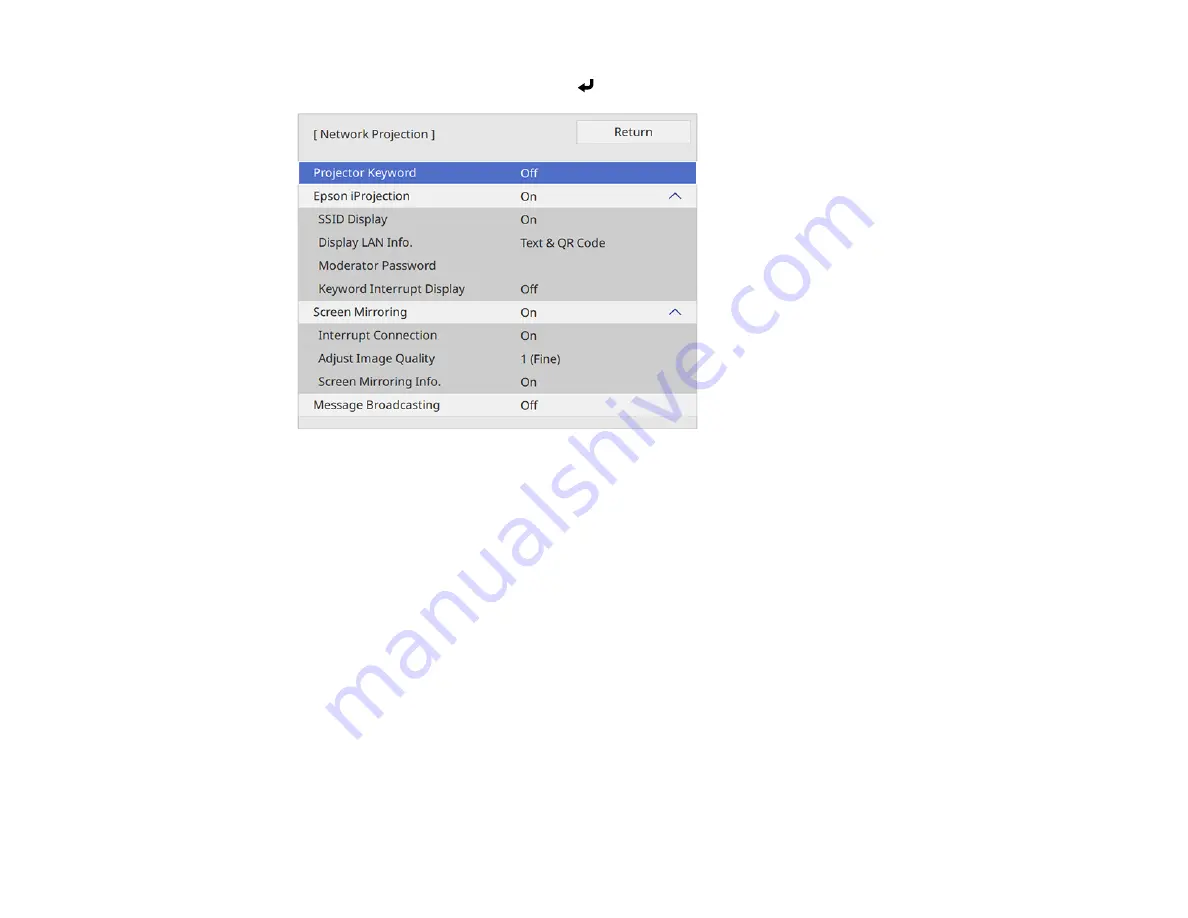
51
9.
Select
Network Projection
and press
Enter
.
10. Turn on the
Projector Keyword
setting if you want to prevent access to the projector by anyone not
in the room with it.
Note:
The projector displays a random keyword that you must enter from a computer using the
Epson iProjection (Windows/Mac) software to access the projector.
11. Select
On
as the
Epson iProjection
setting.
12. Select the following settings as necessary:
•
SSID Display
selects whether to display the SSID on the network standby screen and Home
screen.
•
Display LAN Info
lets you select how the projector displays network information. You can select
an option to display a QR code that lets you quickly connect your iOS or Android devices using the
Epson iProjection app.
•
Moderator Password
lets you enter a password up to 4 numbers long for accessing the projector
as a moderator with the Epson iProjection (Windows/Mac) software or the Epson iProjection app.
(No default password.)
Summary of Contents for PowerLite EB-L200SW
Page 1: ...PowerLite EB L200SX EB L200SW User s Guide ...
Page 2: ......
Page 74: ...74 In normal mode ...
Page 127: ...127 3 Select the Operation menu and press Enter ...
Page 190: ...190 You see a screen like this 6 Select Add New and press Enter ...
Page 194: ...194 Parent topic Scheduling Projector Events ...
Page 280: ...280 As with any bright source do not stare into the beam RG2 IEC EN 62471 5 2015 ...






























