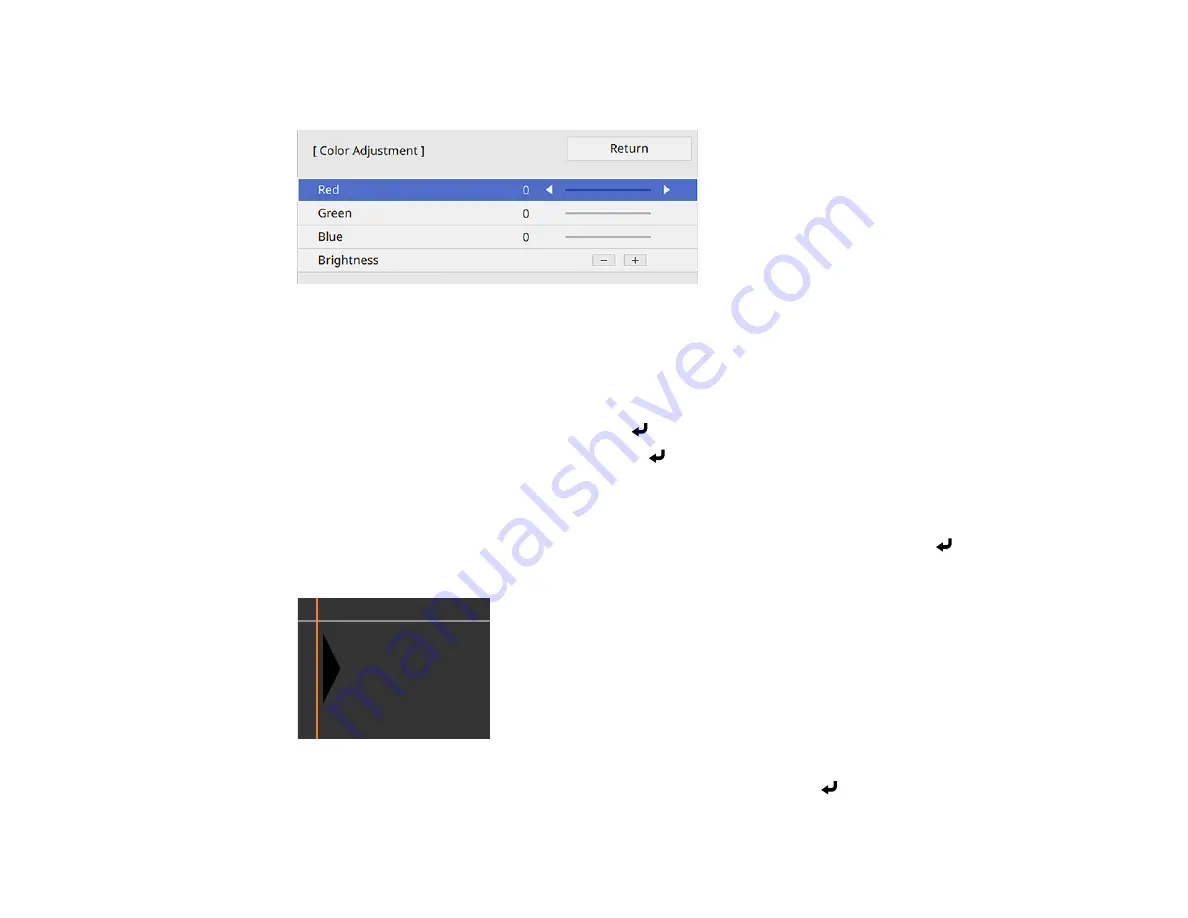
164
6.
Adjust the brightness and tone of the areas that do not overlap to match the areas that overlap using
the displayed adjustment sliders. Then press the
Esc
button.
7.
Repeat the previous two steps as needed until all areas match.
8.
If the tone of some areas do not match, you can adjust them using the
Area Correction
setting.
Continue with the next step. Otherwise, press the
Menu
button to exit.
9.
Press the
Esc
button to return to the Black Level screen.
10. Select the
Area Correction
setting and press
Enter
.
11. Select the
Start Adjustments
setting and press
Enter
.
You see a screen with boundary lines indicating areas that are overlapping. The boundary lines are
based on the
Top Edge
,
Bottom Edge
,
Right Edge
, and
Left Edge
settings you selected for the
Edge Blending
setting.
12. Use the arrow buttons to select a boundary line of the area you want to adjust and press
Enter
.
The selected line is displayed in orange.
13. Use the arrow buttons to adjust the boundary line position and press the
Enter
button.
Summary of Contents for PowerLite EB-L200SW
Page 1: ...PowerLite EB L200SX EB L200SW User s Guide ...
Page 2: ......
Page 74: ...74 In normal mode ...
Page 127: ...127 3 Select the Operation menu and press Enter ...
Page 190: ...190 You see a screen like this 6 Select Add New and press Enter ...
Page 194: ...194 Parent topic Scheduling Projector Events ...
Page 280: ...280 As with any bright source do not stare into the beam RG2 IEC EN 62471 5 2015 ...






























