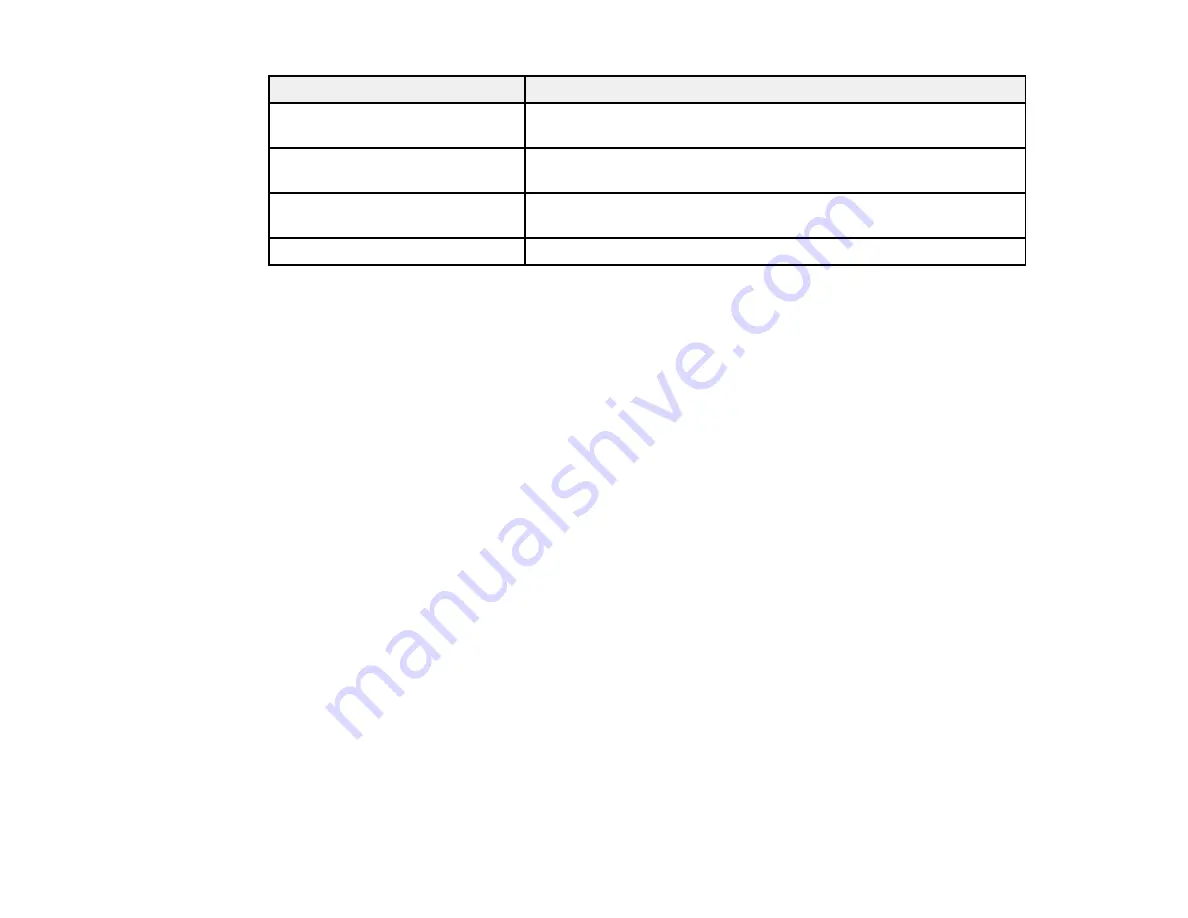
119
Aspect ratio setting
Description
Auto
Automatically sets the aspect ratio according to the input signal and
the
Resolution
setting.
Full
Displays images using the full width of the projection area, but does
not maintain the aspect ratio.
Zoom
Displays images using the full width of the projection area and
maintains the aspect ratio of the image.
Native
Displays images as is (aspect ratio and resolution are maintained).
Note:
The appearance of the
Native
image aspect ratio setting varies depending on the input signal.
If there are margins between the image edges and the screen, you can adjust the position of the
projected image using the
Screen Position
setting in the Installation menu.
Parent topic:
Related references
Installation Settings - Installation Menu
Image Quality Settings - Image Menu
Color Mode
The projector offers different Color Modes to provide optimum brightness, contrast, and color for a
variety of viewing environments and image types. You can select a mode designed to match your image
and environment, or experiment with the available modes.
If you always want to use a particular color mode for a certain video input source, you can select it using
the projector menus.
Changing the Color Mode
Available Color Modes
Parent topic:
Using Basic Projector Features
Related references
Image Quality Settings - Image Menu
Changing the Color Mode
You can change the projector's Color Mode using the remote control to optimize the image for your
viewing environment.
Summary of Contents for PowerLite EB-L200SW
Page 1: ...PowerLite EB L200SX EB L200SW User s Guide ...
Page 2: ......
Page 74: ...74 In normal mode ...
Page 127: ...127 3 Select the Operation menu and press Enter ...
Page 190: ...190 You see a screen like this 6 Select Add New and press Enter ...
Page 194: ...194 Parent topic Scheduling Projector Events ...
Page 280: ...280 As with any bright source do not stare into the beam RG2 IEC EN 62471 5 2015 ...






























