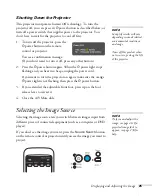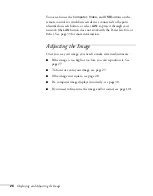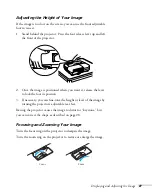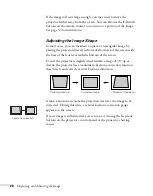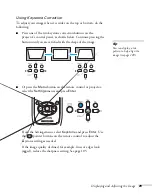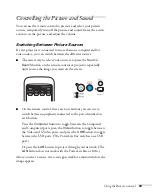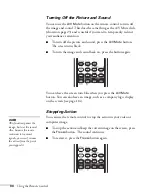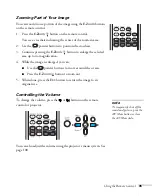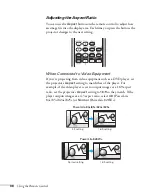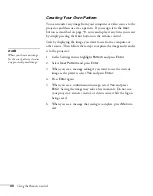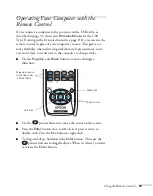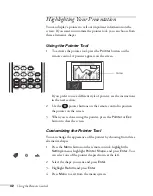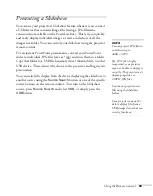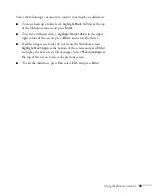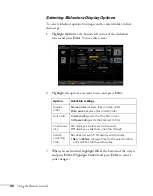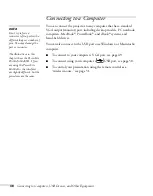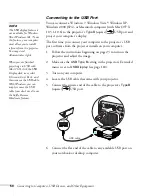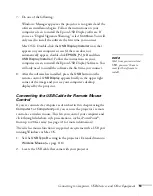Using the Remote Control
39
Displaying Patterns
You can display a test pattern or one of the following 4 patterns for
use on a whiteboard or chalkboard:
1. Press the
Menu
button on the remote control, then select the
Settings menu and press
Enter
.
2. Highlight
Pattern
and press
Enter
.
3. Highlight
Pattern Type
and select one of the patterns shown
above, or choose
Test Pattern
. If you want to create your own
pattern, choose
User Pattern
. See page 40 for more information.
4. Press
Enter
to select the pattern you want, then press
Esc
.
5. Choose
Pattern Display
to display the pattern.
6. Press
Esc
when you’re finished displaying the pattern.
Assigning a Pattern to the User Button
You can assign any of the available patterns to the
User
button on the
remote control, and then display it by simply pressing the
User
button.
1. In the Settings menu, select the
Pattern Type
as described above.
2. Highlight
User Button
and press
Enter
.
3. Highlight
Pattern Display
and press
Enter
.
4. Press
Menu
to exit.
Pattern 2
Pattern 1
Pattern 3
Pattern 4
Summary of Contents for PowerLite 825
Page 1: ...PowerLite 84 85 824 825 826W Multimedia Projector User sGuide ...
Page 14: ...14 Welcome ...
Page 62: ...62 Connecting to Computers USB Devices and Other Equipment ...
Page 130: ...130 Maintaining the Projector ...
Page 192: ...192 Notices ...
Page 199: ......