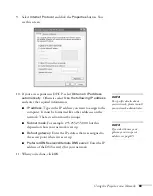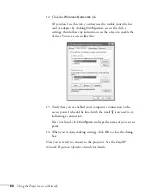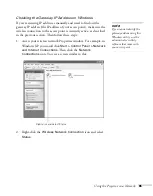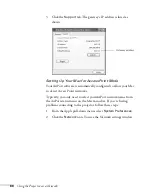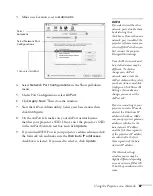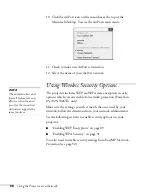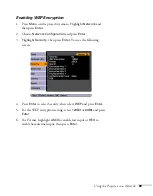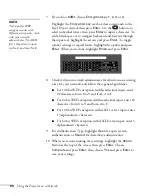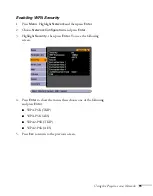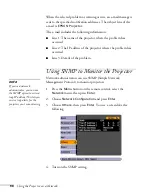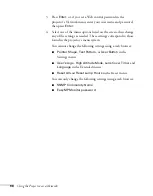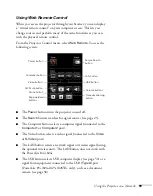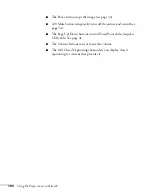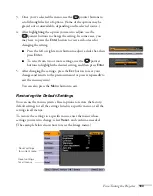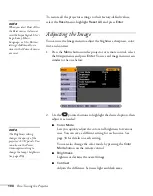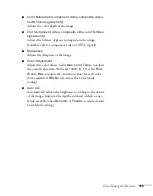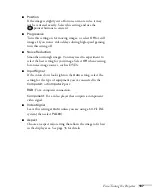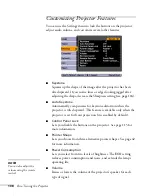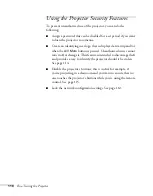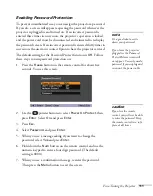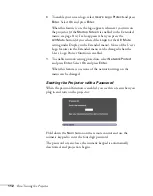Using the Projector on a Network
97
5. Enter up to two IP addresses for notification.
You can enter a number from 0 to 255 in each field of the address.
However, the following IP addresses cannot be used: 127.x.x.x,
224.0.0.0 to 255.255.255.255 (where x is a number from 0 to
255).
6. For
Priority Gateway
, select
Wired
or
Wireless
(PowerLite
85+/825+/826W+ only).
7. If your network environment uses an AMX controller, select
On
to allow the projector to be detected by AMX Device Discovery.
Using a Browser to Control the Projector
You can use a standard web browser to monitor and control the
projector through the network.
1. Make sure that the projector is set up for your network, as
described on page 64. (Standby Mode in the Extended menu
should be set to
Communication On
to monitor the projector in
standby mode.) When using a browser to access the projector, you
cannot connect through a proxy server.
2. Open your web browser and enter the IP address of the projector
you want to monitor in the browser window.
If you’re not sure what the address of the projector is, turn the
projector on and select
Net. Info.-Wired LAN
or
Net.
Info.-Wireless LAN
(PowerLite 85+/825+/826W+ only) from
the Network menu to display the IP address of the projector. Do
not enter leading zeroes.
Summary of Contents for PowerLite 825
Page 1: ...PowerLite 84 85 824 825 826W Multimedia Projector User sGuide ...
Page 14: ...14 Welcome ...
Page 62: ...62 Connecting to Computers USB Devices and Other Equipment ...
Page 130: ...130 Maintaining the Projector ...
Page 192: ...192 Notices ...
Page 199: ......