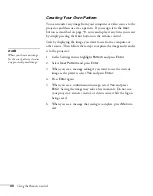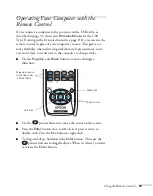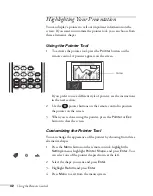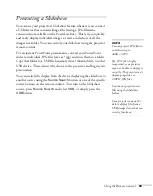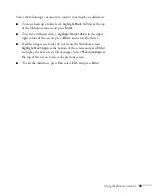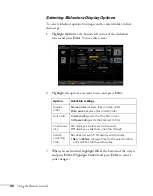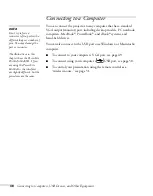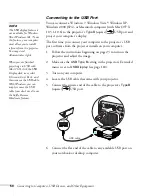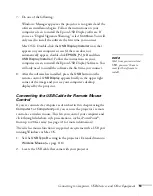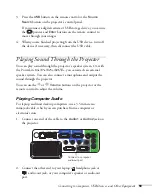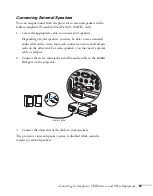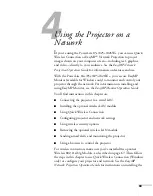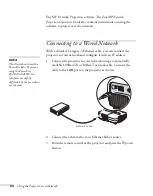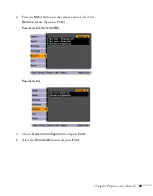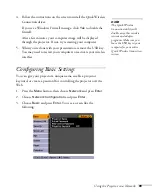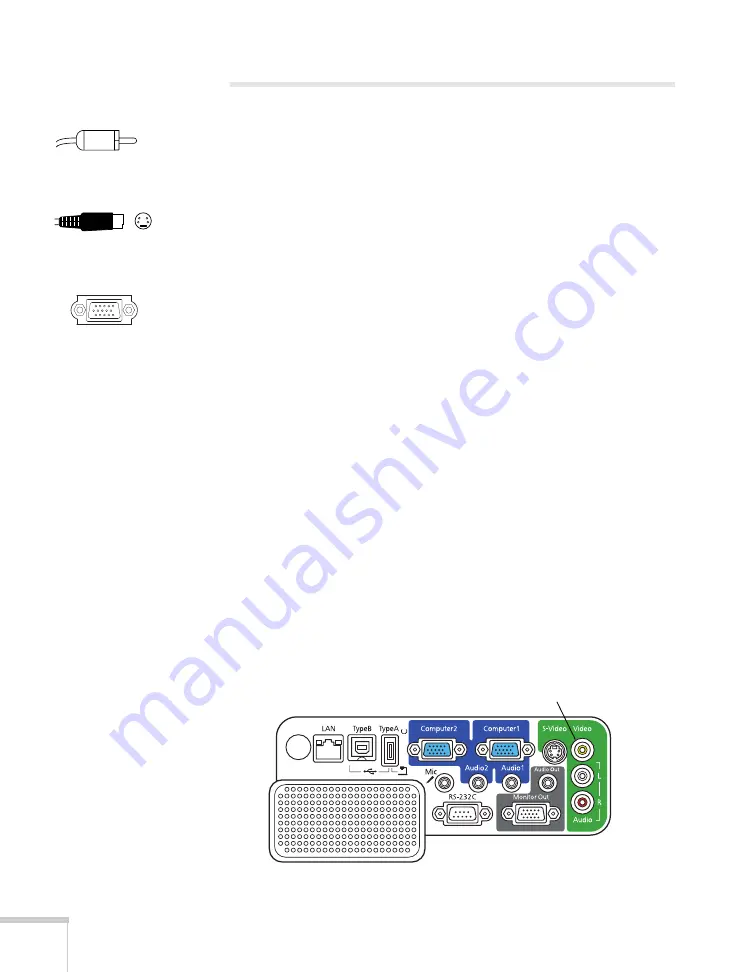
54
Connecting to Computers, USB Devices, and Other Equipment
Connecting to Video Equipment
You can connect several video sources to the projector at the same
time. Before starting, look at your video equipment to determine its
available video output connections:
■
If your video player has a yellow RCA-style video output
connector, see “Connecting a Composite Video Source” below.
■
If your video player has an S-video connector, see “Connecting an
S-Video Source” on page 55.
■
If your video player has a component video port (three connectors
labeled either Y/Cb/Cr or Y/Pb/Pr), see “Connecting a
Component Video Source” on page 56.
■
If your video player has an RGB video port (either a single
connector for a VGA-style monitor cable or three connectors
labeled R/G/B), see “Connecting an RGB Video Source” on
page 57.
After connecting video cables, you may also want to connect an audio
cable to play sound through the projector; see page 59.
Connecting a Composite Video Source
1. Locate an RCA-style video cable (one is usually provided with
your video equipment or you can purchase one from an
electronics dealer).
2. Connect the cable to the yellow video output connector on your
player and the yellow
Video
connector on the projector:
RCA connector
(composite video)
S-video
connector
VGA connector
(RGB video)
Connect video cable
Summary of Contents for PowerLite 825
Page 1: ...PowerLite 84 85 824 825 826W Multimedia Projector User sGuide ...
Page 14: ...14 Welcome ...
Page 62: ...62 Connecting to Computers USB Devices and Other Equipment ...
Page 130: ...130 Maintaining the Projector ...
Page 192: ...192 Notices ...
Page 199: ......