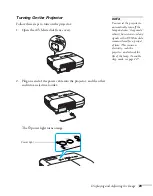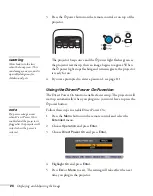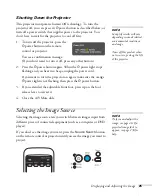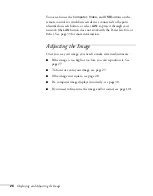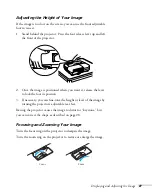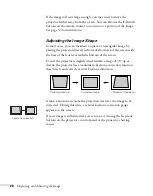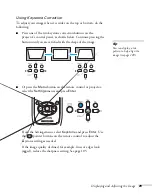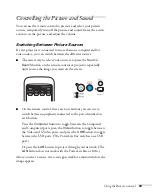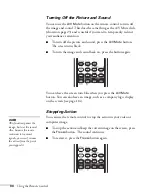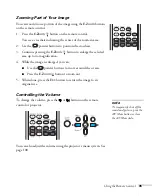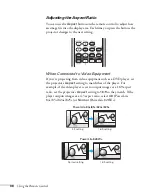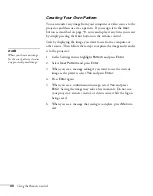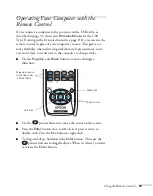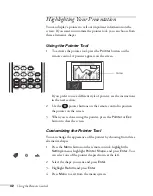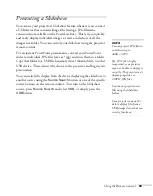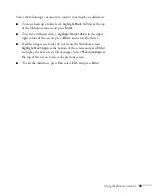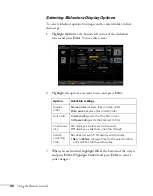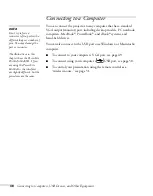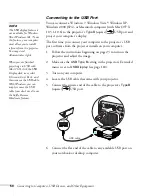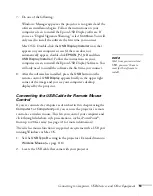36
Using the Remote Control
Adjusting the Aspect Ratio
You can use the
Aspect
button on the remote control to adjust how
an image fits into the display area. Each time you press the button, the
projector changes to the next setting.
When Connected to Video Equipment
If you’re projecting from video equipment such as a DVD player, set
the projector’s
Aspect
setting to match that of the player. For
example, if the video player is set to output images at a 16:9 aspect
ratio, set the projector’s
Aspect
setting to
16:9
so they match. If the
player outputs images at a 4:3 aspect ratio, select
4:3
(PowerLite
84+/85+/824+/825+) or
Normal
(PowerLite 826W+).
PowerLite 84+/85+/824+/825+
4:3 setting
16:9 setting
PowerLite 826W+
Normal setting
16:9 setting
Summary of Contents for PowerLite 825
Page 1: ...PowerLite 84 85 824 825 826W Multimedia Projector User sGuide ...
Page 14: ...14 Welcome ...
Page 62: ...62 Connecting to Computers USB Devices and Other Equipment ...
Page 130: ...130 Maintaining the Projector ...
Page 192: ...192 Notices ...
Page 199: ......