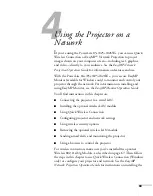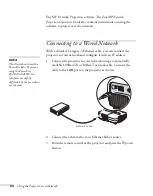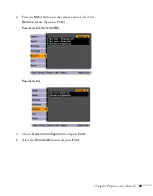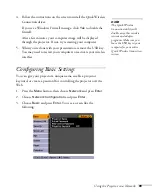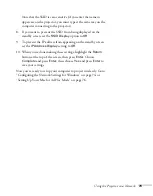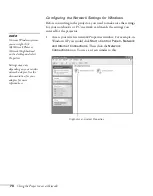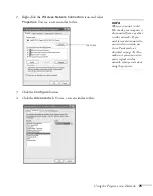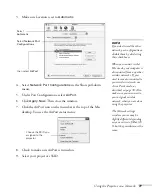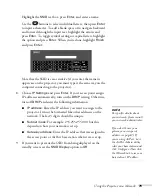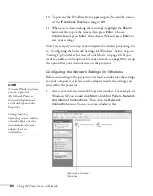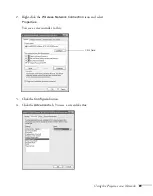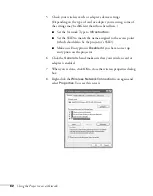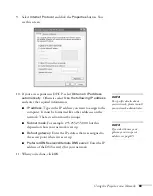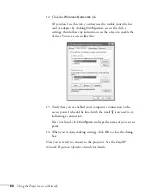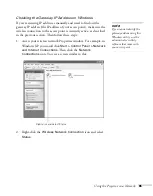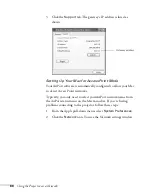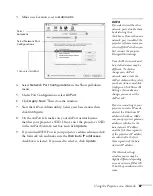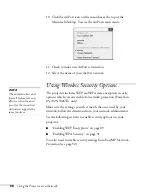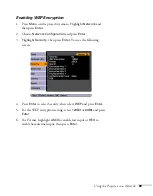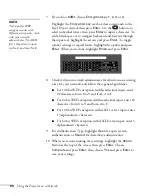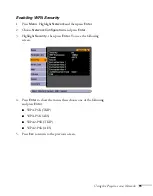76
Using the Projector on a Network
5. Check your wireless card or adapter device settings. (Depending
on the type of card or adapter you’re using, some of the settings
may be different than those listed here.)
■
Set the Network Type to
802.11 Ad Hoc
.
■
Set the SSID to match the name you assigned to the
projector’s SSID.
■
Make sure Encryption is
Disabled
.
6. Click the
General
tab and make sure that your wireless card or
adapter is enabled.
7. When you’re done, click
OK
to close the Properties dialog box.
Now you’re ready to connect to the projector. See the
EasyMP
Network Projection Operation Guide
for details.
Setting Up Your Mac for Ad Hoc Mode
Your AirPort software is automatically configured to allow your Mac
to detect both computer-to-computer (Ad Hoc) and Access Point
networks.
Typically, you only need to select your projector’s SSID from the
AirPort status menu on the Mac menu bar. If you’re having problems
detecting the projector, follow these steps:
1. From the Apple pull-down menu, select
System Preferences
.
2. Click the
Network
icon. You see the Network settings window.
Summary of Contents for PowerLite 825
Page 1: ...PowerLite 84 85 824 825 826W Multimedia Projector User sGuide ...
Page 14: ...14 Welcome ...
Page 62: ...62 Connecting to Computers USB Devices and Other Equipment ...
Page 130: ...130 Maintaining the Projector ...
Page 192: ...192 Notices ...
Page 199: ......