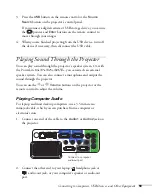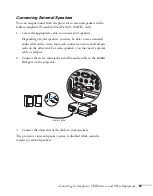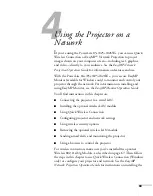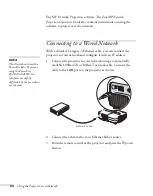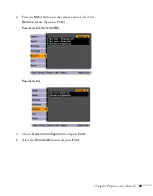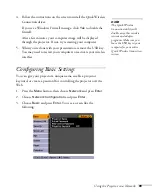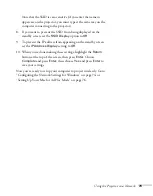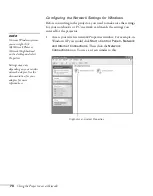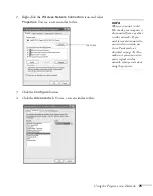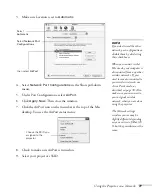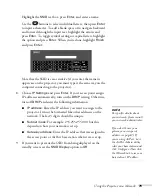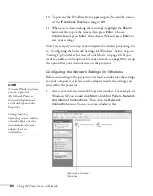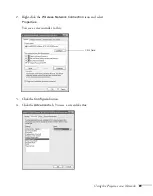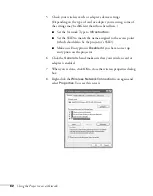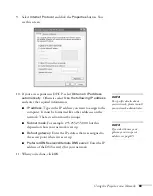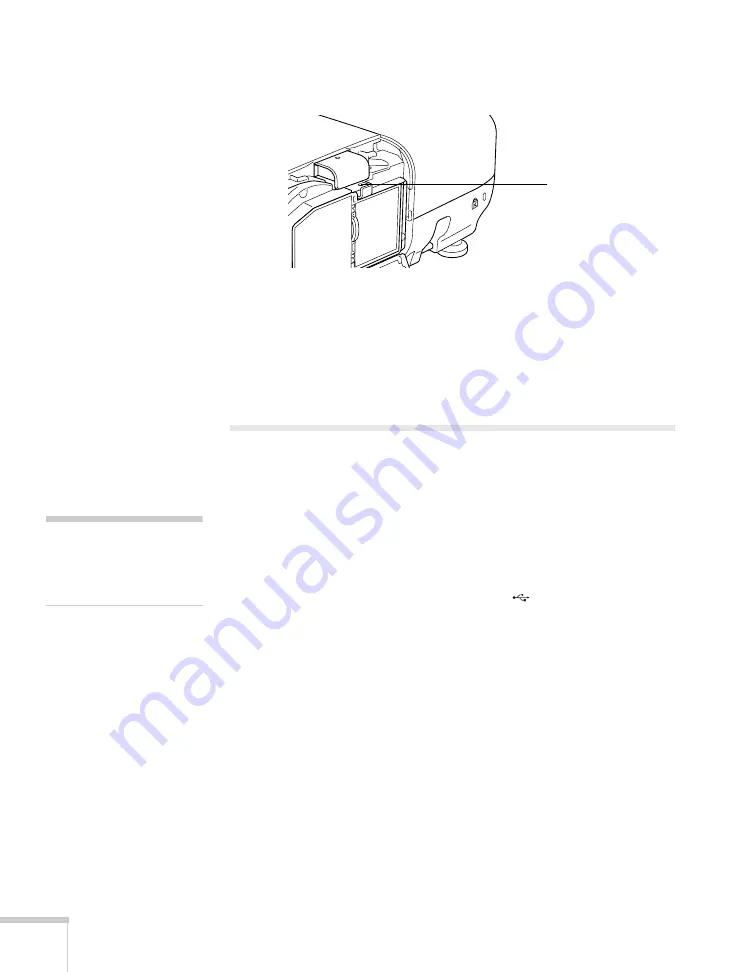
68
Using the Projector on a Network
3. Fasten the module using the screw that came with it.
4. Close the air filter cover.
If you have the optional USB key, you can use Quick Wireless
connection as described in the next section. Or, you can configure
your connection manually as described on page 69.
Using Quick Wireless Connection
Using the optional USB key, you can quickly connect the projector to
a Windows computer wirelessly without any configuration (PowerLite
85+/825+/826W+ only).
First, make sure you have installed the wireless module as described on
page 67 and turned on the projector.
1. Connect the USB key to the projector’s
TypeA
(flat) USB
port.
2. When you see a projected message that the network information
update is complete, remove the USB key.
3. Connect the USB key to a USB port on your computer or
notebook.
In Windows Vista, if you see the AutoPlay window, select
Run LaunchQW.exe
. When you see the User Account Control
screen, click
Allow
.
Insert
screw here
note
Do not attempt to write to
the USB key or use it as a
flash memory drive.
Summary of Contents for PowerLite 825
Page 1: ...PowerLite 84 85 824 825 826W Multimedia Projector User sGuide ...
Page 14: ...14 Welcome ...
Page 62: ...62 Connecting to Computers USB Devices and Other Equipment ...
Page 130: ...130 Maintaining the Projector ...
Page 192: ...192 Notices ...
Page 199: ......