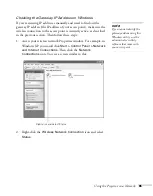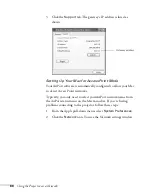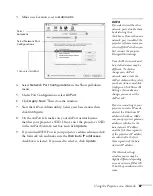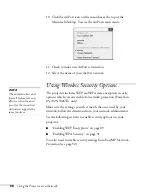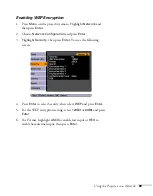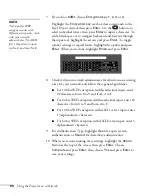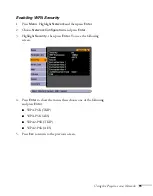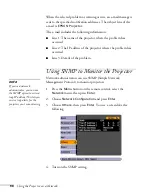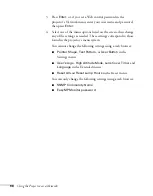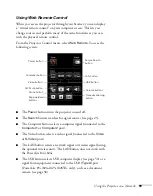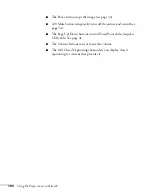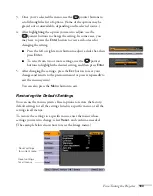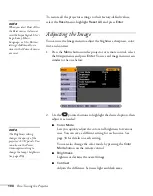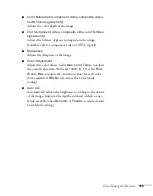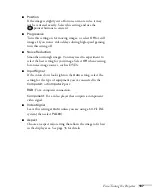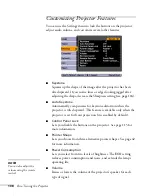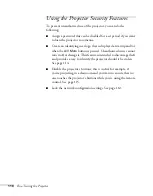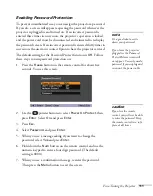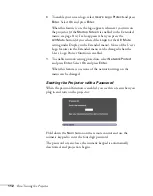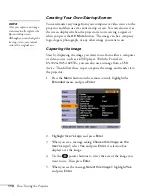Using the Projector on a Network
99
Using Web Remote Control
When you access the projector through your browser, you can display
a “virtual remote control” on your computer screen. This lets you
change sources and perform many of the same functions as you can
with the physical remote control.
From the Projector Control menu, select
Web Remote
. You see the
following screen:
■
The
Power
button turns the projector on and off.
■
The
Search
button searches for signal sources (see page 25).
■
The Computer button selects a computer signal (connected to the
Computer1
or
Computer2
port).
■
The Video button selects a video signal (connected to the
Video
or
S-Video
port).
■
The LAN button selects a network signal or wireless signal (using
the optional wireless unit). The LAN button does not work with
the PowerLite 84+/824+.
■
The USB button selects USB computer display (see page 50) or a
signal from equipment connected to the USB
(TypeA)
port
(PowerLite 85+/824+/825+/826W+ only), such as a document
camera (see page 58).
Source Search
button
USB button
LAN button
Volume buttons
Computer button
Video button
A/V Mute button
Pause button
Power button
Page-up/down
buttons
Closed captioning
button
Summary of Contents for PowerLite 825
Page 1: ...PowerLite 84 85 824 825 826W Multimedia Projector User sGuide ...
Page 14: ...14 Welcome ...
Page 62: ...62 Connecting to Computers USB Devices and Other Equipment ...
Page 130: ...130 Maintaining the Projector ...
Page 192: ...192 Notices ...
Page 199: ......