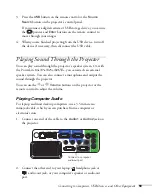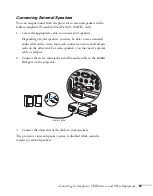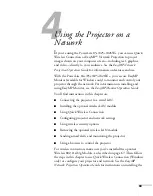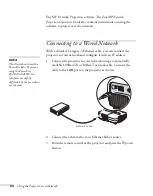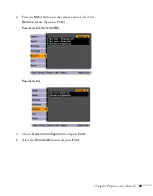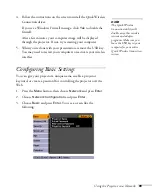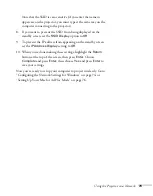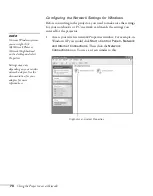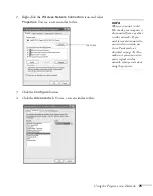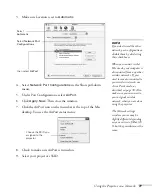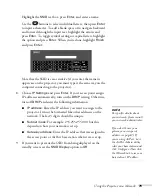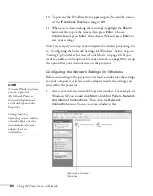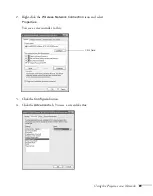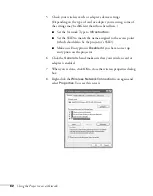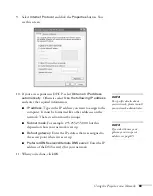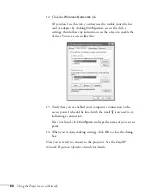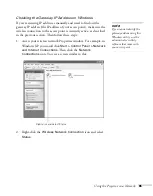70
Using the Projector on a Network
4. Make sure the projector has a unique name, so you can identify it
on your network.
If you need to rename it, highlight the
Projector name
text box
then press
Enter
.
5. Use the
buttons on the remote control to select individual
letters; then press
Enter
to input a character. To add a blank space
or to navigate backward and forward through the input text,
highlight the arrows and press
Enter
. To toggle symbol settings or
capital letters, highlight the option and press
Enter
. When you’re
done, highlight
Finish
and press
Enter
.
6. If you want to create a password for using PJLink to control the
projector, highlight
PJLink Password
, press
Enter
, and enter a
password of up to 8 alphanumeric characters. When you’re done,
highlight
Finish
and press
Enter
.
7. If you want to create a password for remote access to the
projector, highlight
Web Control Password
, press
Enter
, and
enter a password of up to 8 alphanumeric characters. When you’re
done, highlight
Finish
and press
Enter
.
8. If you want to set up a security keyword so that only people who
are in the same room as the projector can access it, set the
Projector keyword
option to
On
(PowerLite 85+/825+/826W+
only). Then when you want to connect to the projector, it
displays a randomized four-digit number or “keyword” on the
screen. If you’re using EasyMP Network Projection, you can enter
the keyword on your computer to connect (see the
EasyMP
Network Projection Operation Guide
for details).
9. When you’re done making these settings, highlight the
Return
button at the top of the screen, then press
Enter
. Choose
Complete
and press
Enter
, then choose
Yes
and press
Enter
to
save your settings.
Summary of Contents for PowerLite 825
Page 1: ...PowerLite 84 85 824 825 826W Multimedia Projector User sGuide ...
Page 14: ...14 Welcome ...
Page 62: ...62 Connecting to Computers USB Devices and Other Equipment ...
Page 130: ...130 Maintaining the Projector ...
Page 192: ...192 Notices ...
Page 199: ......