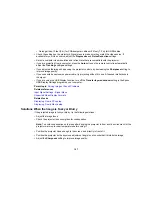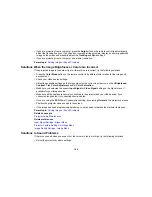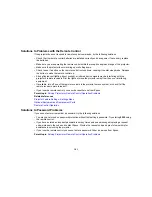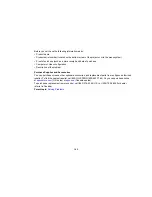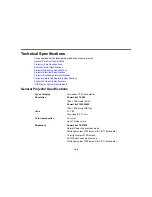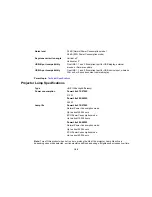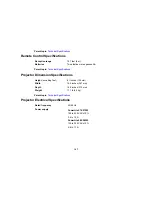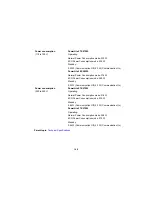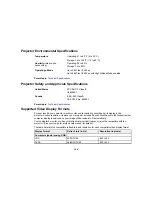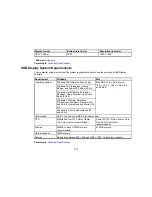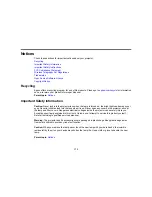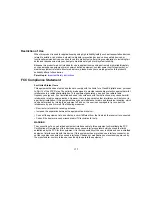Power consumption
PowerLite 570
/
575W
:
(110 to 120 V)
Operating:
Normal Power Consumption mode: 333 W
ECO Power Consumption mode: 239 W
Standby:
0.33 W (Communication Off), 4.3 W (Communication On)
PowerLite 580
/
585W
:
Normal Power Consumption mode: 376 W
ECO Power Consumption mode: 280 W
Standby:
0.33 W (Communication Off), 4.3 W (Communication On)
Power consumption
PowerLite 570
/
575W
:
(220 to 240 V)
Operating:
Normal Power Consumption mode: 318 W
ECO Power Consumption mode: 230 W
Standby:
0.44 W (Communication Off), 4.3 W (Communication On)
PowerLite 570
/
575W
:
Operating:
Normal Power Consumption mode: 358 W
ECO Power Consumption mode: 270 W
Standby:
0.44 W (Communication Off), 4.3 W (Communication On)
Parent topic:
Technical Specifications
168
Summary of Contents for PowerLite 570
Page 1: ...PowerLite 570 575W 580 585W User s Guide ...
Page 2: ......
Page 21: ...Related references Projector Light Status Projector Parts Remote Control 21 ...
Page 45: ...1 Open the battery cover 2 Insert the batteries with the and ends facing as shown 45 ...
Page 131: ...2 Slide the air filter cover latch and open the air filter cover 131 ...
Page 133: ...5 Place the air filter back in the projector as shown 133 ...
Page 136: ...2 Slide the air filter cover latch and open the air filter cover 136 ...
Page 138: ...4 Place the new air filter in the projector as shown 138 ...