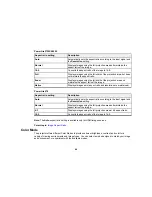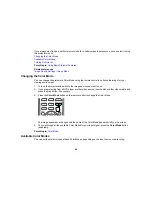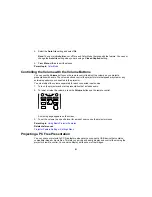Selecting Password Security Types
After setting a password, you see this menu, allowing you to select the password security types you want
to use.
If you do not see this menu, hold down the
Freeze
button on the remote control for five seconds until the
menu appears.
1.
To prevent unauthorized use of the projector, select
Power On Protection
, press
Enter
, select
On
,
press
Enter
again, and press
Esc
.
2.
To prevent changes to the User's Logo screen or related display settings, select
User's Logo
Protection
, press
Enter
, select
On
, press
Enter
again, and press
Esc
.
3.
To prevent changes to network settings, select
Network Protection
, press
Enter
, select
On
, press
Enter
again, and press
Esc
.
You can attach the Password Protect sticker to the projector as an additional theft deterrent.
Note:
Be sure to keep the remote control in a safe place; if you lose it, you will not be able to enter the
password required to use the projector.
Parent topic:
Password Security Types
102
Summary of Contents for PowerLite 570
Page 1: ...PowerLite 570 575W 580 585W User s Guide ...
Page 2: ......
Page 21: ...Related references Projector Light Status Projector Parts Remote Control 21 ...
Page 45: ...1 Open the battery cover 2 Insert the batteries with the and ends facing as shown 45 ...
Page 131: ...2 Slide the air filter cover latch and open the air filter cover 131 ...
Page 133: ...5 Place the air filter back in the projector as shown 133 ...
Page 136: ...2 Slide the air filter cover latch and open the air filter cover 136 ...
Page 138: ...4 Place the new air filter in the projector as shown 138 ...