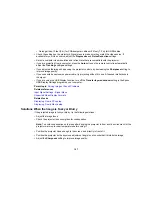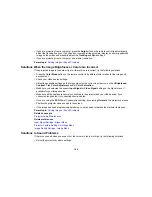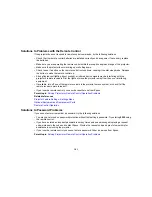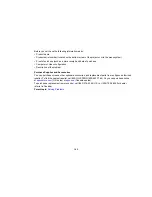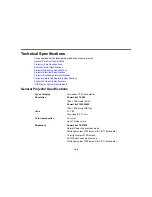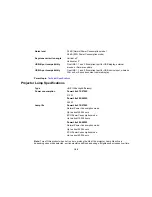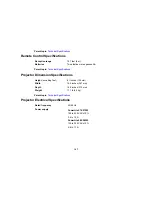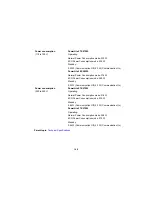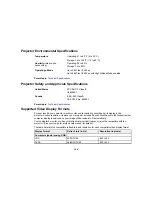Solutions When Image is Incorrect Using the USB Display Function
If no image appears or if the image appears incorrectly using the USB Display function, try the following
solutions:
• Press the
USB
button on the remote control.
• Make sure the USB Display software has installed correctly. Install it manually if necessary.
• With OS X, select the
USB Display
icon in the Dock or from the
Applications
folder.
• For images projected with Windows Media Center, reduce the screen size from full screen mode.
• For images projected from applications using Windows DirectX, turn off DirectX functions.
• If the mouse cursor flickers, select
Make the movement of the mouse pointer smooth
in the Epson
USB Display Settings program on your computer (feature not available with Windows 2000).
• Turn off the
Transfer layered window
setting in the Epson USB Display Settings program on your
computer.
Parent topic:
Solving Image or Sound Problems
Solutions When "No Signal" Message Appears
If the "No Signal" message appears, try the following solutions:
• Press the
Source Search
button and wait a few seconds for an image to appear.
• Turn on the connected computer or video source, and press its play button to begin your presentation,
if necessary.
• Check the connection from the projector to your video sources.
• If you are projecting from a laptop computer, make sure it is set up to display on an external monitor.
• If necessary, turn the projector and the connected computer or video source off and then on again.
Displaying From a PC Laptop
Displaying From a Mac Laptop
Parent topic:
Solving Image or Sound Problems
Displaying From a PC Laptop
If you see the "No Signal" message when you display from a PC laptop, you need to set up the laptop to
display on an external monitor.
1.
Hold down the laptop's
Fn
key and press the key labelled with a monitor icon or
CRT/LCD
. (See
your laptop manual for details.) Wait a few seconds for an image to appear.
154
Summary of Contents for PowerLite 570
Page 1: ...PowerLite 570 575W 580 585W User s Guide ...
Page 2: ......
Page 21: ...Related references Projector Light Status Projector Parts Remote Control 21 ...
Page 45: ...1 Open the battery cover 2 Insert the batteries with the and ends facing as shown 45 ...
Page 131: ...2 Slide the air filter cover latch and open the air filter cover 131 ...
Page 133: ...5 Place the air filter back in the projector as shown 133 ...
Page 136: ...2 Slide the air filter cover latch and open the air filter cover 136 ...
Page 138: ...4 Place the new air filter in the projector as shown 138 ...