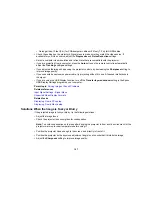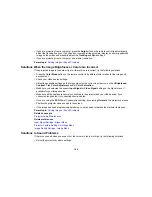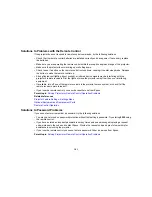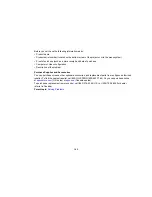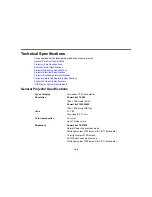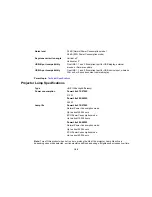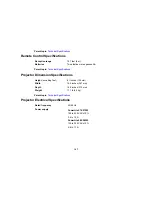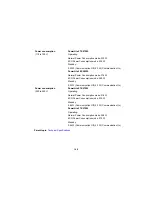Solutions to Microphone Problems
Parent topic:
Solving Problems
Solutions When No Image Appears
If no image appears, try the following solutions:
• Press the
A/V Mute
button on the remote control to see if the image was temporarily turned off.
• Make sure all necessary cables are securely connected and the power is on for the projector and
connected video sources.
• If you connected your video source to the
Monitor Out/Computer2
port, make sure you set the
Monitor Out Port
setting to
Computer2
.
• Press the projector's power button to wake it from standby or sleep mode. Also see if your connected
computer is in sleep mode or displaying a blank screen saver.
• Check the settings on the Signal menu to make sure they are correct for the current video source.
• Adjust the
Brightness
setting or select the
Normal
Power Consumption setting.
• Check the
Display
setting to make sure
Messages
is set to
On
.
• If the projector does not respond when you press the control panel buttons, the buttons may be
locked. Unlock the buttons.
• If the projector does not respond when you press buttons on the remote control, make sure the remote
receivers are turned on.
• For images projected with Windows Media Center, reduce the screen size from full screen mode.
• For images projected from applications using Windows DirectX, turn off DirectX functions.
Parent topic:
Solving Image or Sound Problems
Related references
Projector Setup Settings - Extended Menu
Projector Feature Settings - Settings Menu
Input Signal Settings - Signal Menu
Image Quality Settings - Image Menu
Related tasks
Unlocking the Projector's Buttons
153
Summary of Contents for PowerLite 570
Page 1: ...PowerLite 570 575W 580 585W User s Guide ...
Page 2: ......
Page 21: ...Related references Projector Light Status Projector Parts Remote Control 21 ...
Page 45: ...1 Open the battery cover 2 Insert the batteries with the and ends facing as shown 45 ...
Page 131: ...2 Slide the air filter cover latch and open the air filter cover 131 ...
Page 133: ...5 Place the air filter back in the projector as shown 133 ...
Page 136: ...2 Slide the air filter cover latch and open the air filter cover 136 ...
Page 138: ...4 Place the new air filter in the projector as shown 138 ...